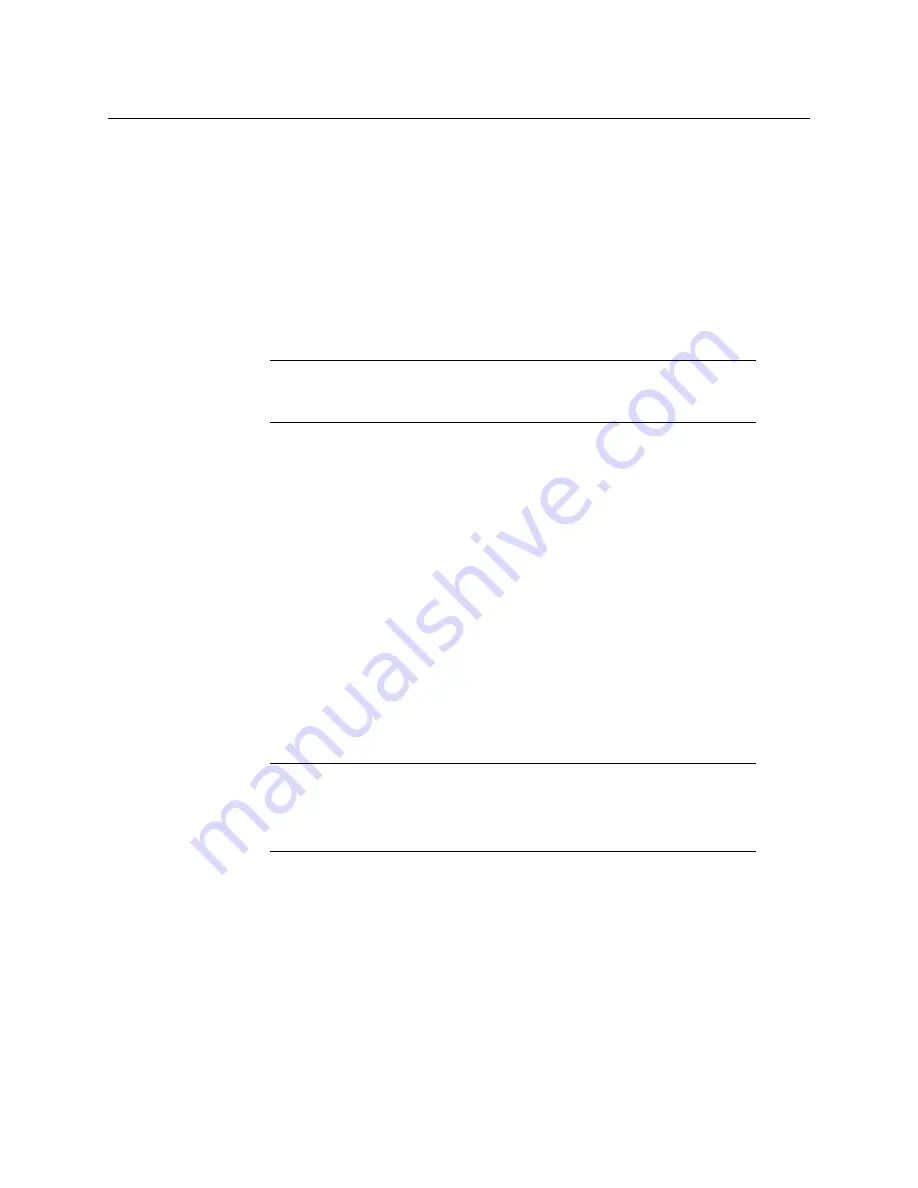
16
Configuring the iTX Playout Appliance 2
Configuring Windows and System Settings
d Move the adapter that you want to be the active connection to the top of the
Connections
list.
e Ensure that the
Internet Protocol Version 6 (TCP/IPv6)
options are disabled in the
Bindings
list.
f Click
OK
.
4 Set the Appliance’s Hostname and Domain membership using the
System Properties
window.
For Domain membership, you may need to consult with your IT department to obtain
the user name and password for a user that has permission to join the Appliance to the
domain.
5 Add the Domain User as Local Administrator using the
Select Computers, Service
Accounts, or Groups
window.
6 Configure Windows to logon to the domain user account automatically.
a Click Start and type
Regedit.exe
in the search field.
b Select the
Regedit.exe
program, which opens the
Registry Editor
window.
c Navigate to:
HKEY_Local_Machine>SOFTWARE>Microsoft>Windows NT>CurrentVersion>
Winlogon
d Edit the following string values: (Value Name, Value Data)
• AutoAdminLogon, 1
• DefaultUserName, <username>
• DefaultPassword, <password>
• DefaultDomainName, <DomainName>
The
DefaultDomainName
should be the hostname for workgroups and the Windows
domain for a domain.
7 Disable the Windows Firewall by enabling the
Turn Off Windows Firewall
setting for all
network locations listed in the
Windows System and Security
panel.
8 Restart the Appliance to apply all of the changes.
9 Once the system has restarted, verify that the clock, language and region settings are
correct. If they are still incorrect, make the appropriate changes before proceeding to
the next step.
10 Enable file sharing for domain users by configuring the following settings in the
Advanced Sharing settings
window (Network and Sharing Center):
• Enable
Turn on network discovery
.
• Enable
Turn on file and printer sharing
.
Note:
You may be prompted to restart the computer. Do not restart at this
time. Continue this procedure and only reboot as instructed in step 8 of these
instructions.
Note:
If these values do not exist, create them as follows:
• Right-click in the right-hand pane and select New>String Value.
• Enter the name.
• Double-click this new value and enter the value data as listed above.
• Click OK.






























