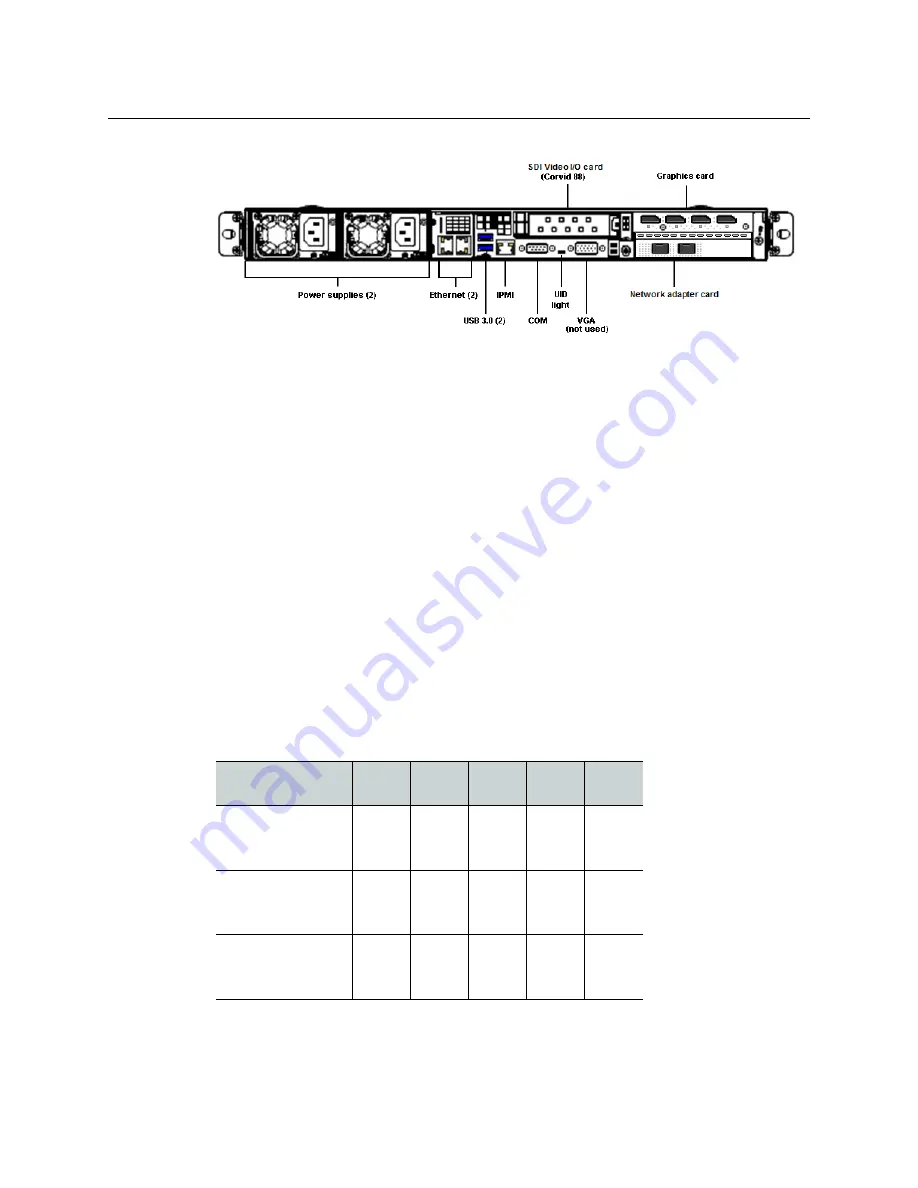
8
Overview of the iTX Playout Appliance 2
Video Card Inputs and Outputs
Fig. 1-4: Rear panel components of the GVSP-4TB-WIN-8IO
Video Card Inputs and Outputs
GVSP-3TB-WIN-2IO / GVSP-3TB-WIN-2+2IO
Identifying the SDI video inputs and outputs on GVSP-3TB-WIN-2IO and GVSP-3TB-WIN-
2+2IO models is quite straightforward since the BNC connectors are labeled (SDI OUT, SDI
IN and REF IN). Note that on the GVSP-3TB-WIN-2+2IO, the upper card is Device 0 and the
lower card is Device 1.
GVSP-3TB-WIN-4IO / GVSP-3TB-WIN-8IO / GVSP-4TB-WIN-8IO
The GVSP-3TB-WIN-4IO is equipped with a Corvid 44 card and the GVSP-3TB-WIN-8IO /
GVSP-4TB-WIN-8IO with a Corvid 88 card. Each card’s DIN connectors are labeled with a
number, except for one which is
R
for Reference.
The SDI video card’s input and output connections are determined by the intended playout
channel type (e.g. Single channel, Dual channel, Simulcast... etc.). See “About Playout Types”
in the
Output Server 2 Channel Configuration Guide
for more information.
Use the following tables to determine the appropriate cabling scheme for your appliance
and playout channel type:
Corvid 44
Playout Type
Port 1
Port 2
Port 3
Port 4
Port R
Single channel
Ch A
Output
Main
Ch A
Output
Sec
Ch A
Input
Main
-
Ref
Input
4K Single channel
Ch A
Output
Main 1
Ch A
Output
Main 2
Ch A
Output
Main 3
Ch A
Output
Main 4
Ref
Input
Dual channel
Ch A
Output
Main
Ch B
Output
Main
Ch A
Input
Main
Ch B
Input
Main
Ref
Input
















































