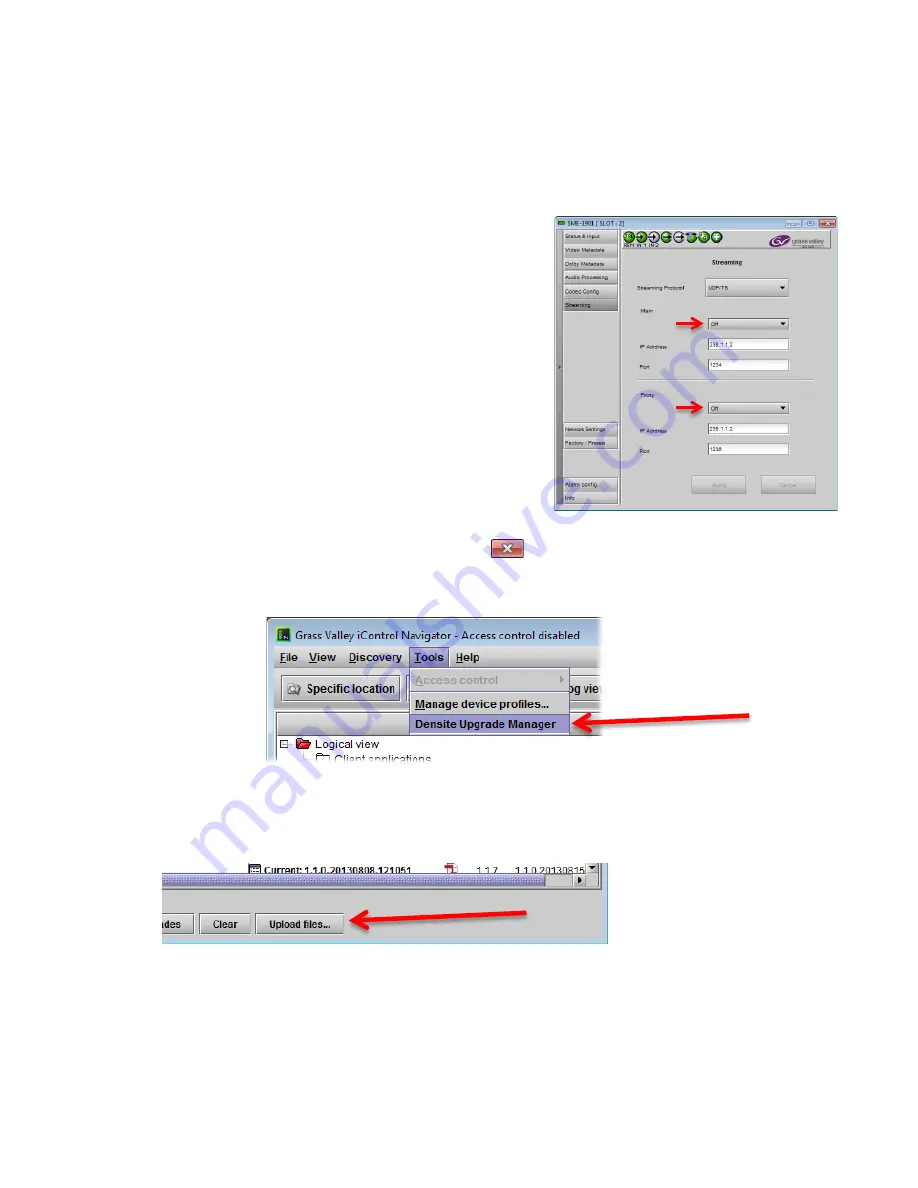
GUIDE TO INSTALLATION AND OPERATION
32
| SME-1901 / 1911
From here on, the term iControl will be used to designate iControl Navigator on the appserver of iControl Solo running
on a PC.
1. Open iControl linked to the frame containing the card you wish to upgrade and double-click on the SME-
1901/SME-1911 card’s icon to open its control panel
2. In the Streaming panel, turn both streaming ports
OFF
. This will
accelerate the upgrade procedure.
It is not necessary to set all the Codec presets to DISABLED in the
Codec Config panel.
3. Close the SME-1901/SME-1911 control panel by clicking the
icon in the upper right corner.
4. In iControl, select
Densite Upgrade Manager
from the Tools pulldown menu
5. In the
Densite Upgrade Manager
window, click
Upload Files…
6. In the
Open
dialog, navigate to the upgrade file you saved, select it, and click
Open.
Then click
Upload.
The selected file is uploaded, and saved on the appserver or PC. Click Close to return to the
Densite Upgrade
Manager
window.

















