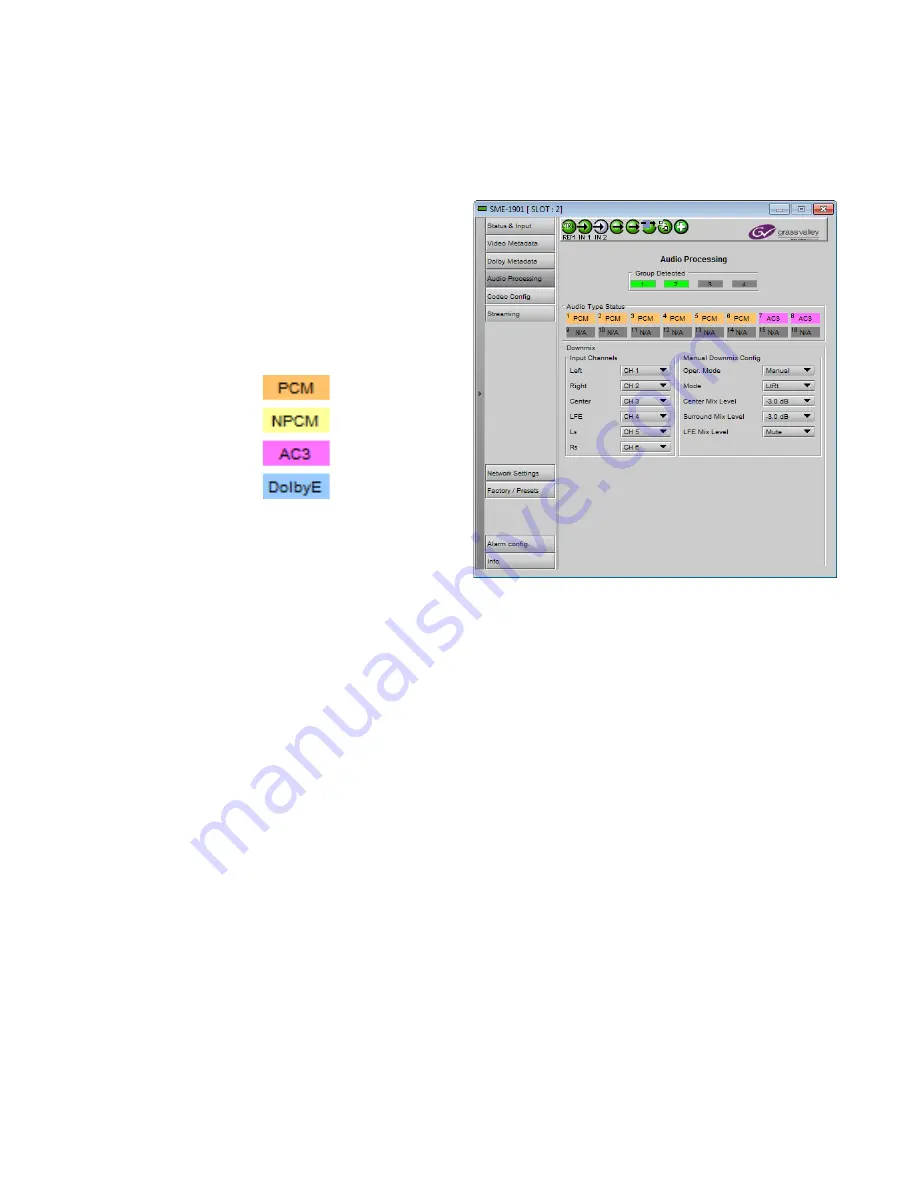
GUIDE TO INSTALLATION AND OPERATION
14
| SME-1901 / 1911
5.5 Audio Processing panel
Group Detected
The four icons indicate which audio groups have been
detected on the active input.
•
Green icon = audio group present
Audio Type Status
The 16 icons show the type of audio input present on the
input audio pairs, identified by text and icon color:
•
PCM – orange icon
•
Non-PCM – yellow icon
•
AC3 – pink icon
•
Dolby E – blue icon
Downmix – Input Channels
The six pulldowns allow the user to assign any of the 16
audio inputs to the downmix source channels:
•
Left
•
Right
•
Center
•
LFE
•
Ls
•
Rs
Downmix – Manual Downmix Config
Use the pulldowns to set up the details of the downmix:
Oper Mode
– select the downmix operating mode
•
Manual
Use the other four pulldowns in this section to set up the downmix properties
•
Follow Metadata
Use the metadata in the incoming program to set up the downmix properties
In this mode, the other four pulldowns are inactive, but show the values derived from the
metadata (if present) that are being used for the downmix.
Mode
– select the type of downmix you want:
•
LtRt:
Enables the downmix of 5.1 channels into an LtRt (Left total Right total) matrix surround encoded
stereo pair.
•
LoRo: Enables the downmix of 5.1 channels into an LoRo (Left only Right only) stereo pair, which is a
conventional stereo signal.
Figure 5-5 Audio Processing panel
















































