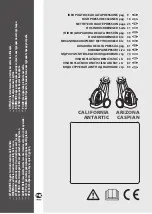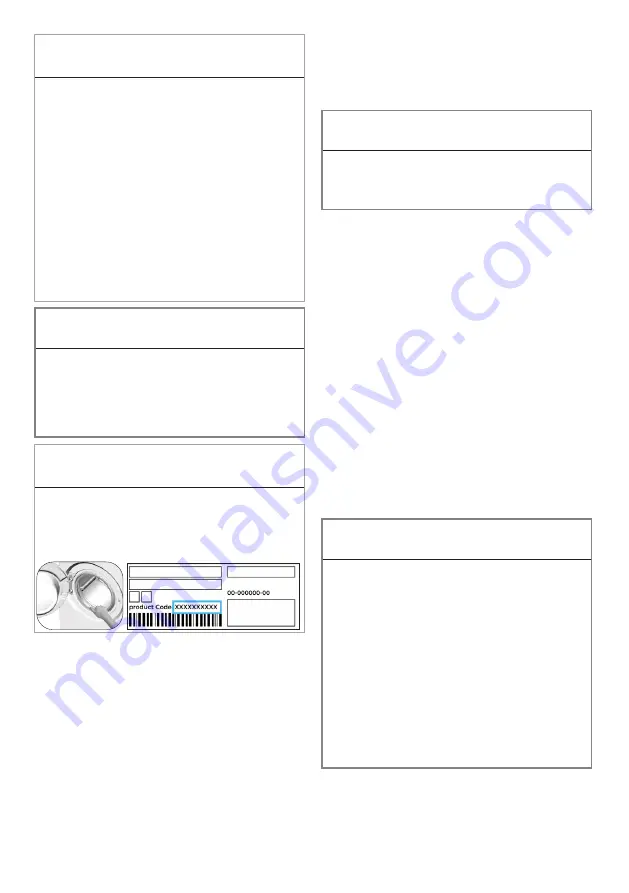
81 / EN
Washer-Dryer / User Manual
C
INFORMATION
• If you cannot complete the setup
successfully in 5 minutes, the washing
machine will switch off automatically. In this
case, you will have to start over the setup
procedure. If the problem persists, please
contact the Authorised Service Agent.
• You can use your washing machine with
more than one smart device. To do this,
download the HomeWhiz app on the other
smart device as well. After launching the
app, you will need to sign in to your account
you have previously created and paired with
your washing machine. Otherwise, please
read “Setting up a washing machine that is
connected to someone else’s account”.
A
WARNING!
• For HomeWhiz setup, your smart device must
be connected to internet. Otherwise, the
HomeWhiz App will not let you complete the
setup process successfully. If you are having
problems with your internet connection,
please contact your internet service provider.
C
INFORMATION
• The HomeWhiz application may ask you
to enter the product number stated on
the label of the product. Product label is
found on the inner side of the product door.
Product number is written on this label.
5.21.2 Setting up a washing
machine that is connected to
someone else’s account
If the washing machine you want to use has
previously been registered in the system with
someone else’s account, you need to establish
a new connection between the HomeWhiz App
and the product.
• Download the HomeWhiz App on the
new smart device you want to use.
• Create a new account and log in to this
account on the HomeWhiz app.
• Follow the steps in the HomeWhiz
Setup (5.21.1 HomeWhiz Setup)
to complete the setup.
A
WARNING!
• Since the HomeWhiz and Remote Control
functions of your product work through
pairing via Bluetooth, the product can be
run by only one HomeWhiz app at a time.
5.21.3 Using the Remote
Control function
After HomeWhiz setup, Bluetooth will turn on
automatically. To enable or disable the Bluetooth
connection, please see 5.11.2 Bluetooth 3”.
If you switch your machine off and on
while Bluetooth is enabled, it will reconnect
automatically. If the paired device goes out of
the range, the Bluetooth connection will turn off
automatically. For this reason, you will need to
turn on Bluetooth again if you want to use the
Remote Control function.
You can check the Bluetooth symbol on the
display to follow the connection status. If the
symbol is on, this means that the Bluetooth
connection is established. If the symbol is
established, the product is trying to connect. If
the symbol is off, this means that you have no
connection.
A
WARNING!
• If the Bluetooth connection is enabled on your
product, you can select the Remote Control
function. If the Remote Control function
cannot be selected, check the connection
status. If the connection fails, repeat the initial
set-up settings on the appliance.
• For safety reasons, the product’s door will
remain locked while the Remote Control
function is enabled, independently of the
operating mode. If you want to open the
door of the product, you will need to turn
the programme selection knob or press the
Remote Control key to disable the Remote
Control function.