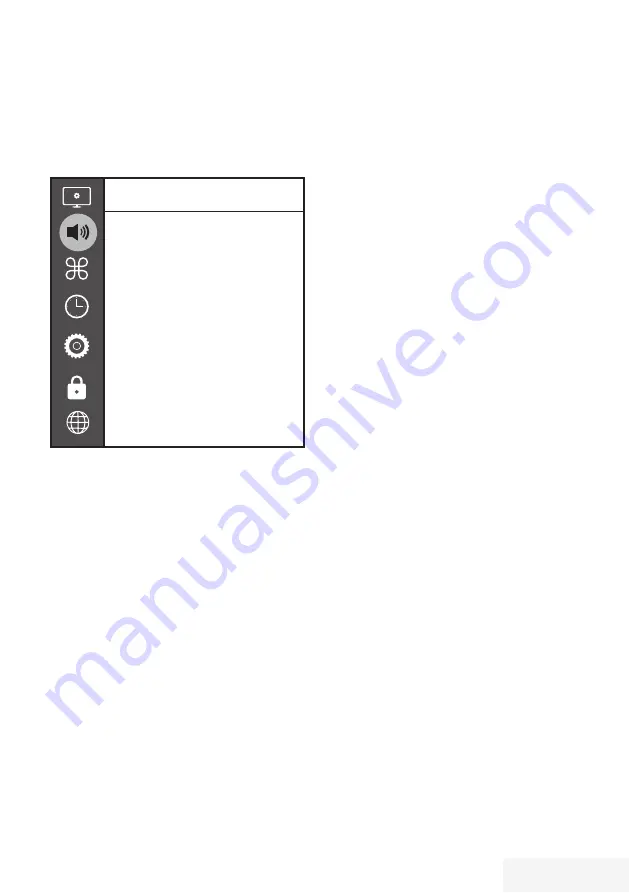
Television / User Manual
25 / 80 EN
PICTURE / SOUND SETTINGS
---------------------------------------------------------
Sound settings
1
Open the menu with »
MENU
«.
2
Press »
V
« or »
Λ
« to select the »Sound«
menu and press »
>
« to confirm.
– The »Sound« menu is not enabled.
Sound
Sound Mode
Balance
Auto Volume
Off
Surround Sound
Off
DTS DRC
Off
AD Switch
SPDIF Mode
PCM
Audio Delay
Headphone Volume
Note:
7
Additional operations are explained in the
following sections.
Sound Mode
1
Press »
V
« and »
Λ
« to select »Sound
Mode« and press »
OK
« to confirm.
2
Press »
<
« or »
>
« to select »User«,
»Standard«, »Music«, »Movie« or »Sport«.
3
Press »
BACK
<
« to return to the previous
menu.
Balance
1
Press »
V
« or »
Λ
« to select »Balance« and
press »
OK
« to confirm.
– »Balance« menu will be displayed.
2
Select the setting with »
<
« or »
>
«.
3
Press »
BACK
<
« to return to the previous
menu.
Auto volume
The television channels broadcast at different
volumes. The Auto Volume Level Limiting (AVL)
function means the volume is kept the same
when you switch between channels.
1
Press »
V
« or »
Λ
« to select »Auto Volume«
and press »
OK
« to confirm.
2
Press »
V
« or »
Λ
« to select »On«.
3
Press »
BACK
<
« to return to the previous
menu.
Surround Sound
Surround Sound is an audio technology, which
is integrated in the television set and only
requires the built-in speakers to produce a
Surround Sound effect.
1
Press »
V
« or »
Λ
« to select »Surround
Sound« and press »
OK
« to confirm.
2
Press »
V
« or »
Λ
« to select »On«.
3
Press »
BACK
<
« to return to the previous
menu.
4
Press »
<
« or »
>
« to select »Stand« or »Wall-
Mount«.
Equalizer
Equalizer offers a sound setting that you can
create.
Equalizer setting is active when »Sound Mode«
is selected as »User«.
1
Press »
V
« and »
Λ
« to select »Sound
Mode« and press »
OK
« to confirm.
2
Select »Sound Mode« and press »
<
« or
»
>
« to select »User«.
3
Press »
V
« or »
Λ
« to select »120Hz«
frequency band.
Press »
<
« or »
>
« to set the preferred value.
4
Select the next frequency band with »
V
« or
»
Λ
« to repeat the adjustment procedure.
5
To save the setting, press »
BACK
<
« .
















































