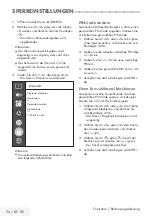42 / 85 DE
Fernseher / Bedienungsanleitung
USB-VERARBEITUNG
----------------------------------------------------------------------------------
Dateiformate
Ihr Fernsehgerät kann folgende Dateiformate
verarbeiten, die über die USB-Buchsen zuge-
führt werden.
Videodaten
Spezielle Codecs zur Videokomprimierung
und -dekomprimierung sorgen für mehr Spei-
cherplatz, ohne die Bildqualität übermäßig zu
beeinträchtigen.
Ihr Fernseher unterstützt mit den Standards
XVID, H.264/MPEG-4 AVC (L4.1, Ref. Frames:
4), MPEG-4, MPEG-2, MPEG-1, MJPEG, MOV
komprimierte Videodaten.
Vom Gerät unterstützte Dateiendungen: ».avi«,
»mkv«, ».mp4«, ».ts«, ».mov«, ».mpg«, ».dat«,
».vob«, ».divx«. Neben Videodaten enthalten
solche Dateien auch per MP3, AAC oder Dolby
Digital komprimierte Audiodaten.
Informationen zum Format (Codec) sind im
Dateiinhalt integriert und können je nach Da-
teiendung variieren. ».avi«, ».mkv« und ».divx«-
Dateien mit divx-Codec werden nicht wiederge-
geben.
Audiodaten
Ihr Fernsehgerät spielt Audiodaten in den For-
maten MP3, AAC, WMA und M4A ab.
MP3 ist eine Abkürzung für MPEG-1 Level 3
und basiert auf dem MPEG-1-Standard, der von
der MPEG (Motion Picture Expert Group) entwi-
ckelt wurde.
AAC steht für Advanced Audio Coding und
wurde ebenfalls von der MPEG entwickelt. AAC
liefert eine bessere Tonqualität bei identischer
Datenrate.
Solche Formate ermöglichen Aufzeichnung und
Wiedergabe von Audiodateien, die so gut wie
eine CD klingen, jedoch nur einen Bruchteil des
Speicherplatzes belegen.
Unterstützte Dateinamenerweiterungen: ».mp3«,
».m4a«, ».aac«, ».wav«
MP3-Dateien können wie vom Computer ge-
wohnt in Ordnern und Unterordnern organisiert
werden.
Bilddaten
Ihr Fernsehgerät gibt Bilder in den Formaten
JPEG, PNG und BMP wieder.
JPEG ist eine Abkürzung für Joint Picture Experts
Group. Es bezeichnet ein Verfahren zur Kompri-
mierung von Bilddateien.
PNG und BMP sind Verfahren zum Speichern
von Bilddaten mit keinen oder nur geringen
Verlusten.
Bilddateien können gemeinsam mit Dateien
anderer Typen auf einem Medium gespeichert
werden.
Solche Dateien lassen sich in Ordnern und Un-
terordnern organisieren.
Informationen zu DTS-Patenten finden Sie unter http://
patents.dts.com. Hergestellt unter Lizenz von DTS Licen-
sing Limited. DTS, das Symbol, DTS und das Symbol
zusammen sind DTS-HD und das DTS-HD-Logo einget-
ragene Marken oder Marken von DTS, Inc. in den Ve-
reinigten Staaten und/oder anderen Ländern. © DTS,
Inc. Alle Rechte vorbehalten.