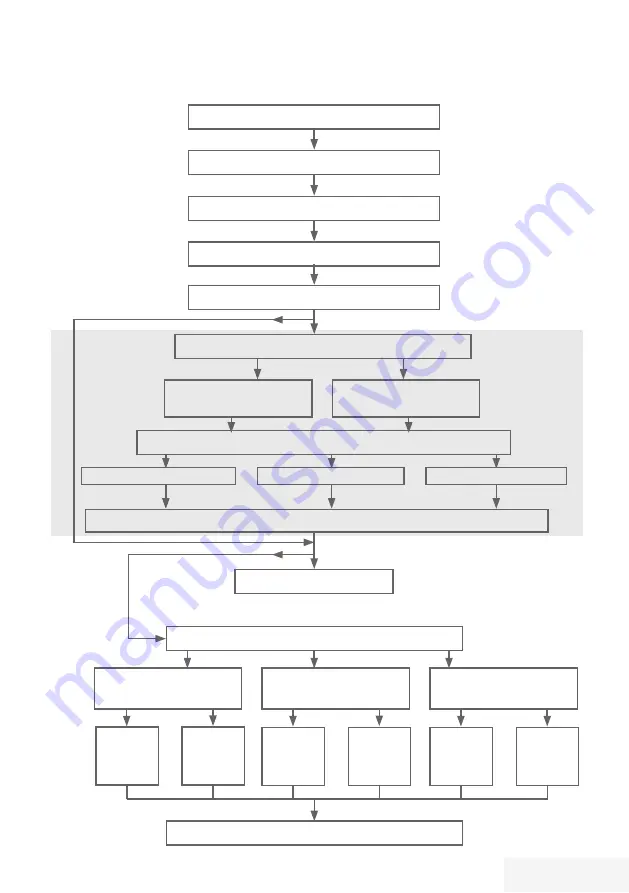
Fernseher / Bedienungsanleitung
17 / 85 DE
EINSTELLUNGEN
----------------------------------------------------------------------------------------------
Erstinstallation-–-Übersicht
Sprache-
(Seite 18, Schritt 3)
Land-
(Seite 18, Schritt 5)
-Datenerfassungsbenachrichtigung-
(Seite 18, Schritt 4)
Rechtliche-Warnungen-
(Seite 18, Schritt 7)
Zeiteinstellung-
(Seite 18, Schritt 6)
Netzwerk-
(Seite 18, Schritt 7)
Datenschutzerklärung-
(Seite 18,19 Schritt 9, 16)
Kabelgebunden-
(Seite 18, Schritt 8)
Kabellos-
(Seite 19, Schritt 16)
Autom.-
(Seite
18, Schritt 8)
Manuell-
(Abschnitt Seite 63)
Autom.-
(Seite
19, Schritt 15)
IPv4,-IPv6
Programmtabelle-
(Seite 21)
Fernsehkanäle-einstellen-
(Seite 20, Schritt 23)
Netflix-starten
DVB-T-
(Seite 20., Schritt 33)
DVB-C-
(Seite 20., Schritt 28)
DVB-S-
(Seite 20, Schritt 23)
Autom.
(Seite 20,
Schritt
28)
Manuell
(Abschnitt
Seite 71)
Autom.
(Seite 20,
Schritt
23)
Manuell
(Abschnitt
Seite 69)
Autom.
(Seite 20,
Schritt
33)
Manuell
(Abschnitt
Seite 72)
















































