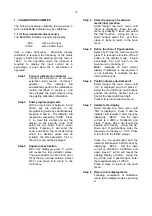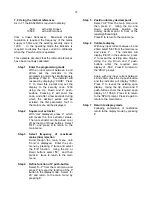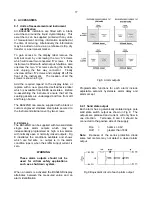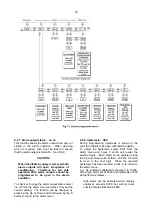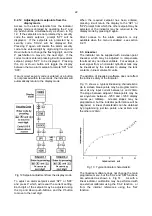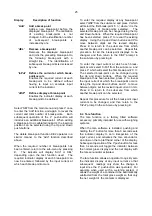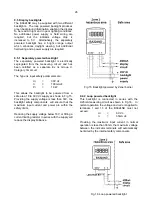25
Display
Description of function
'Add'
Add a break-point
Adds a new break-point before the
displayed break-point. The calibration
of existing break-points is not
changed, but the identification number
of subsequent break-points is
increased by one
'dEL'
Remove a break-point
Removes the displayed break-point
and joins the preceding break-point to
the following break-point with a
straight line. The identification of
subsequent break-points is decreased
by one.
'InPut'
Defines the current at which break-
point occurs
Enables the required current at each
break-point to be defined without
having to input an accurate input
current to the indicator.
'diSP'
Defines display at break-point
Enables the indicator display at each
break-point to be defined.
Select 'SEt' from the main menu and press
P
once
to enter the 'Add' function, and again to reveal the
current and total number of break-points. Each
subsequent operation of the
P
push-button will
introduce an additional break-point. When adding
a break-point to a calibrated indicator, the insertion
position can be selected using the
Up
and
Down
push-buttons.
The delete break-point function 'dEL' operates in a
similar manner to the 'Add' function described
above.
When the required number of break-points has
been entered, return to the sub-menu by pressing
E
. The indicator will display 'Add' or 'dEL'
depending upon the last function used. The
required indicator display at each break-point can
now be entered, followed by the input current at
which each break-point occurs.
To enter the required display at any break-point
select 'diSP' from the sub-menu and press
P
which
will select the first break-point '0 n', where 'n' is the
total number of break-points selected. The
selected break-point can be changed using the
Up
and
Down
buttons. When the required break-point
has been selected press
P
to reveal the existing
display. Using the
Up
and
Down
buttons and
P
to
move between digits set the revised display.
Press
E
to return to the sub-menu from which
another break-point can be selected. Repeat this
procedure for all the break-point displays to be
changed, and then return to the 'diSP' prompt in
the sub-menu by pressing E.
To enter the input current at which each break-
point occurs select 'InPut' from the sub-menu and
press
P
which will select the first break-point '0 n'.
The selected break-point can be changed using
the
Up
and
Down
buttons. When the required
break-point has been selected, press
P
to reveal
the input current at which the break-point occurs.
Using the
Up
and
Down
buttons and
P
to move
between digits, set the revised input current in mA.
Press
E
to return to the sub-menu from which
another break-point can be selected.
Repeat this procedure for all the break-point input
currents to be changed, and then return to the
'InPut' prompt in the sub-menu by pressing
E
.
9.4 Tare function
The tare function is a factory fitted software
accessory, primarily intended for use with weighing
systems.
When the tare software is installed, pushing and
holding the
P
button for more than 3 seconds sets
the indicator display to zero irrespective of the
input current, and activates the tare annunciator,
an arrow on the top left hand corner of the display.
Subsequent operation of the
P
push-button for less
than 3 seconds will toggle the indicator between
the normal gross display and the net display with
the tare annunciator activated.
The tare function allows an operator to quickly zero
the indicator display at any input current so that
subsequent readings only show the change in
input since the
P
push-button was operated. For
example when used with a weighing system, it
allows the weight of a container to be automatically
subtracted from the total gross weight so that only
the net weight of the contents is displayed.