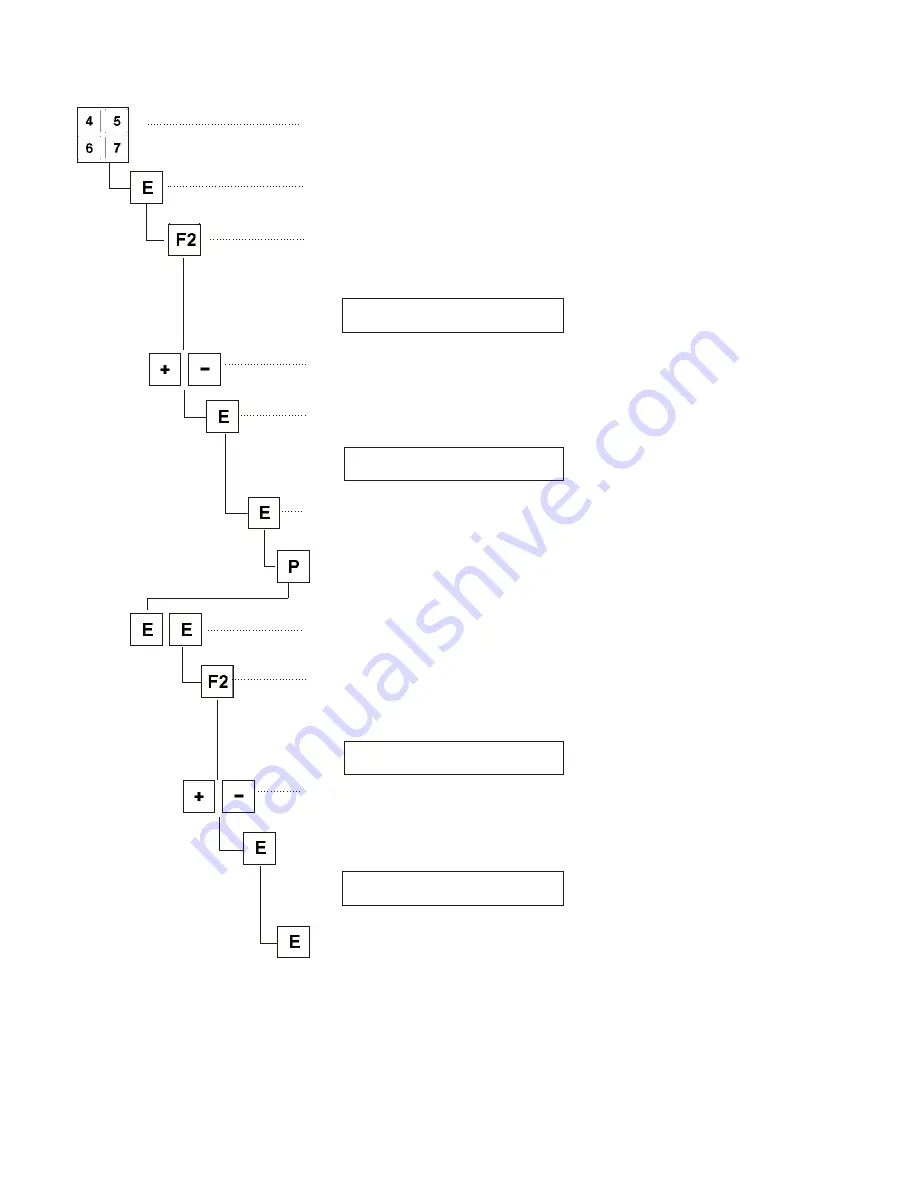
8.4.5
Loading software version from the USB stick
–
Enter parameter 523.
–
Press key “
E
”.
The cursor flashes.
–
Press key “
F2
”.
The name of the first file stored on the stick appears.
Example
20_5D_1A.PRG
–
Select the desired parameter file with the keys “
+
” or “
-
”.
–
Press key “
E
”.
The message appears.
READ DATA
YES = E
–
Press key “
E
” within 2 seconds.
The data are read from the USB stick.
–
Press key “
P
” and wait approx. 3 seconds until “Save Data” fades
out.
–
Press key “
E
” twice.
The cursor flashes.
–
Press key “
F2
”.
The name of the first file stored on the stick appears.
Example
20_5D_2A.PRG
–
Select the desired program file with the keys “
+
” or “
-
”.
–
Press key “
E
”.
The message appears.
READ DATA
YES = E
–
Press key “
E
” within 2 seconds.
The data are read from the USB stick.
–
Switch the main switch off and on again.
The new software version is loaded now.
44
Summary of Contents for 1281/5
Page 2: ......
Page 54: ...1 7 8 4 2 5 6 3 9 ...
Page 62: ...Für Ihre Notizen 10 ...
Page 64: ......
Page 86: ...Note 24 ...






























