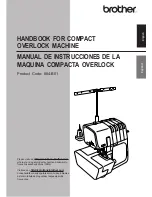9.
Laser markings
According to the equipment the 100-68 is provided with 6 lasers for
marking the positioning points.
The following values are basic values:
1 : Needles
2 : Marking of the front positioning point
3 : Auxiliary positioning line for the production of men’s jackets
4 : Marking of the central positioning point
5 : Auxiliary positioning line for the production of men’s jackets
6 : Marking of the rear positioning point
3
39
1
2
3
4
5
6
Summary of Contents for 100/68
Page 2: ......
Page 6: ...2 ...
Page 23: ...1 19 3 4 5 6 7 8 2 1 ...
Page 25: ...21 1 5 9 8 7 6 2 3 1 10 4 ...
Page 28: ...24 9 8 7 11 10 2 1 5 4 3 3 5 ...
Page 34: ...2 ...
Page 40: ......
Page 86: ...46 3 2 1 5 4 7 6 8 7 10 9 ...
Page 150: ......