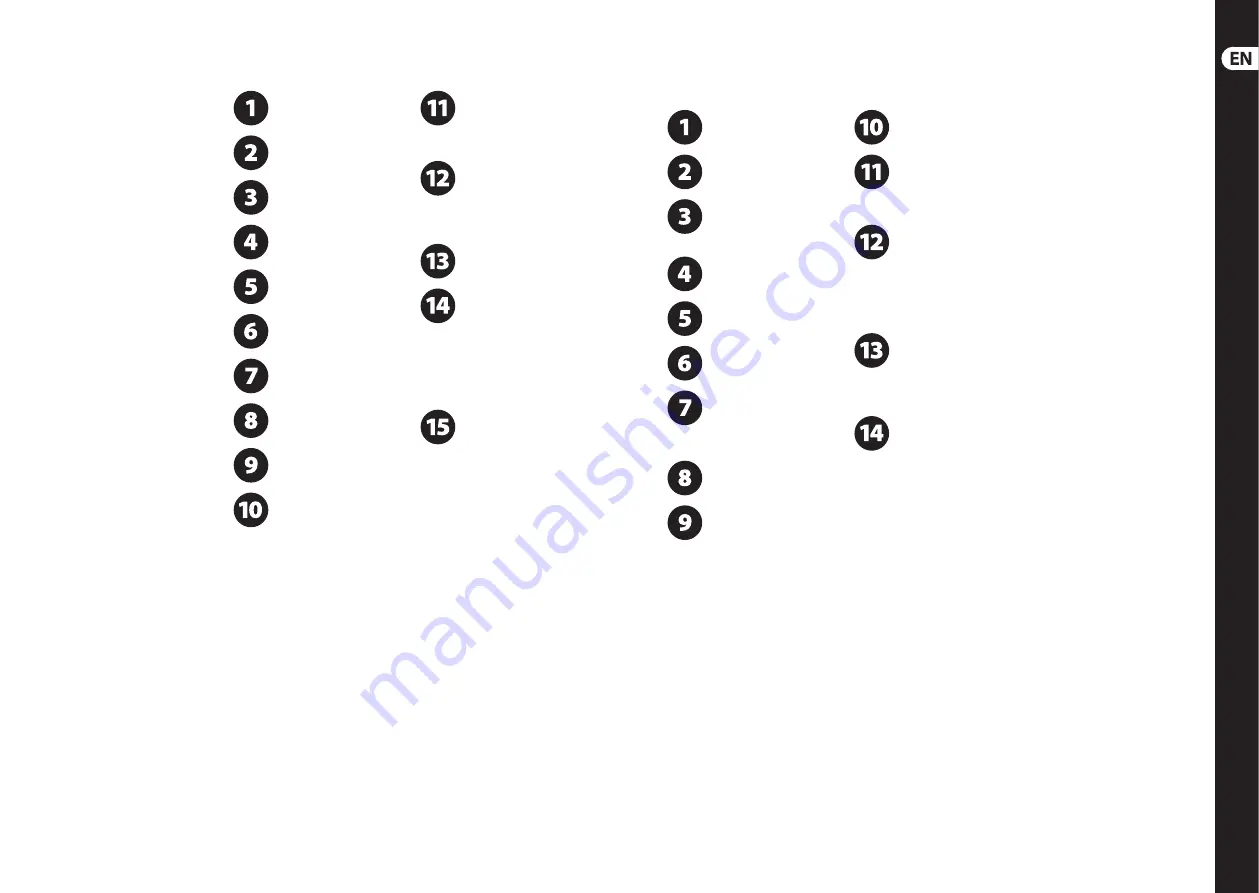
(EN)
Step 3: Getting
started
MONITOR2USB Getting started
Make all necessary connections.
DO NOT turn on the power yet.
Make sure your monitor speakers
are switched off .
Turn on your audio sources
(mixers, computers,
recording interfaces).
Set the VOLUME, CROSSFEED
and PHONES knobs to the full
counter-clockwise position.
Turn the unit on.
Power on your monitor speakers.
Press the SOURCE 1 button.
The LED ring around
the button will light up.
Begin audio playback on
the device connected to
the INPUT 1 jacks.
Choose a set of monitor
speakers by pressing the
MONITOR A or B buttons.
Slowly turn the VOLUME knob
clockwise until you reach your
desired listening level.
Your ideal listening level should be
somewhere between the VOLUME knob’s
20 and 80 settings. If your favored listening
level is outside this range, increase or reduce
the signal levels on your audio sources
to compensate.
Turn the VOLUME knob full
counter-clockwise to begin
checking levels for the
audio source connected to the
INPUT 2/USB connections.
If the device connected INPUT 2 is
a consumer audio device, such as
a CD/DVD player, place the
+4 dBu / -10 dBV sensitivity button in the
-10 dBV setting. For pro audio gear, use the
+4 dBu sensitivity setting.
Begin audio playback on the
device connected to the INPUT 2
or USB connections.
Slowly turn the VOLUME knob
clockwise until you reach your
desire listening level. Again, your
ideal listening level should be somewhere
between the VOLUME knob’s 20 and 80
settings. If your favored listening level is
outside this control range, increase or
reduce the signal levels on your audio
source to compensate.
Calibrate levels between your
INPUT 1 and INPUT 2/USB sources.
Begin audio playback on
both devices, and then switch back and
forth by the using the SOURCE 1 and
SOURCE 2/USB buttons. Adjust the output
level from each device until you achieve
similar levels between sources while keeping
the VOLUME knob in the same position.
Using the CROSSFEED function
Make sure the PHONES knobs are
turned fully counter-clockwise.
Turn the CROSSFEED knob
fully counter-clockwise.
Make sure the CROSSFEED
function is switched off .
The LED around the CROSSFEED
ON button should not be illuminated.
Activate a set of monitor
speakers by pressing the
MONITOR A or B buttons.
Begin audio playback from
one of your audio devices.
Plug a set of headphones into
the PHONES 1 output.
While wearing the headphones,
turn the PHONES 1 volume knob
clockwise until you fi nd a
comfortable level that perceptually matches
the monitor speaker volume.
Take off the headphones and
listen to the stereo fi eld from
the monitor speakers.
Activate the CROSSFEED
function by pressing the
CROSSFEED ON button.
The LED ring around the CROSSFEED ON
button will light up.
Put the headphones back on
and listen to the stereo fi eld
in the headphones.
Turn the CROSSFEED
knob clockwise in small
increments and listen to how
the CROSSFEED function aff ects the stereo
fi eld in the headphones.
Periodically take off the
headphones so you can compare
the monitor speakers’ stereo
panorama with the headphone stereo fi eld.
(If necessary, switch the monitor speakers
off and on by pressing the MONITOR buttons
so you can hear the headphone sound
more clearly.)
Keep comparing and gradually
turning the CROSSFEED knob
clockwise until you fi nd a setting
that makes the headphone stereo fi eld sound
as similar as possible to the sound from the
monitor speakers.
Alternately, you may simply set
the CROSSFEED knob to a level
that suits your headphone
listening preferences, without direct
reference to the monitor speakers.
16
MONITOR2USB
17
Quick Start Guide
Summary of Contents for monitor2usb
Page 16: ...We Hear You ...
















