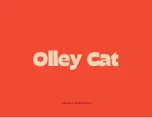Bedfont Gastro+ Gastrolyzer, User Manual
The Bedfont Gastro+ Gastrolyzer is an innovative handheld device designed for gas analysis in medical applications. It provides accurate and reliable results to healthcare professionals. Enhance your experience by downloading the comprehensive user manual for free from our website, ensuring utmost convenience and effective use of this remarkable product.