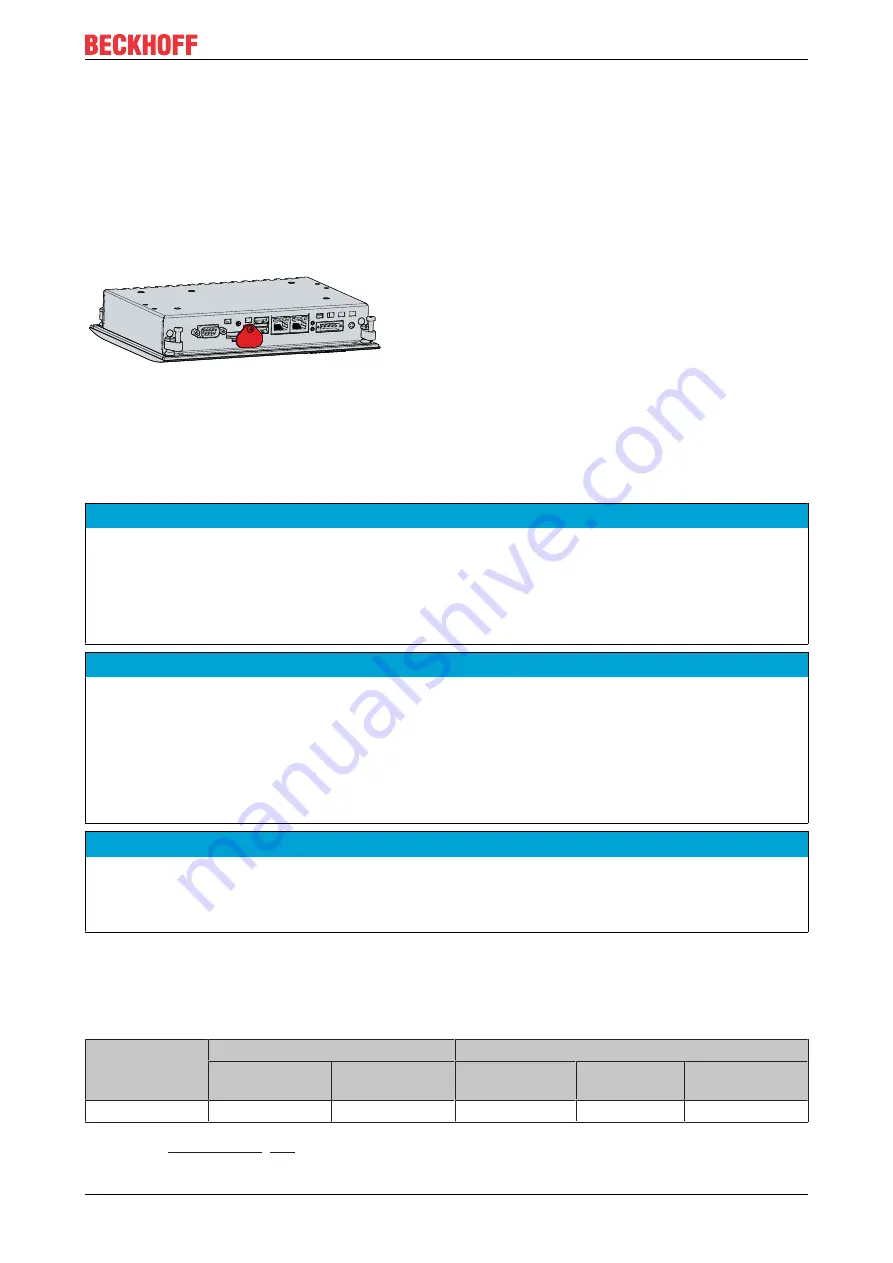
Maintenance
CP6606
31
Version: 2.0
• Wear a wrist grounding strap.
• Only remove new electronic components from the ESD packaging (tinted plastic bag) after putting on
the wrist grounding strap.
• Do not walk around with electronic components in your hand if they are not in ESD packaging.
Access to battery and storage medium
To be able to replace the battery and the storage medium, you must first gain access to these device
components. You can access the battery and the storage medium via the cover next to the interfaces on the
back of the Panel PC. To do this, loosen the Phillips screw and remove the cover (see Fig. 17).
Fig. 17: CP6606_Access to battery and storage medium
You now have access to the battery and the storage medium.
6.2.1
Replacing the battery
NOTE
Incorrect battery type
Replace the battery with R/C (BBCV2), order number C2032, nominal voltage 3 V. Using any other battery
may cause fire or explosion.
• Only replace the battery with a replacement battery from Beckhoff Service.
• When replacing the battery, make sure that the polarity is correct.
NOTE
Battery damage
Incorrect handling of the motherboard battery can damage it.
• Do not recharge the battery.
• Do not throw the battery on the fire.
• Do not open the battery.
• Protect the battery against direct sunlight and moisture.
NOTE
Motherboard failure
Scratches on the motherboard may cause the motherboard to fail.
• Be very careful when replacing the battery and be sure to avoid scratches on the motherboard.
The Panel PC does not contain a lithium-ion battery. The motherboard battery is a CR2032 lithium-metal
cell. It is used to supply power to the clock integrated on the motherboard. If the battery is depleted or
missing, the date and time are displayed incorrectly.
Table 10: Technical data of the battery
Battery type
Electrical properties (at 20 °C)
Dimensions
Nominal voltage Nominal capac-
ity
Diameter
Height
Weight
CR2032
3.0 V
225 mAh
20.0 mm
3.20 mm
3.1 g
Chapter 7.2
Summary of Contents for CP6606
Page 1: ...Manual EN CP6606 Panel PC 2 17 2022 Version 2 0...
Page 2: ......
Page 4: ...Table of contents CP6606 4 Version 2 0...
Page 39: ......










































