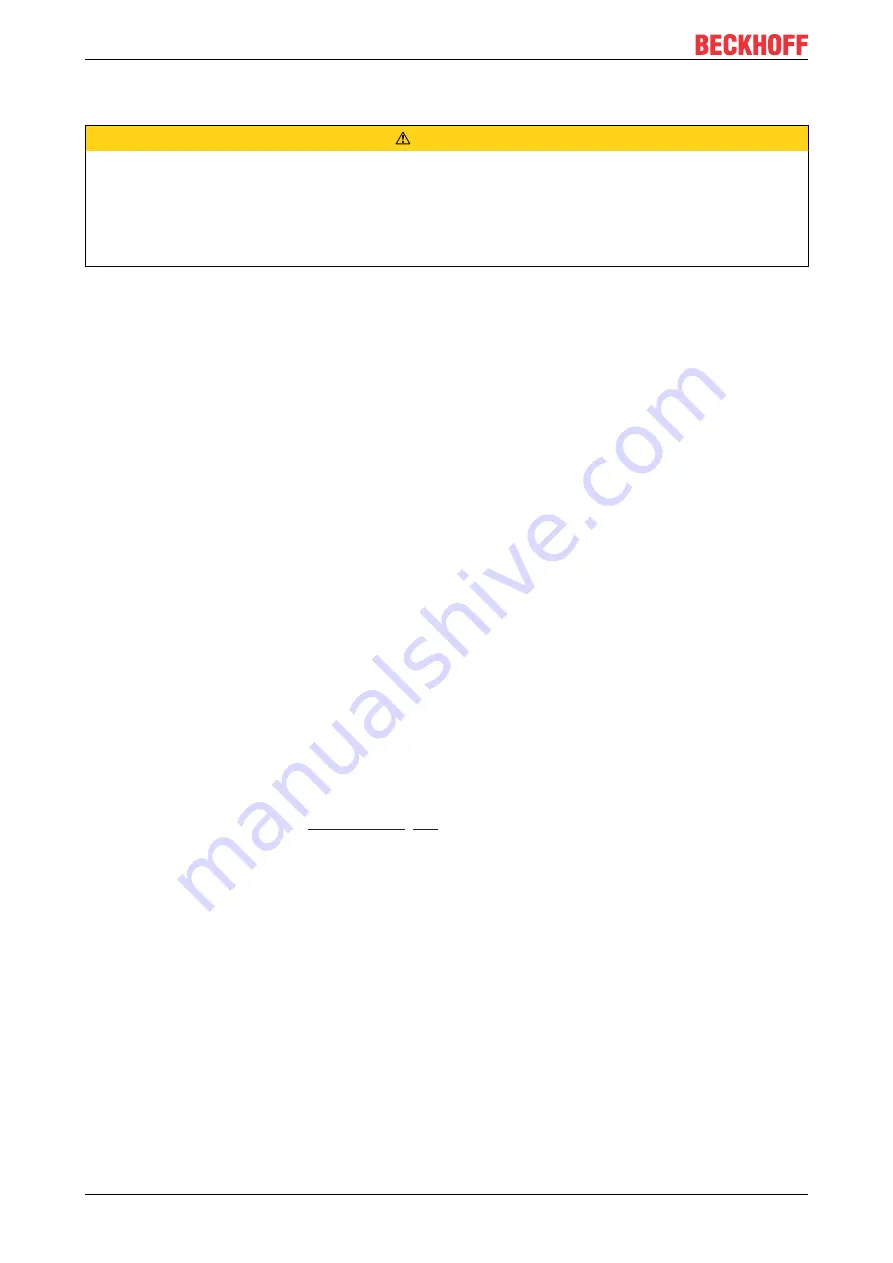
Commissioning
CP6606
22
Version: 2.0
4.3
Connecting the Panel PC
CAUTION
Risk of electric shock
Dangerous touch voltages can lead to electric shock. To avoid electric shock, adhere to the following
points:
• Never connect or disconnect the device cables during a thunderstorm.
• Provide protective earthing for handling the device.
To make the Panel PC ready for operation, you have to connect it. The first step is to ground the device.
Then you can connect the cables and the power supply.
An external power supply unit is required to supply 24 V DC (-15 %/+20 %) for operating the device.
The cabling of the Panel PC in the control cabinet must be done in accordance with the standard EN
60204-1:2006 PELV = Protective Extra Low Voltage:
• The PE conductor (protective earth) and the "0 V" conductor of the voltage source must be on the
same potential (connected in the control cabinet).
• Standard EN 60204-1:2006, section 6.4.1:b stipulates that one side of the circuit, or a point of the
energy source for this circuit must be connected to the protective conductor system.
Devices connected to the Panel PC with their own power supply must have the same potential for the PE
and "0 V" conductors as the Panel PC (no potential difference).
4.3.1
Assembly of the supply cable
Install the cable for the power supply of the Panel PC using the material supplied for connector assembly. It
consists of a 5-pin connection strip and a strain relief housing with cable tie.
If you require a replacement for the voltage connector or the strain relief housing, you can order these from
Beckhoff Sales.
Assembly of the supply cable
First mount the plug on the cable as follows:
1. Remove the insulation from the cable ends (8-9 mm).
2. Crimp the ferrules onto the stripped cable ends.
3. Insert the cable ends with the ferrules into the 5-pin connection strip. For the pin assignment of the
.
4. Screw the cable ends into the 5-pin connection strip.
Assembly of strain relief housing
Now mount the strain relief housing on the previously connected plug and supply cable as shown in Fig. 13:
1. Thread the cable tie into the lower part of the strain relief housing (section A).
2. Insert the connection strip into the lower part of the strain relief housing (section B).
3. Tighten the cable tie and remove the plastic tab (section C).
4. Attach the upper part of the strain relief housing by snapping it onto the lower part (section D).
Summary of Contents for CP6606
Page 1: ...Manual EN CP6606 Panel PC 2 17 2022 Version 2 0...
Page 2: ......
Page 4: ...Table of contents CP6606 4 Version 2 0...
Page 39: ......
















































