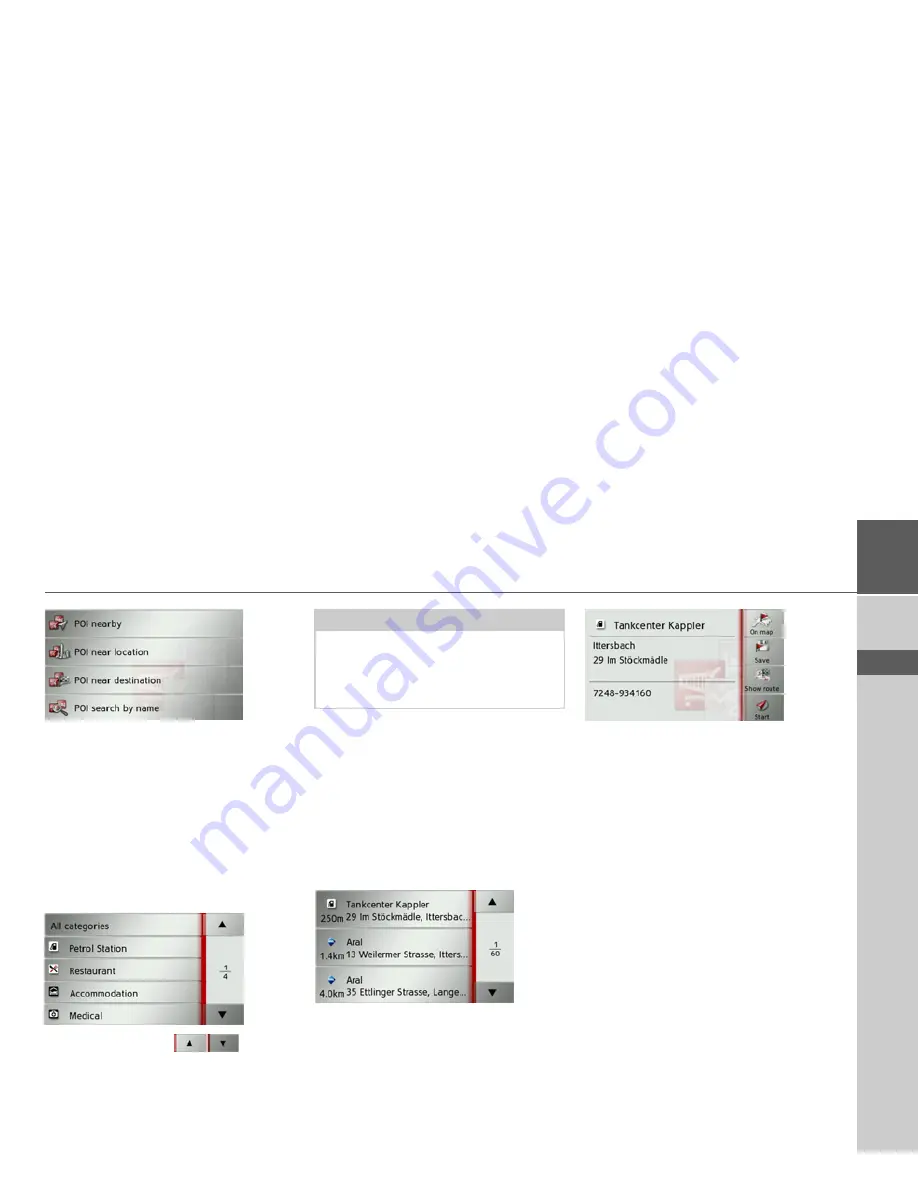
39
NAVIGATION MODE
>>>
> D
> GB
> F
> I
> E
> P
> NL
> DK
> S
> N
> FIN
> TR
> GR
> PL
> CZ
> H
> SK
You can choose between:
• a point of interest in the vicinity,
• a point of interest near to an address,
• a point of interest near to a destination,
or
• entering a point of interest directly.
Point of interest in the vicinity
>
Press the
POI nearby
button.
Press the arrow keys
to scroll
through the list displayed.
>
Select one of the available categories.
For some categories, e.g. petrol stations, a
further selection menu is displayed in
which you can narrow down the choice
further, e.g. by brand.
If you have selected the category, any
points of interest belonging to the relevant
category and available within the area in
question will now be displayed.
The name, distance as the crow flies and
the address is displayed for each entry.
>
Select the desired point of interest.
You will now receive additional informa-
tion about your chosen destination.
>
Press the
Start
button to begin route
guidance to the point of interest direct-
ly.
However, you can also display your cho-
sen point of interest on the map (
On
map
), store it in fast access mode (
Save
)
or display the route to the point of interest
(
Show route
).
Note:
You can also press the
All categories
but-
ton. An input menu will then open and
you can enter the name of a point of in-
terest directly and confirm it.
Summary of Contents for Traffic Assist Z 201
Page 1: ...Operating instructions...
















































