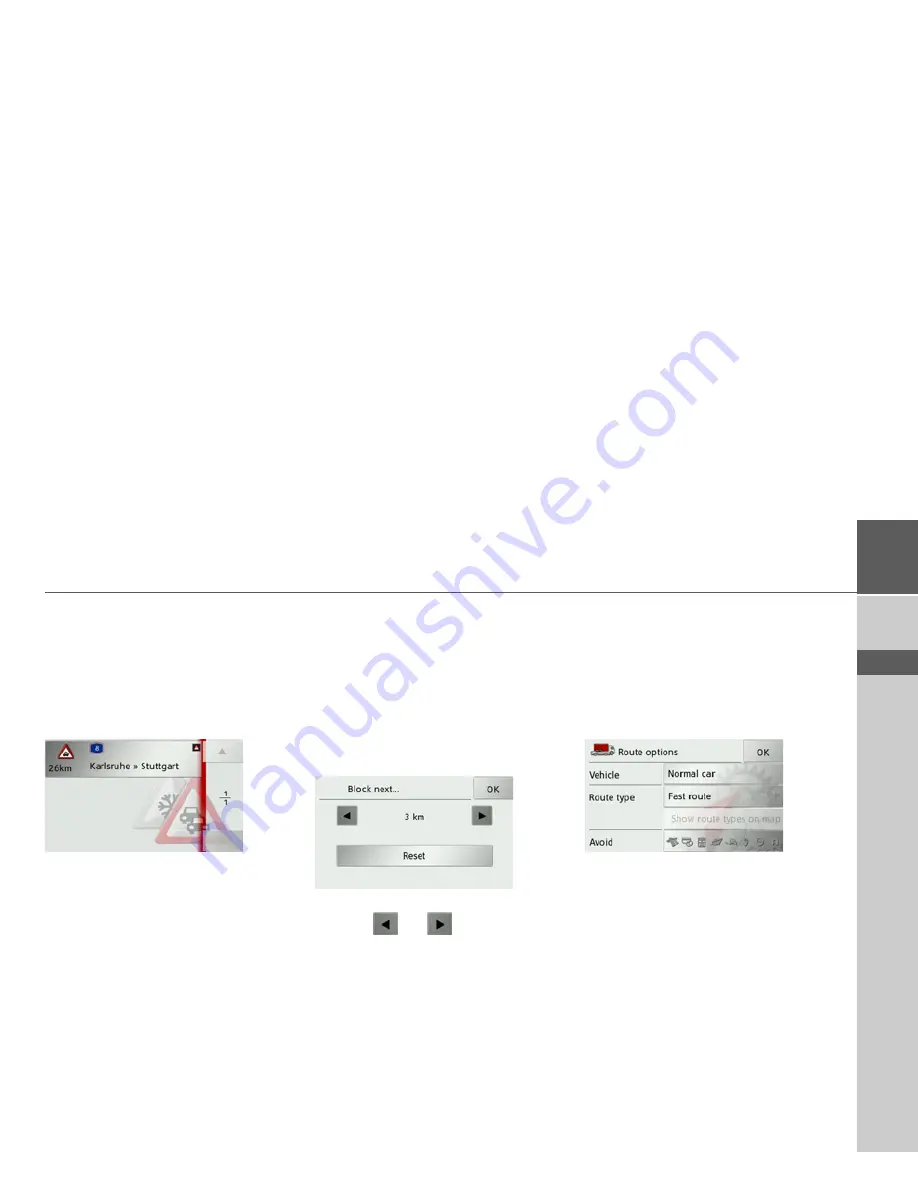
69
NAVIGATION MODE
>>>
> D
> GB
> F
> I
> E
> P
> NL
> DK
> S
> N
> FIN
> TR
> GR
> PL
> CZ
> H
> SK
TMC on the route
You can view and edit TMC messages lo-
cated on your route.
>
Open the options menu for the map
display.
>
Press the
Route
button.
>
Press the
TMC on route
button.
The TMC messages located on your route
are displayed.
Once you have selected a message you can
decide e.g. whether or not to divert
around the hold-up. Please also refer to
the description in “Traffic announce-
ments using TMC” on page 54.
Block route
You can block a stretch of road ahead.
This determines a certain stretch of road
that should not be used. Traffic Assist
then attempts to calculate a diversion.
>
Open the options menu for the map
display.
>
Press the
Route
button.
>
Press the
Block
button.
>
Select the length of the desired block us-
ing the
and
buttons.
You can cancel the block by pressing the
Reset
button.
>
Confirm your selection by pressing the
OK
button.
The route is recalculated.
Changing route options
You can modify the route options (route
selection etc.) during route guidance.
>
Open the options menu for the map
display.
>
Press the
Route
button.
>
Press the
Options
button.
>
Set the route options as described under
“The Route options button” on
page 47.
After a change, the route is recalculated.
Summary of Contents for Traffic Assist Z 201
Page 1: ...Operating instructions...






























