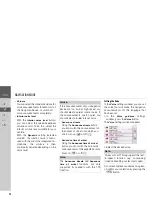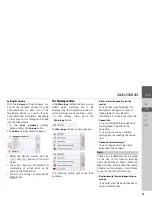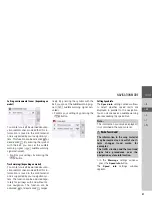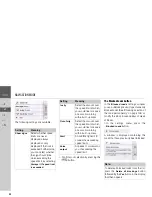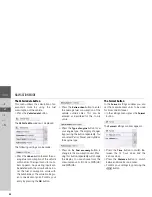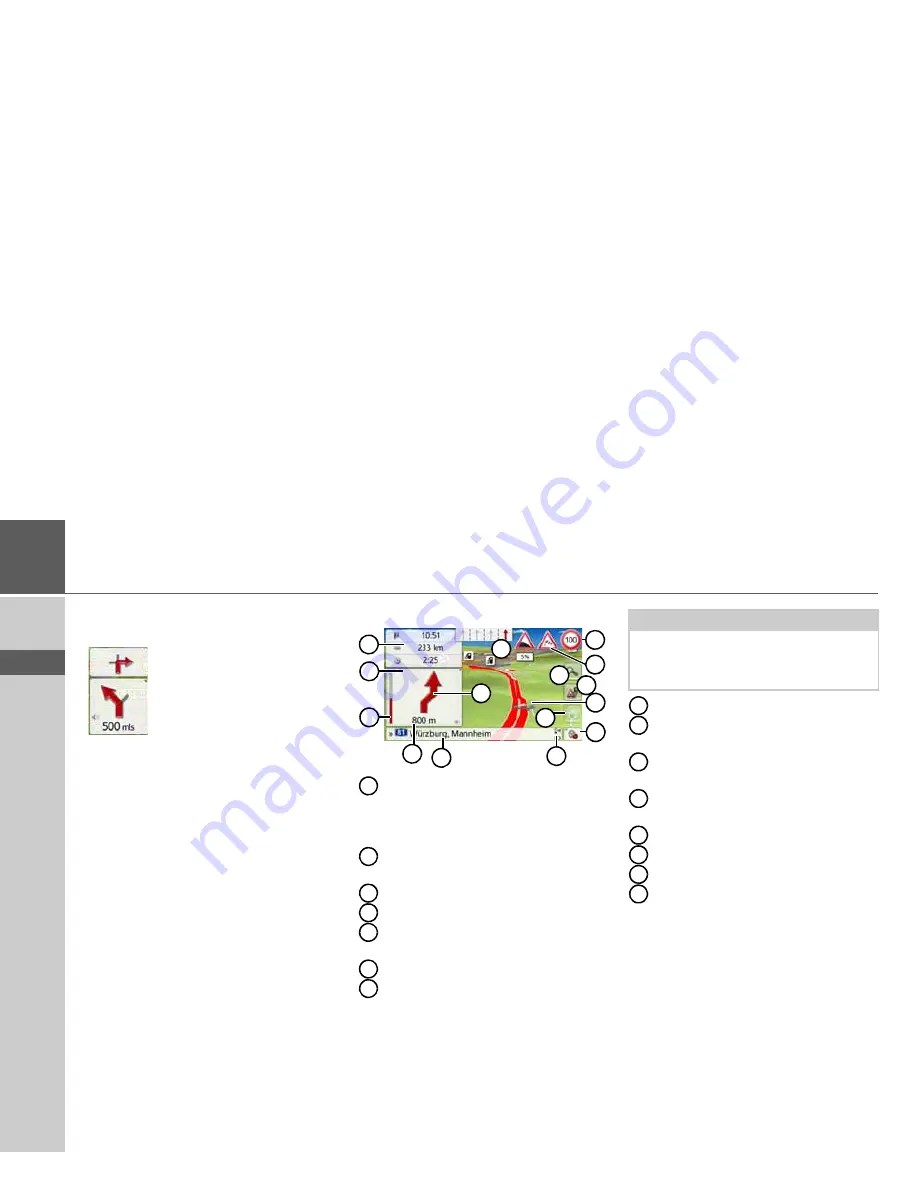
92
>>>
NAVIGATION MODE
> D
> GB
> F
> I
> PL
Information is also displayed in the
bottom left corner in the preview area.
The next manoeuvre is displayed as an
arrow, with a distance indication
underneath it. If two driving manoeuvres
are to be performed in succession within
a short time, another smaller arrow
indicating the second driving manoeuvre
is displayed above the first arrow.
You can adjust the volume of the
navigation announcements by pressing
the button with the speaker symbol in
the preview area (See "Changing the
announcement volume" on page 95).
Split screen with route guidance
Speed limit on the road currently be-
ing driven on (display not available
for all roads), signs for the driver
alerts will also be displayed
Driver alerts (depending on the
model)
Zoom buttons
Vehicle position
Power level/telephone status
(depending on the model)
Button for calling up the options
Traffic lane recommendation (only
appears on some multi-lane roads;
green arrows = recommended
lanes)
Next driving maneuver
Current street or street to which the
next driving maneuver leads
Distance to the next driving
maneuver
Bar display to illustrate the distance
to the next driving maneuver
Button for
SituationScan
Calls up volume settings
Information box
Button for Route overview (only with
the selected route active. If TMC
announcements are activated on the
route, a traffic jam warning sign
appears on the button.)
1
14
11
4
5
3
6
8
7
10
13
2
12
15
9
1
2
3
4
5
6
7
Note:
If you follow the lane recommendation,
the next driving maneuver is possible
without changing lanes.
8
9
10
11
12
13
14
15