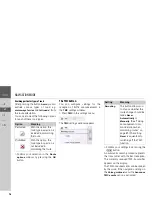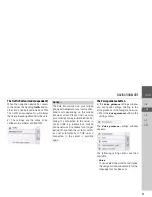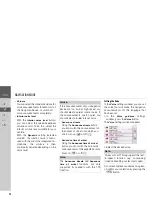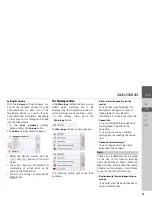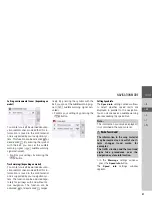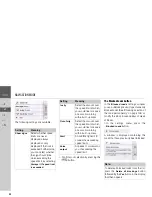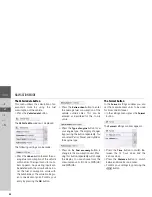90
>>>
NAVIGATION MODE
> D
> GB
> F
> I
> PL
The map display
The map display is used primarily for
route guidance. However, you can also
use the map display without route
guidance to show your current position
and, for example, to receive warnings
about exceeding the speed limit.
Calling up the map display
The map display is called up
automatically when you start route
guidance.
Without route guidance, you can call up
the map display from the main menu.
>
In the main menu, press the button in
the middle.
The map display will then appear and, if
GPS reception is available, will show
your current position.
If route guidance is already active, the
map will be displayed with route
guidance.
Structure of the map display
The structure depends on the settings
made in "Map display options" on
page 99 or in "The Map view button" on
page 63 and whether route guidance is
active or not.
Map display without route guidance
If the navigation is not active, almost the
whole area of the touch screen will be
taken up by the map.
Speed limit on the road currently
being driven on (display not
available for all roads), signs for the
driver alerts will also be displayed
Zoom buttons
Power level/telephone status
(depending on the model)
Button for calling up the options
Vehicle position
Current road
Information box (if displayed)
showing vehicle speed and altitude
above sea level
Map display with route guidance
Speed limit of the street currently
being driven on (display is not
available for all streets)
Driver alerts (depending on the
model)
Zoom buttons
1
2
5
4
6
3
7
1
2
3
4
5
6
7
1
3
7
6
2
8
4
10
5
9
14
13
12
11
1
2
3