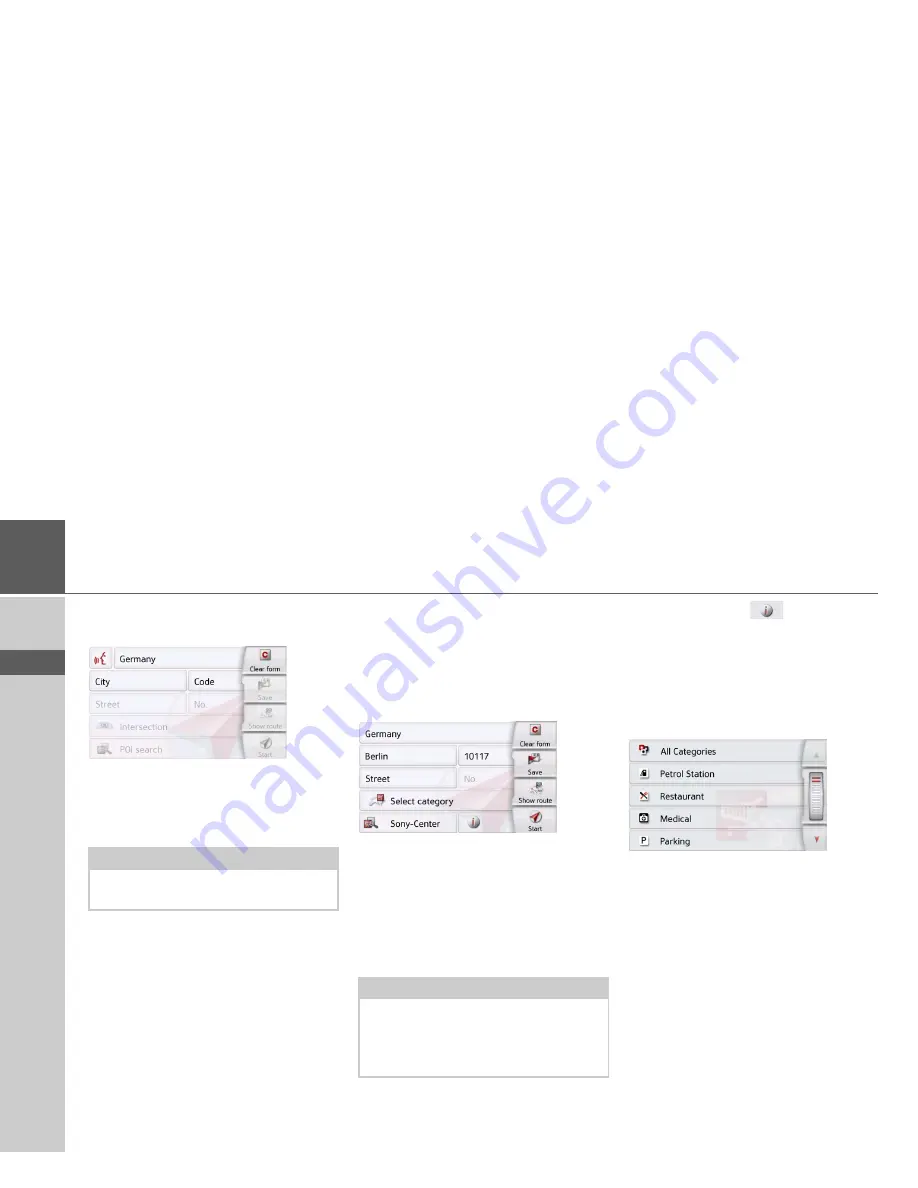
54
>>>
NAVIGATION MODE
> D
> GB
> F
> I
> PL
Point of interest near to an address
>
Press
POI near location
.
>
Select the desired country.
>
In the
City
or
Code
field, enter the town
where you wish to search for a point of
interest.
>
Press the
Select category
button.
The available Points of interest
categories for the city entered will be
displayed.
>
Select the desired point of interest as
described under "Point of interest in
the vicinity" on page 53.
>
Press the
Start
button to begin route
guidance to the point of interest
directly.
However, you can also store your
chosenpoint of interest in fast access
mode (
Save
) or display the route to the
point of interest (
Show route
).
By pressing of the
button next to
the selected POI, you can display the
additionally available information for the
destination.
Point of interest near to destination
>
Press the
POI near destination
button.
The categories available near to the
destination are displayed.
>
Select the desired point of interest as
described under "Point of interest in
the vicinity" on page 53.
POI on route
>
Press the
POI on route
button
The available Point of Interest categories
available on the whole route will be
displayed.
>
Select the desired point of interest on
the route as described under "Point of
interest in the vicinity" on page 53.
Note:
If you have already entered an address,
this address will appear by default.
Note:
Your can also press the
Select Point of
Interest
button. An input menu will then
open and you can enter the name of a
point of interest directly and confirm it.
















































