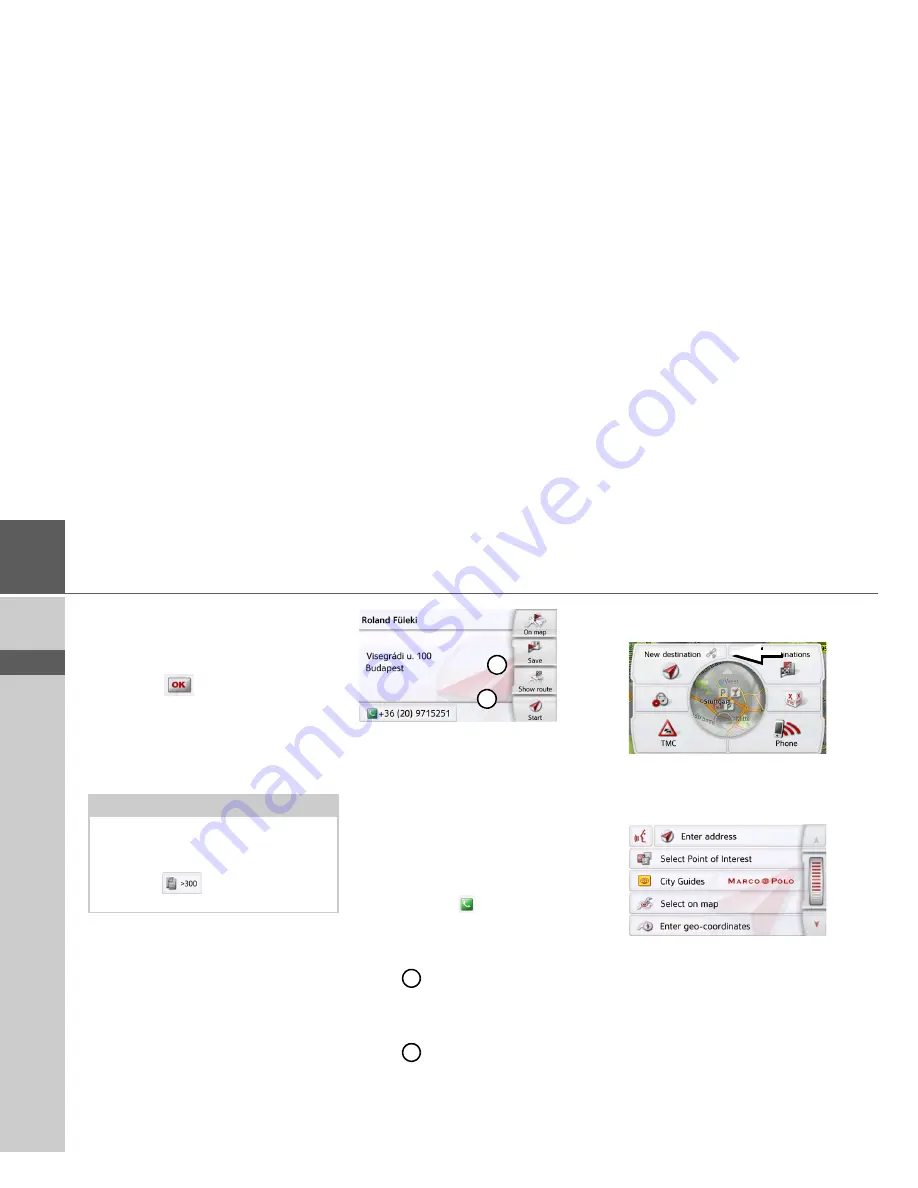
44
>>>
NAVIGATION MODE
> D
> GB
> F
> I
> PL
10 entries, a list of contacts is displayed
straight away.
>
In the input menu, select the first
letters of the entry you are looking for.
>
Press the
button when the name
you want is displayed in the top line.
If there are 5 or fewer entries available
with the letter combination entered, a list
containing these entries will
automatically be displayed.
>
Select the desired entry in the list.
Press the
Start
button to begin route
guidance to the address displayed for
this contact straight away.
You can also display the address shown
for the contact on the map (
On map
),
store itin fast access mode (
Save
),
display the route to the destination
(
Show route
) or call the number
displayed if a phone number is provided
(button with the
symbol).
If there are a number of addresses
provided for the chosen contact, you can
select one of them after pressing the
button .
If there are a number of phone numbers
provided for the chosen contact, you can
select one of them after pressing the
button .
The New destination menu
>
In the main menu, press the button
New destination
.
The menu for new destinations appears.
Note:
You may also first have a list displayed
that corresponds to the letter
combination entered. For this purpose,
press the
button in the input
menu.
2
1
1
2
















































