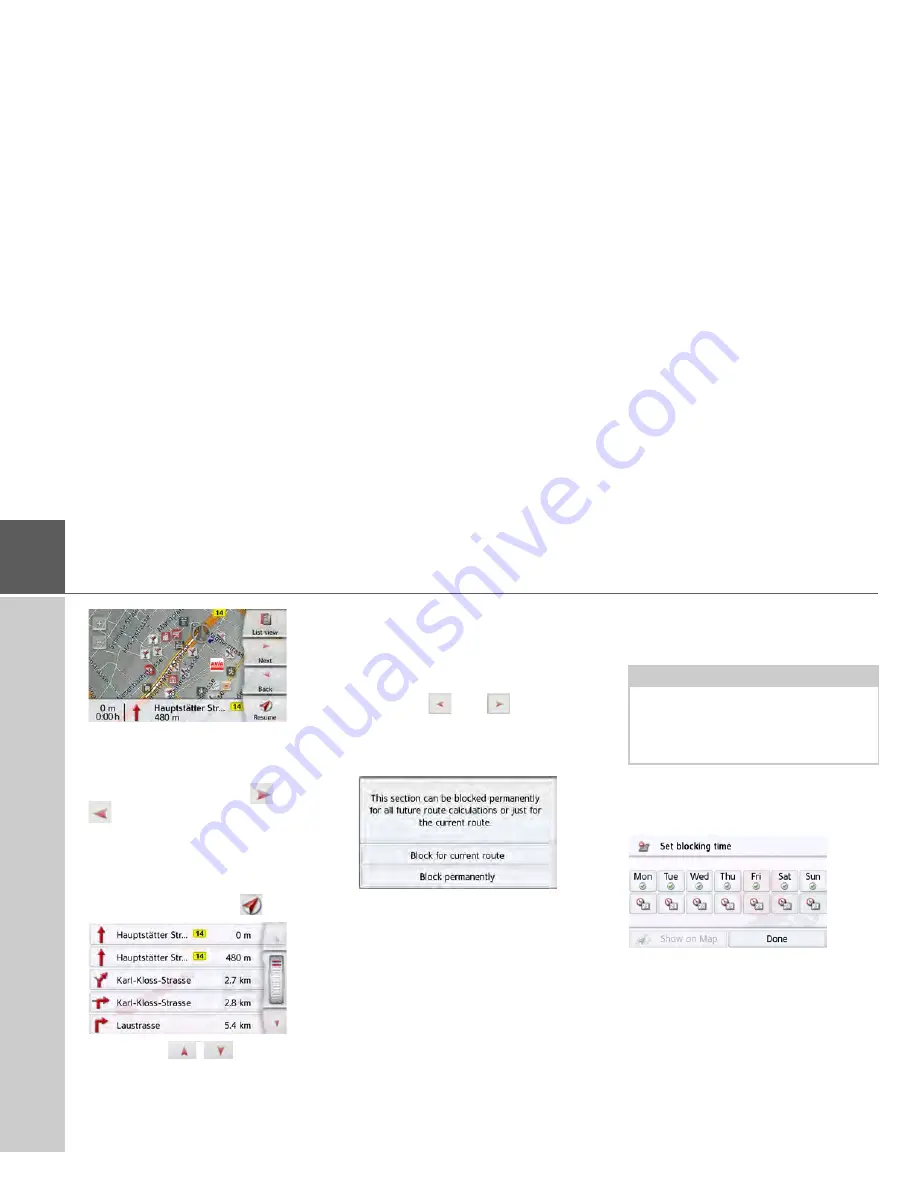
98
>>>
NAVIGATION MODE
The first point of the route description is
displayed on the map.
You can scroll through the whole route
description with the
Next
and
Back
buttons.
You can also display a list version of the
route description. For this press the
List
view
button. The simulation is continued
by pressing the
Resume
button.
>
Press the
arrow keys on
the right hand side of the screen to
scroll through the list.
If you press an entry in the route
description, it is displayed on the map.
Blocking route sections/roads
You can block individual route sections/
roads. The Navigation device then calcu-
lates a sensible diversion to avoid the
blocked section.
>
Use the
and
buttons in the
route directions to select the section of
the route to be blocked.
>
Press the
Block
button.
>
Select
Block for current route
to block
the section of the route for the current
route guidance session only.
>
Select
Block permanently
to block the
section of the route for future route
guidance sessions too.
Changing of the blocking times is descri-
bed on page 127.
Note:
If the route section is more than 10 kilo-
metres long, you can choose, in another
menu, whether to block the entire sec-
tion or just part of it.






























