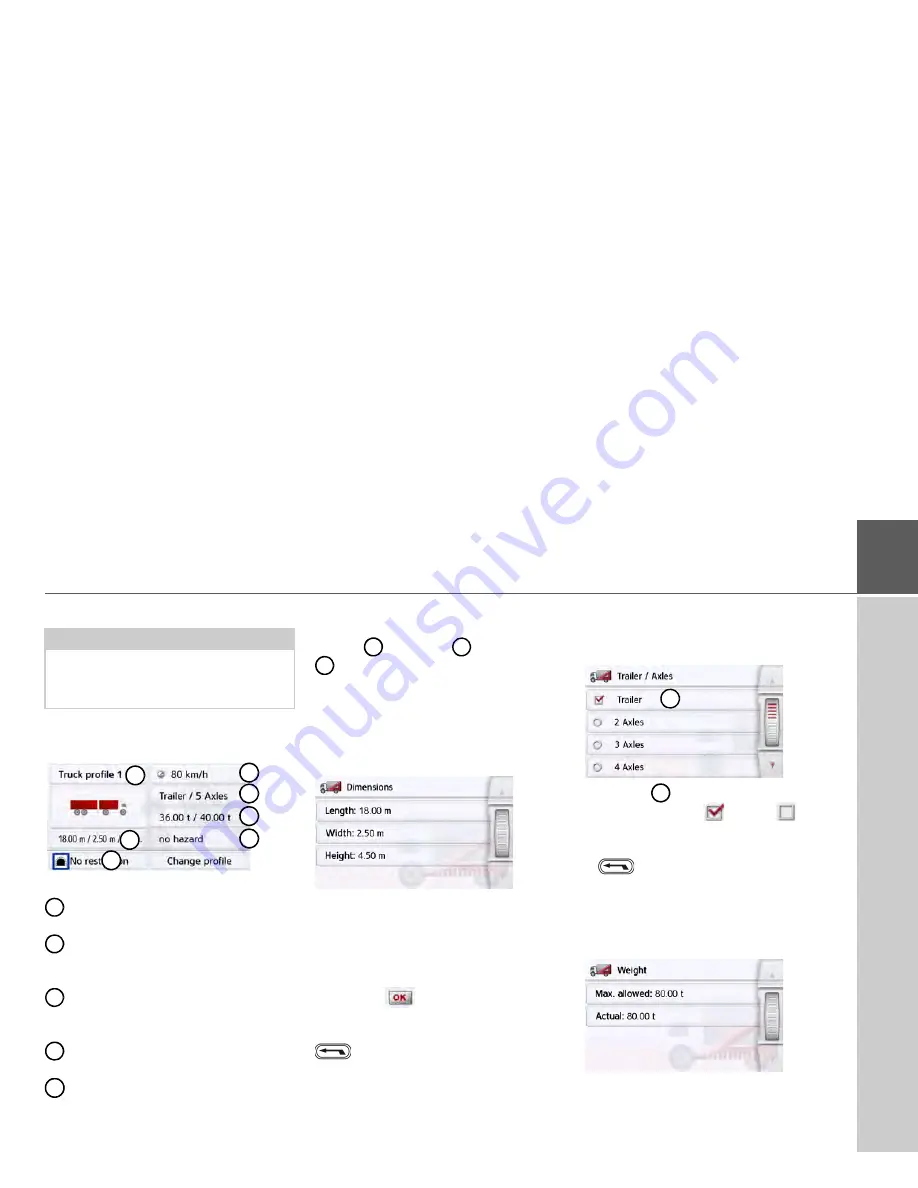
71
NAVIGATION MODE
>>>
Setting truck profiles
>
Select one of the saved truck profiles
or the general truck profile.
You can now set the selected profile:
With this button you can set the size
of the truck.
With this button you can set whether
the truck has a trailer and how many
axles there are.
With this button you can set the
maximum permissible weight as
well as the actual weight.
With this button you can set the haz-
ardous materials class of the truck.
Use this button to select tunnel rest-
rictions. ADR tunnel categories B to
E are available for selection.
With the three saved truck profiles you
have the option to customize the truck
symbol
and name
The window is displayed for select-
ing the maximum speed
Setting size
>
In the profile settings, press the button
for setting the size.
>
Press the button next to the dimension
to be entered.
An entry menu will appear.
>
Enter the desired dimension.
>
Confirm the entry in the entry menu by
pressing .
Once you have made all the required set-
tings, confirm your settings by selecting
.
Setting trailer and axles
>
In the profile settings, press the button
for the trailer and axle settings.
>
Use the
button to select whether
there is a trailer (
) or not (
).
>
Select the total number of axles.
>
Confirm your settings by selecting
.
Setting weight
>
In the profile settings, press the button
for setting the weight.
Notes:
This function is only available with mod-
els with optimized route navigation for
trucks, busses and mobile homes.
1
2
3
4
5
7
6
1
2
3
4
4
5
5
6
7
1
1






























