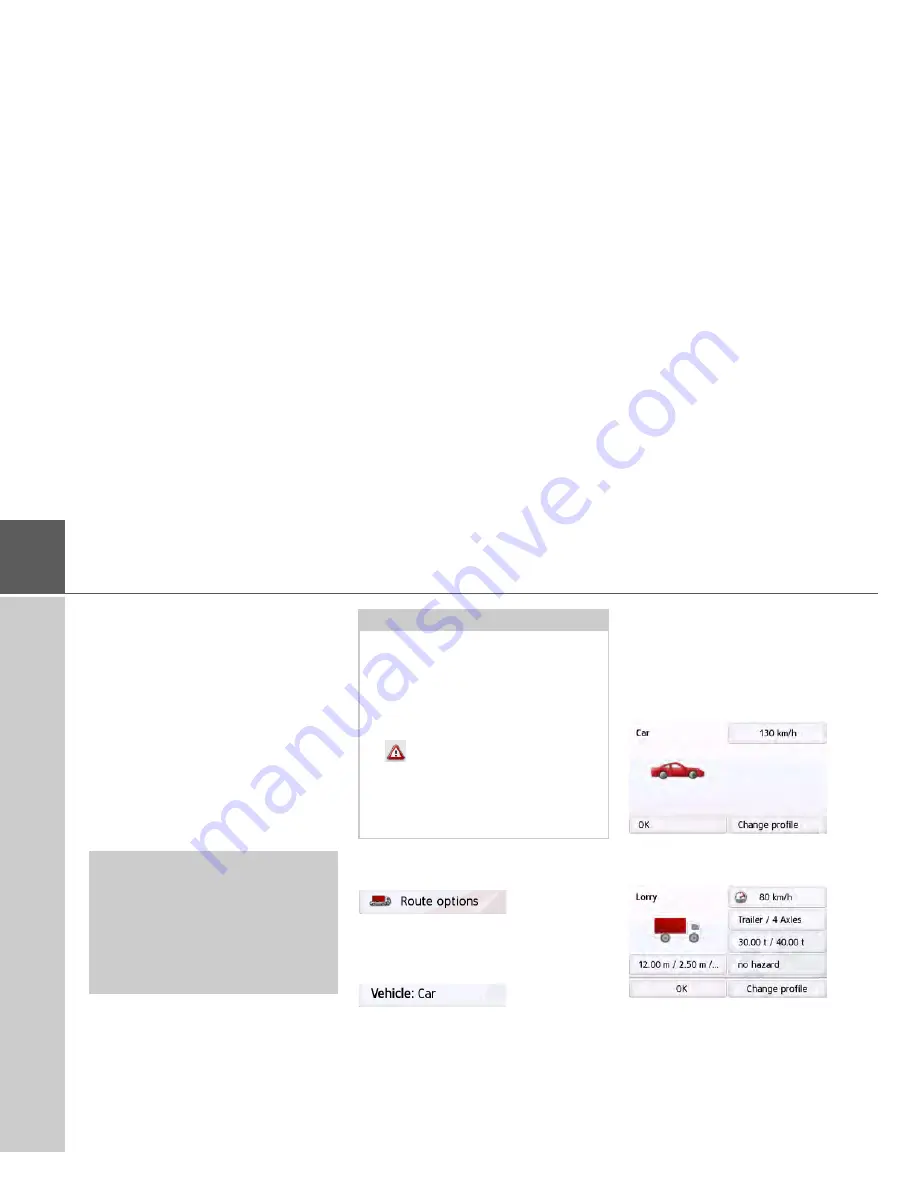
70
>>>
NAVIGATION MODE
Truck and mobile home functions (depending
on model)
You can select or set the vehicle profile.
For the truck profiles (depending on the
model), you can define or select dimen-
sions, weight, number of axles etc.
Once the appropriate profile is set, a
route is calculated on the basis of these
settings.
See also the chapter on supplementary
functions for trucks and mobile homes
on page 104.
>
Call up the option menu for the map
screen.
>
Press the
Route options
button (de-
pending on model).
>
Press the
Vehicle
button
Different menus are now displayed de-
pending on the vehicle profile previously
set.
>
Confirm the profile currently set by se-
lecting
OK
or select
Change profile
to
change the profile.
You have different operation options in
the car or truck profile menus displayed.
You do not have any further setting op-
tions for all other profiles.
For the car profile:
For the general truck profile or saved
truck profiles (depending on the model):
Here you can set the profile settings di-
rectly by pressing the buttons in the
right-hand area as described on the fol-
lowing pages.
¤
Danger of accident!
The information in the map material
could be incorrect on account of sudden
changes (e.g. construction sites)!
The traffic situation and the signposts
on site have priority over the informa-
tion given by the navigation system.
Notes:
In the map display, roads are displayed
with a light red contour if no specific in-
formation for trucks is available. You
must therefore be particularly careful
here.
With the GPS navigation activated
the
symbol displays that there is no
specific truck information available be-
fore the current road or the road to
which the next driving manoeuvre is
leading.






























