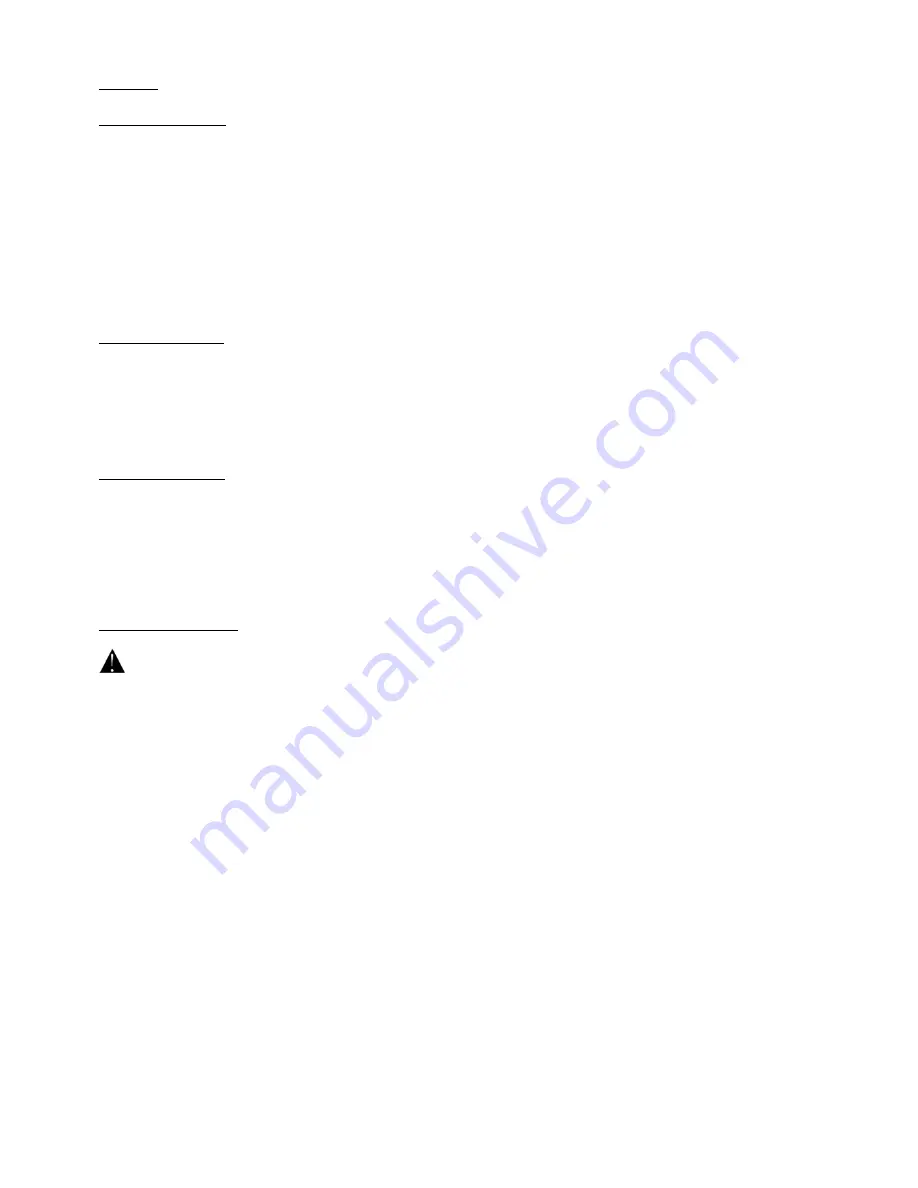
Scenes
A. Inserting a Scene
Press and hold the PROGRAM button (11) to enter the programming mode.
Select the desired chaser using the CHASER buttons (22). The respective LEDs will be lit.
Press the TAP / DISPLAY button (17) to switch to the step mode. The display will show the scenes in the
chaser.
Select the scene where the new scene is to be inserted using the BANK buttons (15 and 16). If you want to
insert scene between scene 5 and 6, press the BANK UP / DOWN button (15 or 16) until the display shows
STEP05.
Press the MIDI / REC button (19) to prepare for inserting. The display shows the next scene.
Select the bank where the scene is to be inserted using the BANK buttons (15 and 16).
Select the scene to be inserted using the SCENE buttons (3).
Press the MIDI / REC button (19) to insert the scene. All the LEDs on the panel will flash.
B. Copying a Scene
Press and hold the PROGRAM button (11) to enter the programming mode.
Select the bank in which the scene will be copied using the BANK buttons (15 and 16).
Select the scene you want to copy using the SCENE buttons (3).
Press the MIDI / REC button (19) to prepare for copying.
Select the bank where you desire to copy the scene to using the BANK buttons (15 and 16).
Press the desired SCENE button (3). All LEDs on the panel will flash.
C. Deleting a Scene
Press and hold the PROGRAM button (11) to enter the programming mode.
Select the bank in which the scene will be deleted using the BANK buttons (15 and 16).
Press and hold the AUTO / DEL button (21).
Select the desired chaser using the CHASER selection buttons (21).
Press the SCENE button (3) corresponding to the scene to be deleted.
The scene has been deleted. All the LEDs on the panel will flash. All 240 DMX channels of the deleted
scenes will be set to 0.
D. Deleting all Scenes
CAUTION: When you select this function, all programmed scenes will irrevocably be lost.
Press and hold the PROGRAM button (11) and the BANK DOWN button (16) while disconnecting the device
from the mains.
Connect the device back to the mains.
















