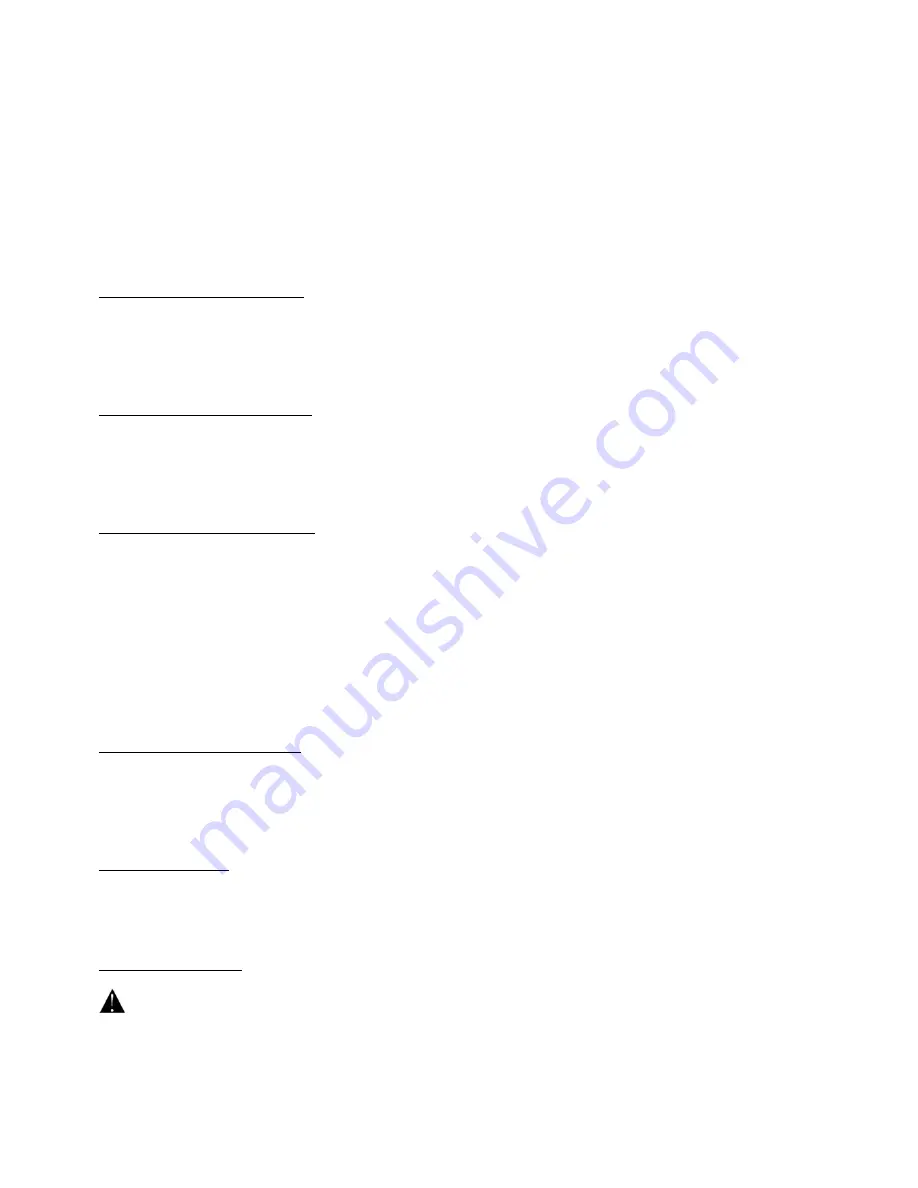
Running a Chaser
o Press the respective CHASER buttons (22) and press the AUTO / DEL (21). Adjust the chaser speed by pressing
the TAP button (17) twice. The time interval between two presses determines the speed (up to 10 minutes).
o Press the MIDI / REC button (19) and select the desired record using the SCANNER selection buttons (1).
Checking a Chaser
o Press and hold the PROGRAM button (11) and select the desired chaser using the CHASER buttons (22).
o Press the DISPLAY button to switch the display to step mode. Check every scene individually by pressing the
respective BANK button (15 and 16).
Editing a Chaser
A. Copying a Bank into a Chaser
Press and hold the PROGRAM button (11) to enter the programming mode.
Select the desired chaser using the CHASER buttons (22). The respective LEDs will be lit.
Select the bank to be copied using the BANK buttons (15 and 16).
Press the MUSIC / BANK COPY button (12) to prepare for copying.
Press the MIDI / REC button (19) to copy the bank. All LEDs on the panel will flash.
B. Copying a Scene into a Chaser
Press and hold the PROGRAM button (11) to enter the programming mode.
Select the desired chaser using the CHASER buttons (22). The respective LEDs will be lit.
Select the bank in which the scene will be copied using the BANK buttons (15 and 16).
Select the scene you want to copy using the SCENE buttons (3).
Press the MIDI / REC button (19) to copy the scene. All LEDs on the panel will flash.
C. Inserting a Scene into a Chaser
Press and hold the PROGRAM button (11) to enter the programming mode.
Select the desired chaser in which the scene will be inserted using the CHASER buttons (22). The respective
LEDs will be lit.
Press the TAP / DISPLAY button (17) to switch to the step mode.
Select the scene where the new scene is to be inserted using the BANK buttons (15 and 16). Now, the
display will show the scene. If you want to insert scene between scene 5 and 6, press the BANK UP / DOWN
button (15 or 16) until the display shows STEP05.
Press the MIDI / REC button (19) to prepare for inserting. The display shows the next scene.
Select the bank where the scene is to be inserted using the BANK buttons (15 and 16).
Select the scene to be inserted using the SCENE buttons (3).
Press the MIDI / REC button (19) to insert the scene. All the LEDs on the panel will flash.
D. Deleting a Scene in a Chaser
Press and hold the PROGRAM button (11) to enter the programming mode.
Select the desired chaser in which the scene will be deleted using the CHASER buttons (22).
Press the TAP / DISPLAY button (17) to switch to the step mode.
Select the scene to be deleted using the BANK buttons (15 and 16).
Press the AUTO / DEL button (21) to delete the scene. All the LEDs on the panel will flash.
E. Deleting a Chaser
Press and hold the PROGRAM button (11) to enter the programming mode.
Select the desired chaser using the CHASER selection buttons (22).
Press and hold the AUTO / DEL button (21) and the respective CHASER button (22) to delete the chaser. All
the LEDs on the panel will flash.
F. Deleting all Chasers
CAUTION: When you select this function, all programmed chasers will irrevocably be lost. The
individual scenes and programs will still be maintained.
Switch off the device.
Press and hold the BANK DOWN button (16) and the AUTO / DEL button (21) while switching on the device.
All LEDs on the panel will flash.
















