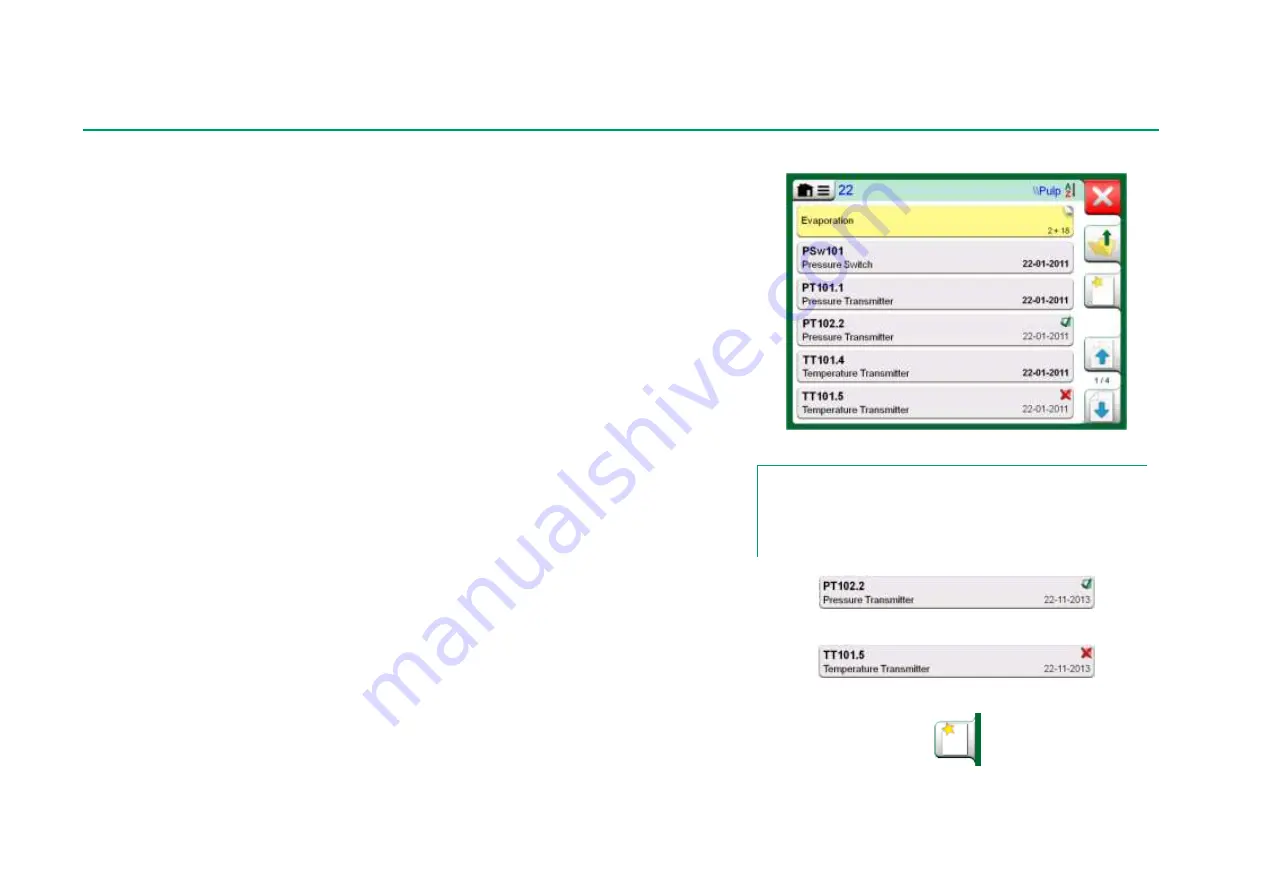
38 MC6-Ex User Manual
– Part 5, Documenting Calibrator
I
NSTRUMENT
L
IST
When you start the Documenting Calibrator, you arrive in
Instrument List
win-
dow. See adjacent picture for an example of an Instrument List.
MC6-Ex allows you to hierarchically organize your instruments into a Plant
Structure. The Instrument List window may contain both instruments (gray
items) and Plant Structure Levels (yellow items). The following sub chapters
present features available in Instrument List window and its menu.
See also
Work Order View Mode
on page 40.
I
NSTRUMENTS
Instruments have a gray background in the Instrument List window. The instru-
ment's upper text row displays the contents of one of the following fields:
Posi-
tion ID, Name, Device ID
or
Device Serial Number
. The first non-empty of the
aforementioned fields, in presented order, is displayed. The second row dis-
plays (possible) Function Name and Calibration Due Date data.
If the instrument has been calibrated, the rightmost end displays an icon. The
displayed icon depends on whether the
instrument
's latest calibration
"
Passed
", i.e. the found maximum errors were smaller than the instrument's
"
Reject If
" error limit, or did it "
Fail
". See pictures to the right.
To
select
an instrument for calibration, tap on it. Then the
Instrument Over-
view Window
, presented on page 41, opens.
To create a
new instrument
, tap the "Create New Instrument" button. See pic-
ture to the right. Then several pages of instrument configuration data open.
Note that by default only basic pages are shown. View all pages by selecting
Show, All Pages
from the menu available when creating/editing an instrument.
To
delete
an instrument, select it and use the delete command available in the
menu of opened
Instrument Overview Window
, presented on page 41.
Example of an Instrument List.
Note.
The Instrument List may be several pages long. Remember to
use the page browse buttons available on the right side of the
window.
Instrument's latest calibration "Passed"
Instrument's latest calibration "Failed"
"Create New Instrument" button
Summary of Contents for MC6-Ex
Page 2: ......
Page 37: ...Things discussed in this part Presenting the Meter and how to take it into use Part 3 METER ...
Page 60: ...52 MC6 Ex User Manual Part 5 Documenting Calibrator ...
Page 96: ...88 MC6 Ex User Manual Part 9 Additional Information ...
Page 112: ...104 MC6 Ex User Manual Appendix ...






























