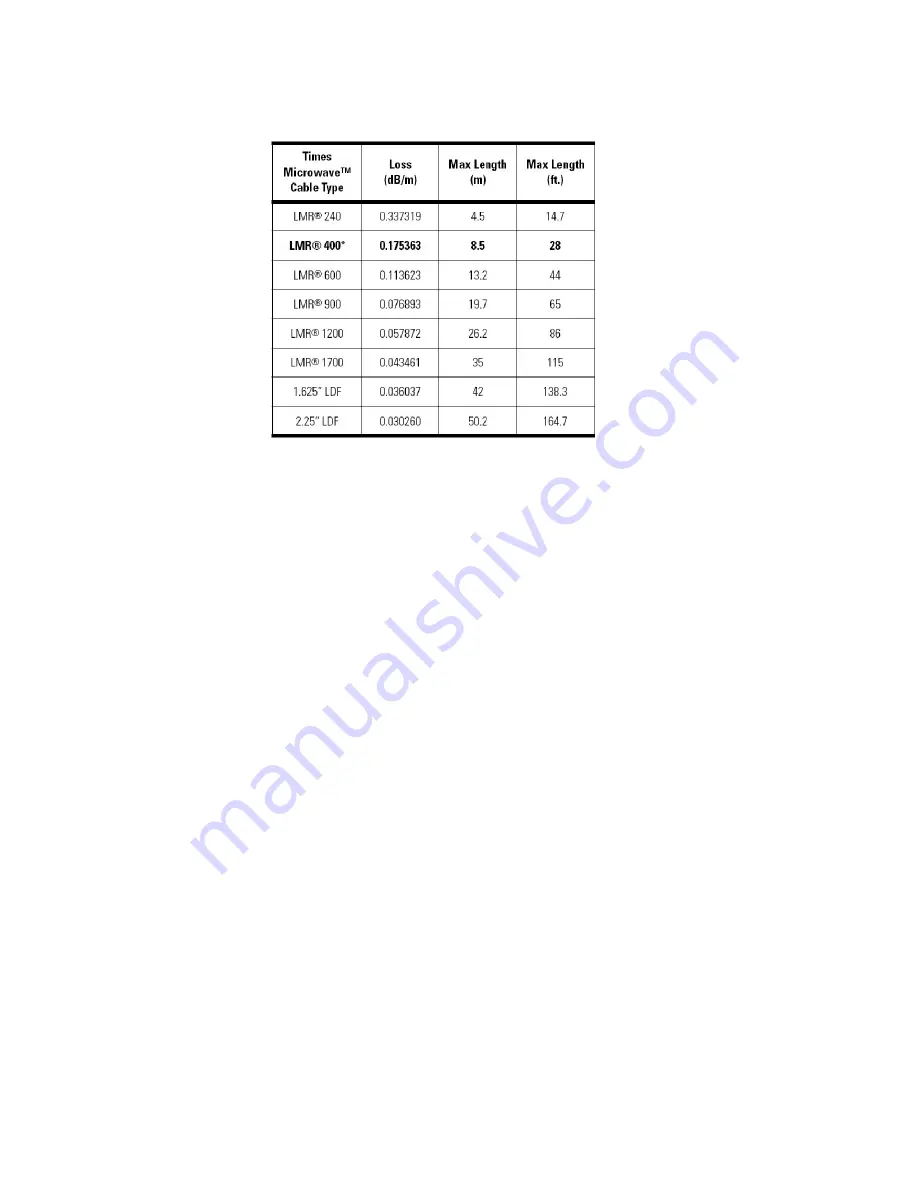
RST310 USER & INSTALLATION MANUAL
45
The following table should be used as a guide in selecting the appropriate cabling, if
you have not already purchased a certified cable from Beam.
RF Interference.
All wireless devices, including satellite telephones, are susceptible to RF (radio
frequency) interference from other electronic devices. This problem is especially
evident when numerous antennas and broadcasting devices are located within close
proximity to each other.
A good example would be onboard a ship. It is important that certain considerations
be taken into account for best performance when an Iridium system is installed.
Causes of RF Interference
Some subscribers have contacted Iridium regarding the loss of signal quality when
they operate their equipment near active INMARSAT terminals. The power with
which INMARSAT units transmit can overpower the Iridium unit’s ability to properly
maintain a quality connection with the Iridium satellite constellation. INMARSAT
terminals are often found in the same locations as Iridium subscribers, such as
harbors, airports and especially onboard ships.
The location of the INMARSAT unit’s antenna in relation to the Iridium unit’s antenna
plays a significant role in determining the degree of signal degradation that an Iridium
subscriber can expect to experience. All Iridium units are susceptible to this
interference, regardless of the type of antenna being used.
Generally speaking, an Iridium unit, be it a handset using its integral antenna or a
fixed terminal when attached to an externally mounted antenna and located within 15
and 45 meters (50 to 150 feet, respectively) of an operating INMARSAT mini-M or
Standard-C terminal, will likely experience degraded performance.
Other sources of RF interference such as Globalstar units, radar devices and
broadcast stations can provide interference for Iridium units, but usually are not
encountered as frequently as INMARSAT terminals.














































