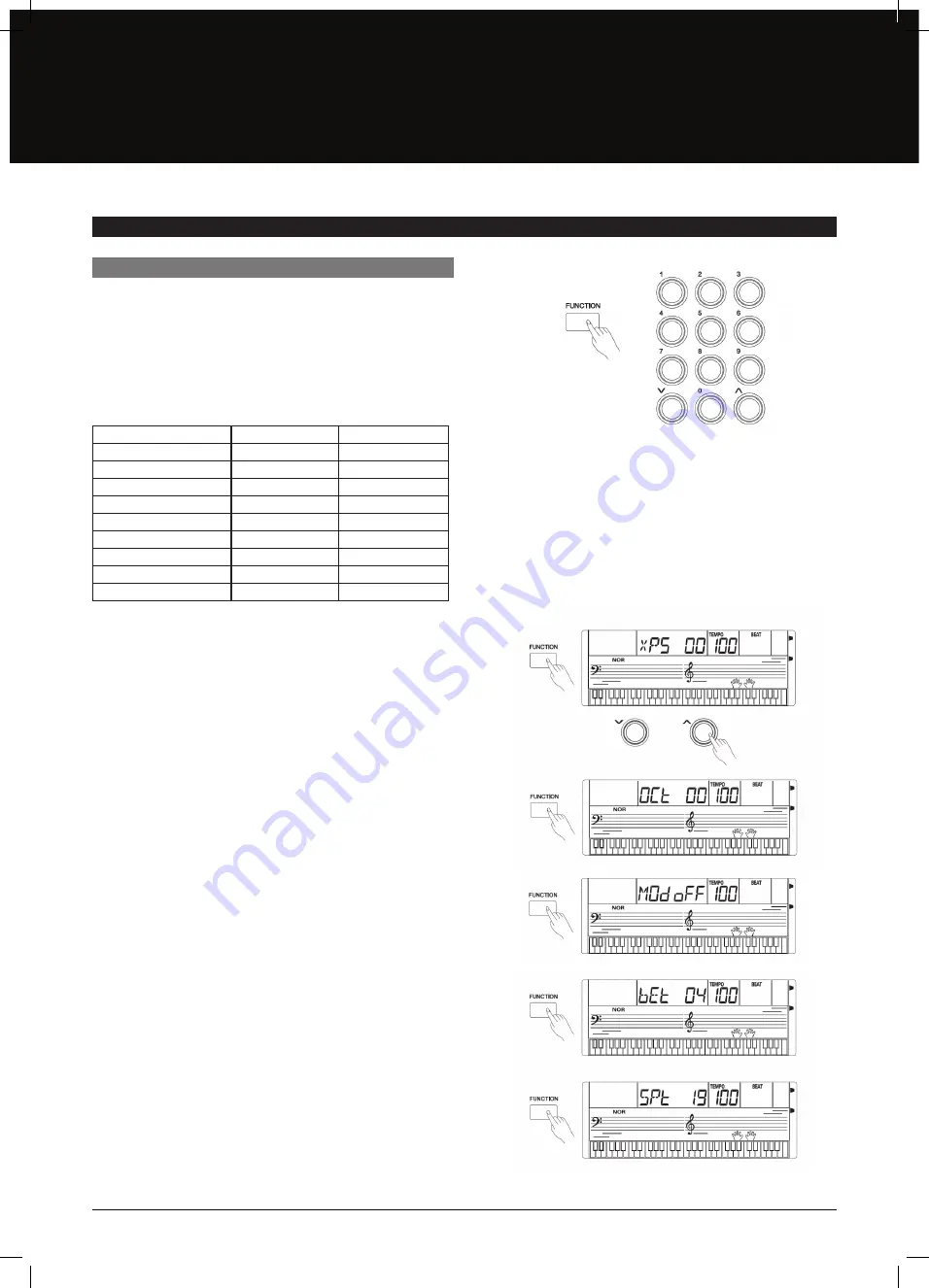
OTHER FUNCTION
FUNCTION MENU
Press the [FUNCTION] button to enter the function menu. The
default option of the menu is “Transpose”. When you enter
the menu next time, it will display the same option of your last
operation. Press the [FUNCTION} button repeatedly to select an
option. Use the [+]/[–] buttons to set the parameter.
The option and the parameters are as follows:
Note:
It will automatically quit the function menu if there is no operation
in 3 seconds.
TRANSPOSE
Press the [FUNCTION] button to set the transpose. The LCD displays
the current transpose value. Use the [+]/[–] buttons to set the
transpose value over the range from –12 to +12.
Press the [+] and [–] buttons simultaneously to set its default
value to “0”.
OCTAVE
Press the [FUNCTION] button to set the octave. The LCD will display
the current octave value. Use the [+]/[–] buttons to set the octave
value over the range from –1 to +1. Press [+] and [–] buttons
simultaneously to set its default value.
MODULATION
Press the [FUNCTION] button to set the modulation. The LCD will
display “MOD”. Use the [+]/–] buttons to set modulation ON/ OFF.
Note: This modulation effect is unavailable to percussion.
BEAT
Press the [FUNCTION] button to set the beat function, LCD displays
the current beat value. Press the [+] or [–] button
to change the beat value: 0, 2, 3, 4, 5, 6, 7, 8, 9. The default
value is 4.
SPLIT POINT
Press the [FUNCTION] button to enter SPLIT POINT sub–menu.
The LCD displays the current split point value. Use [+/YES] / [–/NO]
button to adjust the split point value from 1 to 61. The keyboard
can be also be used to set the split point. The key of the split point is
part of the left area. The default setting is 019.
CONTENT
LCD DISPLAY
RANGE
Transpose
xPS 00
–12–0–12
Octave
OCt 00
–1–0–1
Modulation
Mod off
ON/OFF
Beat
bEt 04
0, 2…9
Split Point
SPt 19
1–61
Tune
TUE 00
–50–50
MIDI Receive
CHI ALL
01–16, ALL
MIDI Transmit
CHo 01
01–16
Automatic Shutdown
PWF 30
30, 60, OFF
13
AK140
























