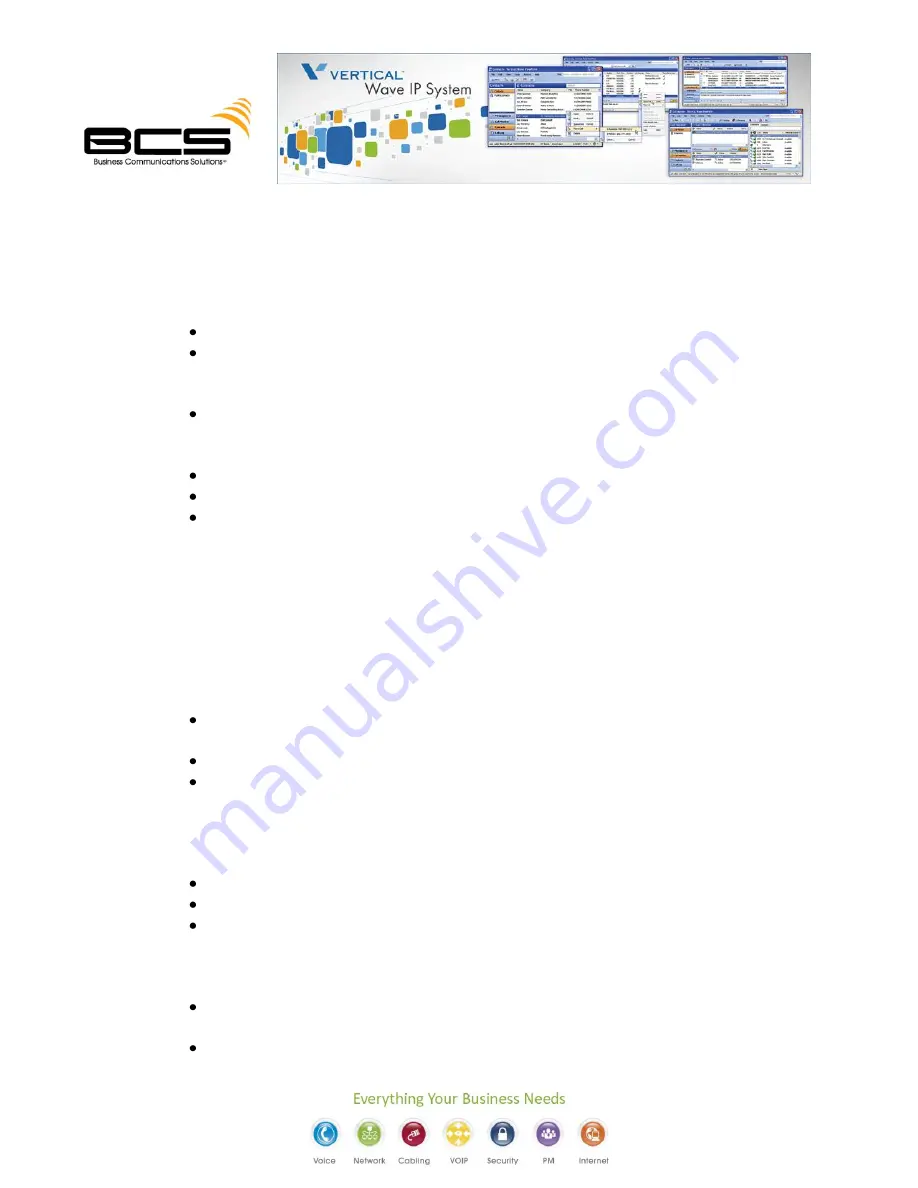
Reply to a Message
-
You can send an immediate reply to the person who left the current voicemail.
If the message was sent to multiple recipients, you have the choice of replying to just the original
sender or to all recipients.
From the Listening options menu:
Press
1
to access reply options.
Press
1
to reply to the original sender only.
OR
Press
2
to send to all recipients (if the message as sent to multiple recipients).
At the tone:
Record your reply, then press
#
.
Set deliver options or re-record your message, as needed.
Press
1
to send your reply.
Forward a Message
-
Send a copy of the current message to the voicemail of one
or more users. In
addition, you can include a recorded
message that explains the reason you are forwarding the
message.
Example:
“I just received this message from our customer, Mr. Jones. Can you
please call him
and answer his questions? Thanks.”
From the Listening options menu:
Press 2 during or after listening to a message.
At the tone:
Record your message, then press
#
.
Press
1
to accept your recording.
OR
Press
2
to hear your recording.
NOTE:
If you want to re-record the message, press
3
.
Set deliver options or re-record your message, as needed.
Enter the extension to which you want to forward the message, then press .
Repeat step 5 for each extension you want to include.
HINT:
If you do not know a user’s extension number, press
411, then select the user by
name.
If you want to send the message to all users on the
system (which have voicemail
capabilities) press
8888#
.
Press
#
to send the message to the designated extension(s).
OR
Press
*
to cancel.





































