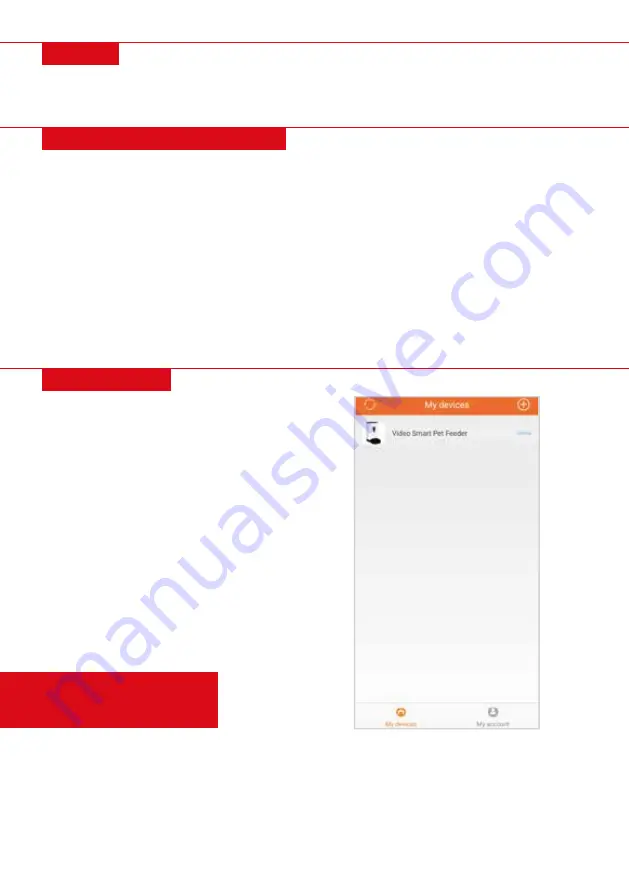
|
7
LOGIN
•
Register for a new account or login into an existing account.
• NOTE:
Password must be at least 6 characters.
CONNECTING TO FEEDER
•
NOTE:
To ensure a proper setup, make sure your phone is connected to the same WiFi network as the
pet feeder.
1.
Press + to add a new device.
2.
Select the device: Video Smart Pet Feeder
3.
Make sure the network indicator is flashing, then check the box and press Next.
4.
The WiFi network should automatically be filled in. Enter the network password and press Next.
5.
A QR code will display on the screen. Hold the code 4 to 8 inches from the camera until the feeder
emits a sound.
-
If device does not read the code, slowly move it back and forth until it emits a sound.
-
Press “
Heard the ring beep
”
6.
The phone will attempt to connect to the device. When device is connected, press Confirm.
7.
The pet feeder is now listed on the My Devices page.
MY DEVICES
•
(refresh icon):
Press to refresh the list of devices
•
(+ icon):
Press to add a new device
•
Device list:
Select your device to manage
feeding schedule and control device
•
Device status:
Offline, connecting, or online
•
My account:
Manage account settings
• NOTE:
If your device is not listed or offline, try
refreshing or restarting the app.
After selecting your device,
it will automatically direct
you to the Feed page.






























