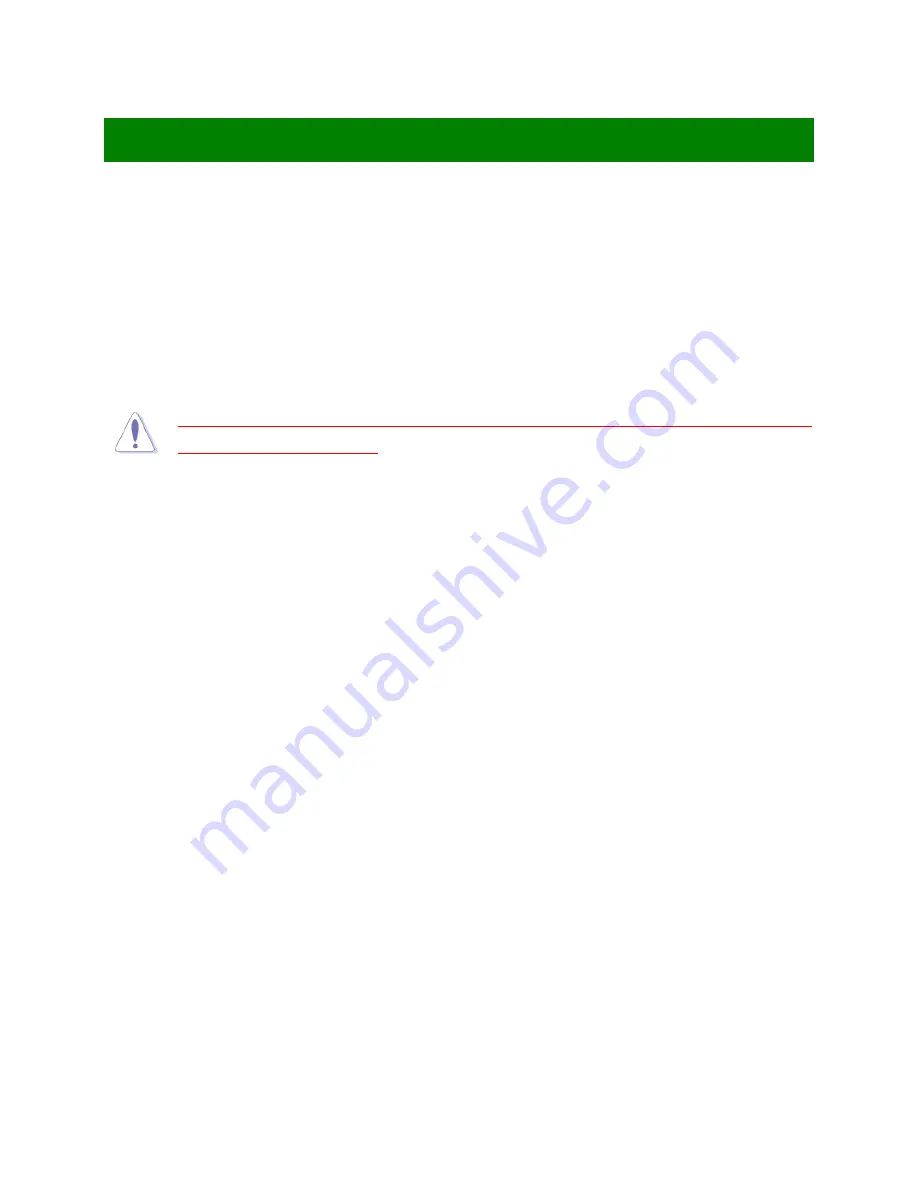
OFT10W-3455J User’s Manual
44
Chapter 4: BIOS Setup
4.1 BIOS Flash Related Procedure
1. After the BIOS is flashed, shut down the system.
2. Disconnect all power connections from power supply to the mainboard.
3. Clear the CMOS (For at least 30 seconds).
4. Reconnect all power connections from power supply to the mainboard.
5. When the system is booting at first time after the new BIOS is flashed, it is recommended to
enter the BIOS; load the option “Load Optimized Defaults”, and then “Save and Exit Setup”.
IF ANY OF THE ABOVE STEPS IS NOT FOLLOWED, IT MAY CAUSE THE FLASHED BIOS
NOT FUNCTION PROPERLY.
4.2 Introducing BIOS
The BIOS is a program located on a Flash Memory on the motherboard. This program is a bridge
between motherboard and operating system. When you start the computer, the BIOS program gains
control. The BIOS first operates an auto-diagnostic test called POST (power on self test) for all the
necessary hardware, it detects the entire hardware device and configures the parameters of the hardware
synchronization. Only when these tasks are completed done it gives up control of the computer to
operating system (OS). Since the BIOS is the only channel for hardware and software to communicate, it
is the key factor for system stability, and in ensuring that your system performance as its best.
In the BIOS Setup main menu of Figure 3-1, you can see several options. We will explain these options
step by step in the following pages of this chapter, but let us first see a short description of the function keys
you may use here:
Press <Esc> to quit the BIOS Setup.
Press
(up, down, left, right) to choose, in the main menu, the option you want to confirm or to
modify.
Press <F10> when you have completed the setup of BIOS parameters to save these parameters and
to exit the BIOS Setup menu.
Press Page Up/Page Down or +/– keys when you want to modify the BIOS parameters for the active
option.
Summary of Contents for OFT10W-3455J
Page 1: ...OFT10W 3455J User s Manual 1 OFT10W 3455J Intel J3455 SoC User s Manual Edition 1 01 Nov 2022...
Page 12: ...OFT10W 3455J User s Manual 12 1 3 Mounting Hole Locations Dimensions Corresponding Screw Sizes...
Page 13: ...OFT10W 3455J User s Manual 13...
Page 14: ...OFT10W 3455J User s Manual 14...
Page 18: ...OFT10W 3455J User s Manual 18 2 3 3 Mainboard Layout Top View...
Page 53: ...OFT10W 3455J User s Manual 53 4 7 14 Hardware Monitor Monitor hardware status...






























