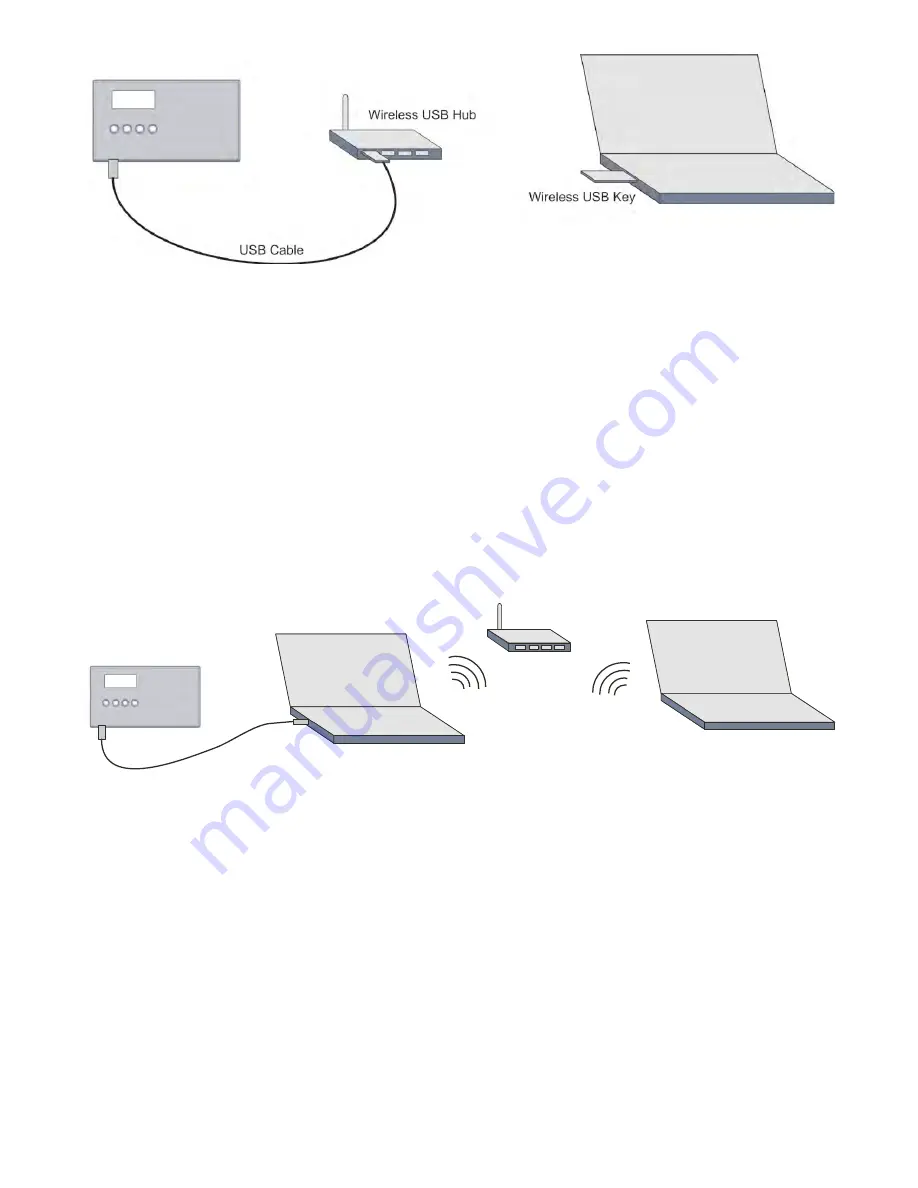
Page 20
If you want to extend the range of your USB connection over a short range without wires, there are
many manufacturers making USB wireless hubs such as IOGEAR and the Dlink DUB-9240. Follow the
manufacturer’s installation
instructions before installing, as some of these types of devices require
software drivers. Once the wireless key and hub are properly installed, simply connect the wireless USB
key to the pc, and plug the USB cable connected to the CYBERQII into the hub. You may be able to
add extension cables to this if desired. Because the configuration has changed, you will need to repeat
the steps in section entitled “Installation of the CyberQII Control Unit Hardware”. You will only have
to do this setup once for this configuration.
NOTE: All wireless systems are susceptible to interference. Cordless phones and wireless routers are
the biggest causes of interference for wireless computer devices.
7.5. Connection Via USB Over Wireless or Wired Network
Local PC
Network PC
Wireless Router
If you would like to have the CyberQII plugged into a local PC like a notebook and run the CyberQII
Control Interface software on a Network PC you will need a piece of software that is available from
many companies (such as Fabula Tech) called a USB Over Network. You simply setup the local PC
above to be the server and the Network PC to be the client. The Nework PC will then have direct access
to the data on the Lo
cal PC’s USB port. Just follow the installation instructions provided with whatever
software you choose. The setup takes about 10 minutes and is a very reliable way to setup a remote
connection to the CyberQII.
Summary of Contents for CyberQII
Page 1: ...BBQ GURU C YBERQII User Guide V1 12 for CyberQII Control Interface V1 04...
Page 5: ...Page 5 3 1 Quick Startup Guide for use with CDROM installation...
Page 8: ...Page 8 Click Next and your screen will show Click next and your screen will show...
Page 12: ...Page 12 When download is complete your screen will show...















































