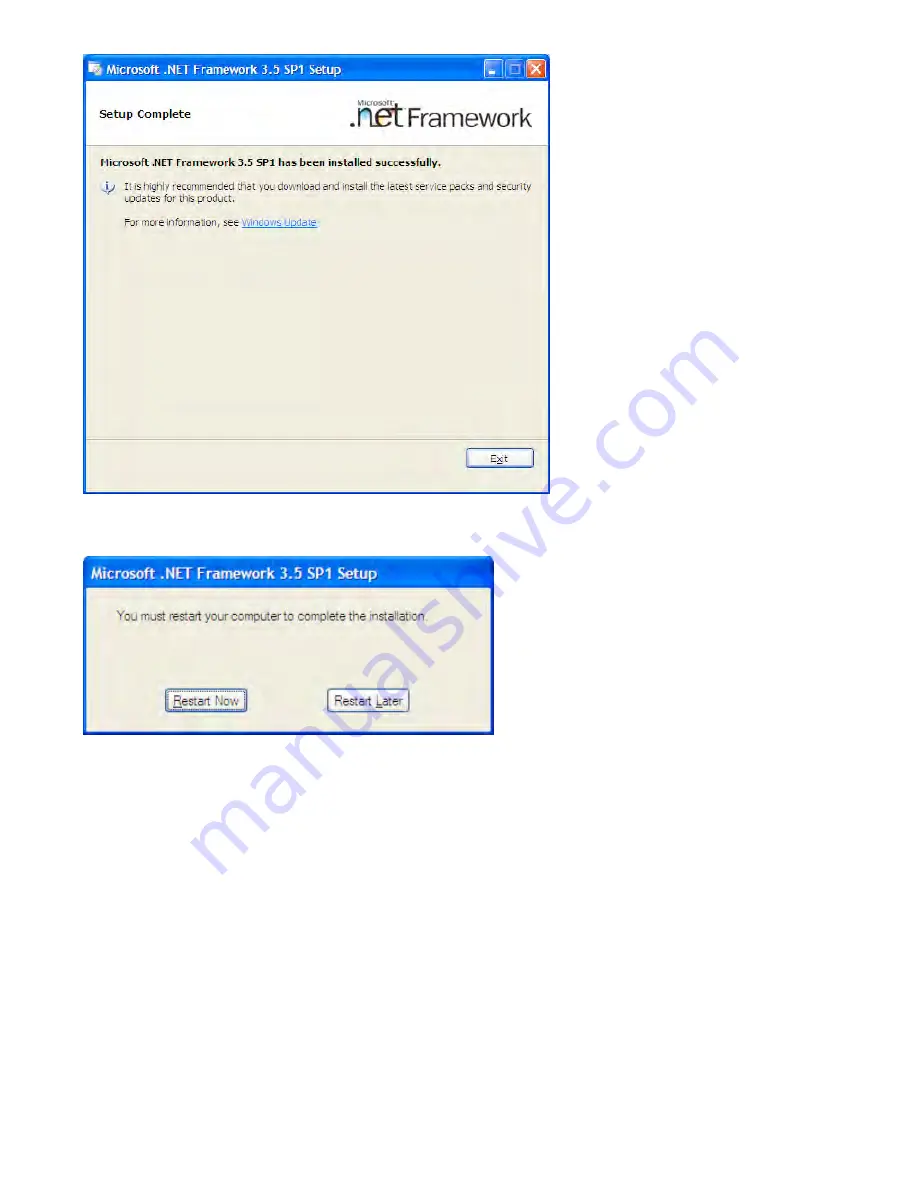
Page 13
Click Exit and your screen will show:
Click Restart Now.
4.4. Installation of the CyberQII Control Unit Hardware
Attach the small end of the USB cable to your CyberQII and plug the large end into a USB2.0 compliant
port on your computer then apply power to the CyberQII controller. You should hear two tones (low
then high) on your PC to confirm connect. If you hear three tones of the same pitch or see a
“Unregognized Device Error”
this means a bad connection. Do not unplug and replug the USB
connector, press the power key on the Cyber QII to power down and then press it again to power back
up. If you cannot get a good connection see the Troubleshooting USB Connections section of this
document.
Once connected, a found new hardware dialogue box will appear at the bottom right of your screen.
Then your screen will show the Found New hardware Wizard:
Summary of Contents for CyberQII
Page 1: ...BBQ GURU C YBERQII User Guide V1 12 for CyberQII Control Interface V1 04...
Page 5: ...Page 5 3 1 Quick Startup Guide for use with CDROM installation...
Page 8: ...Page 8 Click Next and your screen will show Click next and your screen will show...
Page 12: ...Page 12 When download is complete your screen will show...




























