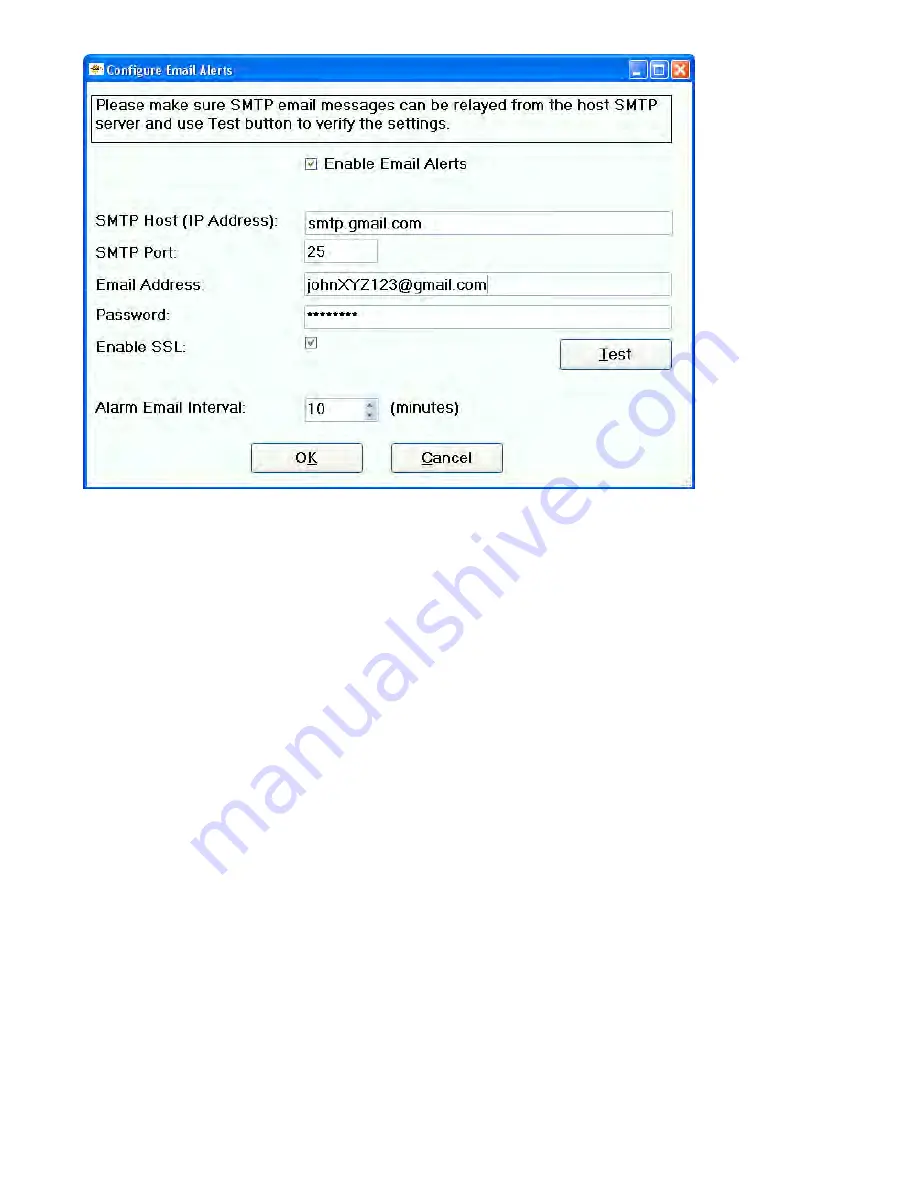
Page 29
Set up this screen as follows:
Note: If you use Outlook or Outlook Express this information can be obtained from the account setup.
Any SMTP (Simple Mail Transfer Protocol) email will work. The following example uses a gmail
account which requires password authentication.
In the SMTP Host (IP Address
) field type “smtp.
gmail
.net”.
In the SMTP Port field type “25”.
In the email address field type the destination email address.
The password is the email account password.
Enable SSL should be checked if your email host requires SSL.
Press the test button to send a test email to the specified email address.
In the alarm email interval box select how often you would like the emails sent to the destination email
address.
If you want to start receiving emails, be sure that the Enable Email Alerts Box is checked.
The email will come in the form of the following text:
Alarms: NO ALARMS!
Food1 Temp: 70
Food2 Temp: 71
Food1 Setpoint: 185
Food2 Setpoint: 185
Pit1 Temp: 70
Pit2 Temp: 70
Pit1 Setpoint: 79
Pit2 Setpoint: 79
Fan1: 74
Fan2: 74
Summary of Contents for CyberQII
Page 1: ...BBQ GURU C YBERQII User Guide V1 12 for CyberQII Control Interface V1 04...
Page 5: ...Page 5 3 1 Quick Startup Guide for use with CDROM installation...
Page 8: ...Page 8 Click Next and your screen will show Click next and your screen will show...
Page 12: ...Page 12 When download is complete your screen will show...




















