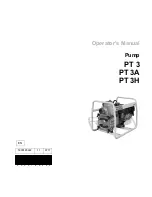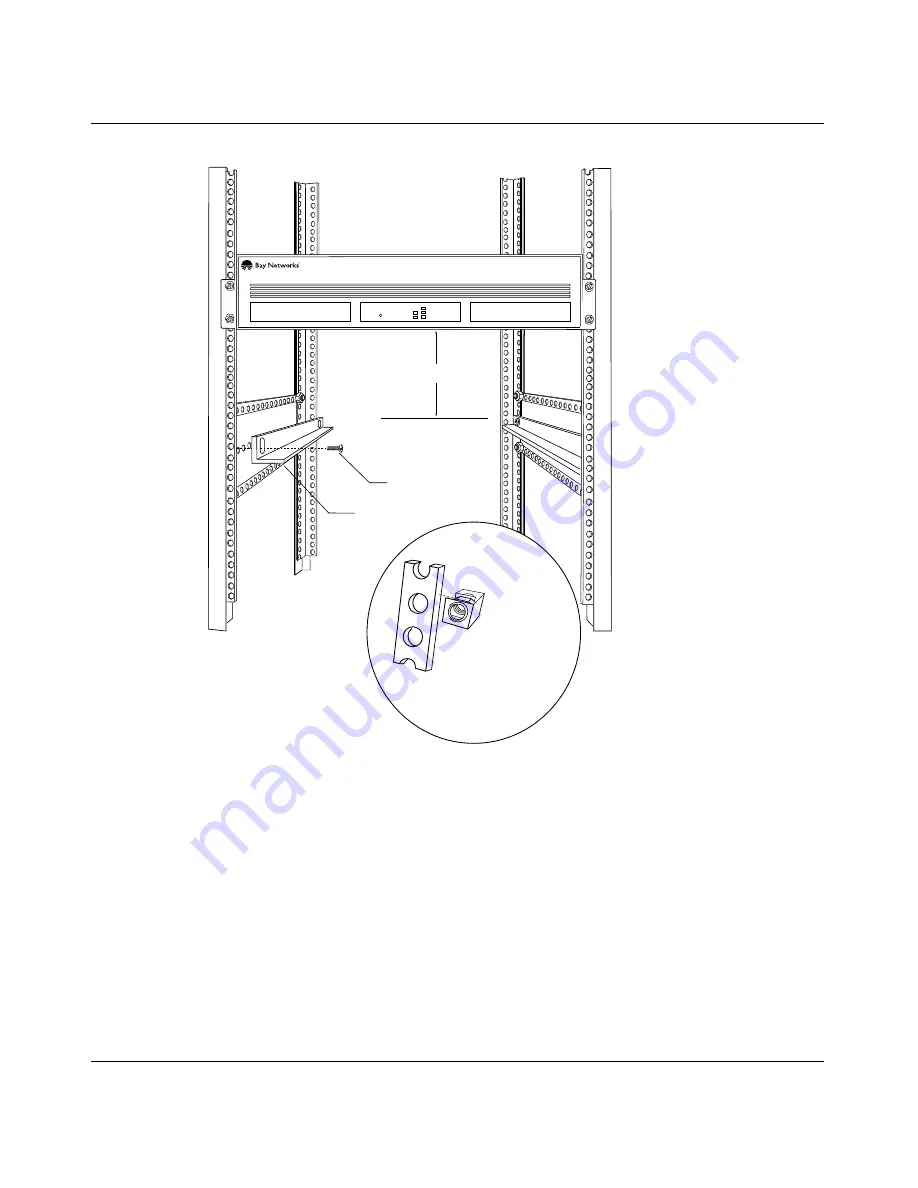
Installing and Maintaining the HRPSU
2-10
114312 Rev. C
Figure 2-7.
Attaching Angle Brackets
Run
Boot
Diag
Local Power
Height:
5.25 in. (13.3 cm) minimum
Depth
19.5 in. (49.5 cm) minimum
Bracket
(2 places)
Screws
(2 places)
Access Stack Node
If rack rail is
not threaded,
attach cagenut.
Rail
Cagenut
ASN0004A
Remote Power