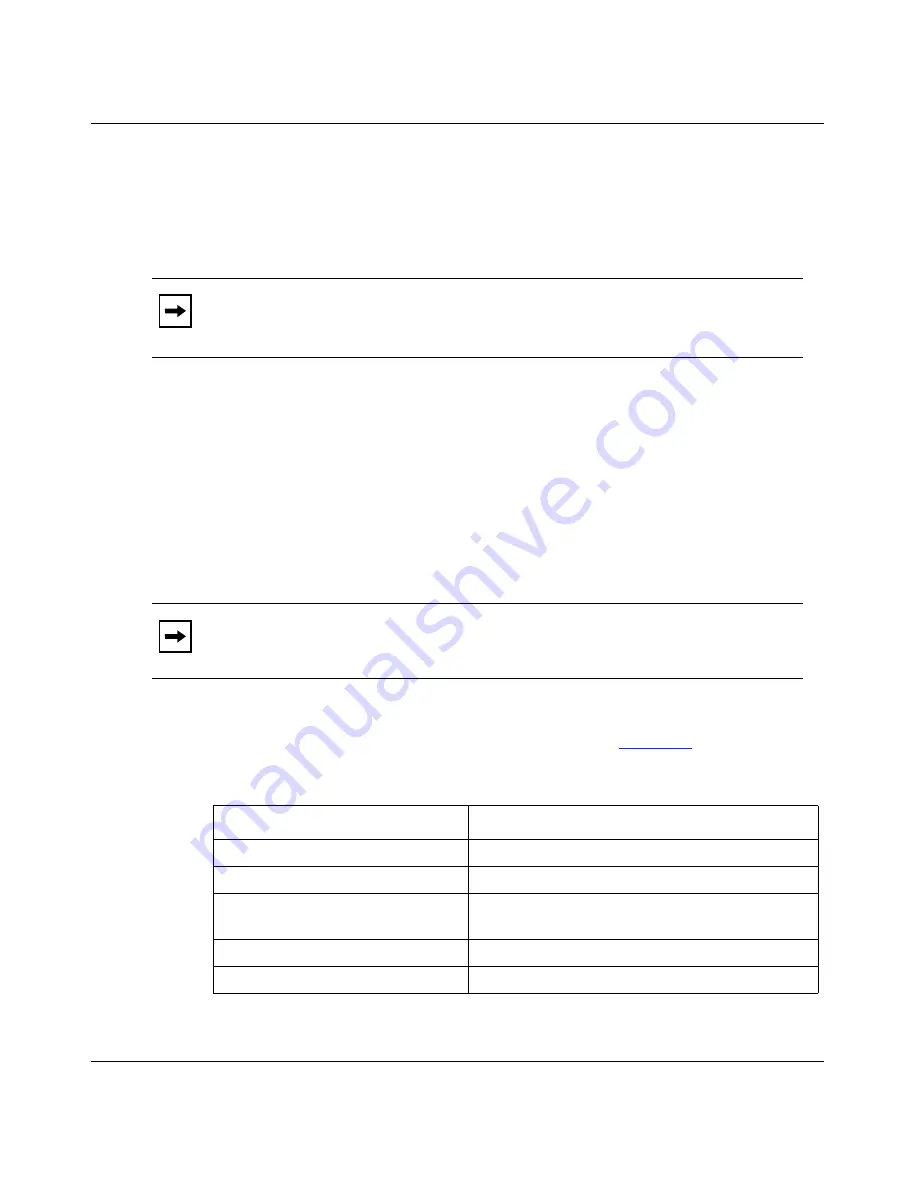
Installing and Operating BayStack ARN Routers
1-24
114200 Rev. A
Connecting a Modem
You can connect a modem to the ARN using the back-panel modem port or you
can connect a telephone line directly to an optional, back-panel V.34 modem
adapter module.
A modem provides remote access to the ARN for a system administrator. We
recommend that you connect a modem in case the ARN experiences system
problems.
Connecting to the Back-Panel Modem Port
To connect a modem to the ARN back panel, you need an AT (or Hayes)
compatible modem and the Order No. 110307 modem cable that came in the ARN
console/modem cable kit.
Complete the following steps:
1.
Configure the modem, using the parameters in
Table 1-4
.
Note:
To use the Netboot, Directed Netboot, or Local Boot software
configuration options, you must connect a console the first time you power up
the ARN. Refer to Chapter 3 for details.
Note:
Do not use the Order No. 110308 null modem crossover adapter in the
ARN cable kit to connect to a modem.
Table 1-4.
External Modem Parameters
Modem Signal/Parameter
Value
Clear To Send (CTS)
On
Data Terminal Ready (DTR)
Set to answer all incoming calls.
Data Carrier Detect (DCD) or RLSD On while carrier is present (the ARN uses DCD to
detect modem connect and disconnect).
Data Set Ready (DSR)
On
Ready to Send (RTS)
Ignored
(continued)






























