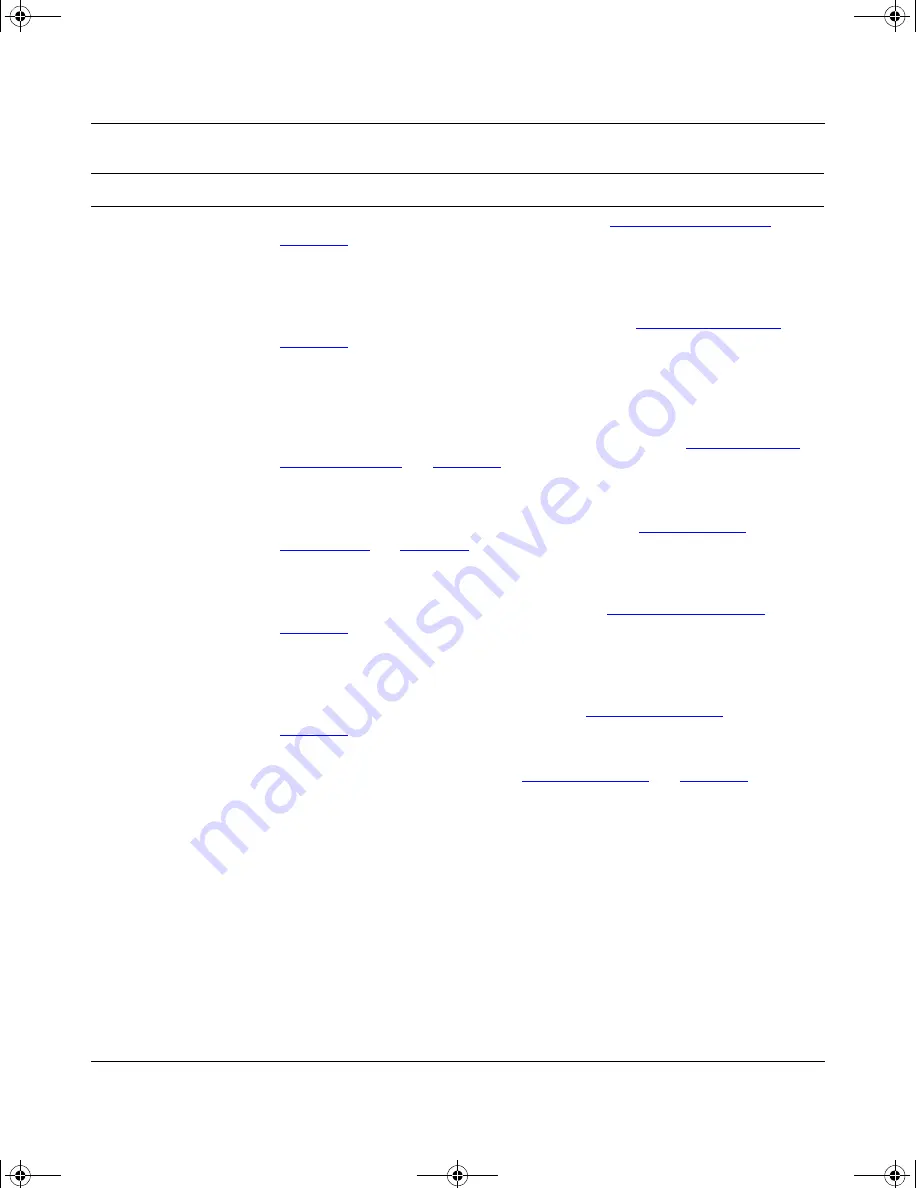
Using the Console Interface
304376-B Rev 00
3-5
System Characteristics
Displays the System Characteristics screen (see
“System Characteristics
” on
page 3-14
). This screen allows you to view switch characteristics, including
number of resets, power status, hardware and firmware version, and MAC
address. . This screen also contains three user-configurable fields: sysContact,
sysName, and sysLocation.
Switch Configuration
Displays the Switch Configuration Menu screen (see
“Switch Configuration
” on
page 3-16
). This menu provides the following configuration options: MAC
Address Table, VLAN Configuration, Port Configuration, High Speed Flow
Control Configuration (only when a gigabit MDA is installed), MultiLink Trunk
Configuration, Port Mirroring Configuration, Rate Limiting Configuration, IGMP
Configuration, Display Port Statistics, and Clear All Port Statistics.
Console/Comm Port
Configuration
Displays the Console/Comm Port Configuration screen (see
“Console/Comm
Port Configuration
” on
page 3-54
). This screen allows you to configure and
modify the console/Comm port parameters, including the console port speed
and password settings.
Spanning Tree
Configuration
Displays the Spanning Tree Configuration Menu (see
“Spanning Tree
Configuration
” on
page 3-59
). This menu provides the following configuration
options: Spanning Tree Port Configuration, Display Spanning Tree Switch
Settings.
TELNET Configuration
Displays the TELNET Configuration screen (see
“TELNET Configuration
” on
page 3-67
). This screen allows you to set your switch to enable a user at a
remote console terminal to communicate with the BayStack 350 switch as if the
console terminal were directly connected to it. You can have up to four active
TELNET sessions at one time.
Software Download
Displays the Software Download screen (see
“Software Download
” on
page 3-70
). This screen allows you to revise the BayStack 350 switch software
image that is located in nonvolatile flash memory.
Display Event Log
Displays the Event Log screen (see
“Display Event Log
” on
page 3-74
).
Reset
Resets the switch with the current configuration settings. This option is followed
by a screen prompt that precedes the action. Enter Yes to reset the switch; enter
No to abort the option. When you select this option, the switch resets, runs a
self-test, then displays the Bay Networks logo screen. Press [Ctrl]-Y to access
the BayStack 350 Main Menu.
(continued)
Table 3-1.
Console Interface Main Menu Options (continued)
Option
Description
kombk.book Page 5 Thursday, February 18, 1999 10:59 AM
Summary of Contents for BayStack 350
Page 6: ...kombk book Page vi Thursday February 18 1999 10 59 AM ...
Page 12: ...kombk book Page xii Thursday February 18 1999 10 59 AM ...
Page 24: ...kombk book Page xxiv Thursday February 18 1999 10 59 AM ...
Page 92: ...kombk book Page 68 Thursday February 18 1999 10 59 AM ...
Page 112: ...kombk book Page 20 Thursday February 18 1999 10 59 AM ...
Page 202: ...kombk book Page 8 Thursday February 18 1999 10 59 AM ...
Page 234: ...kombk book Page 6 Thursday February 18 1999 10 59 AM ...
Page 240: ...kombk book Page 6 Thursday February 18 1999 10 59 AM ...






























