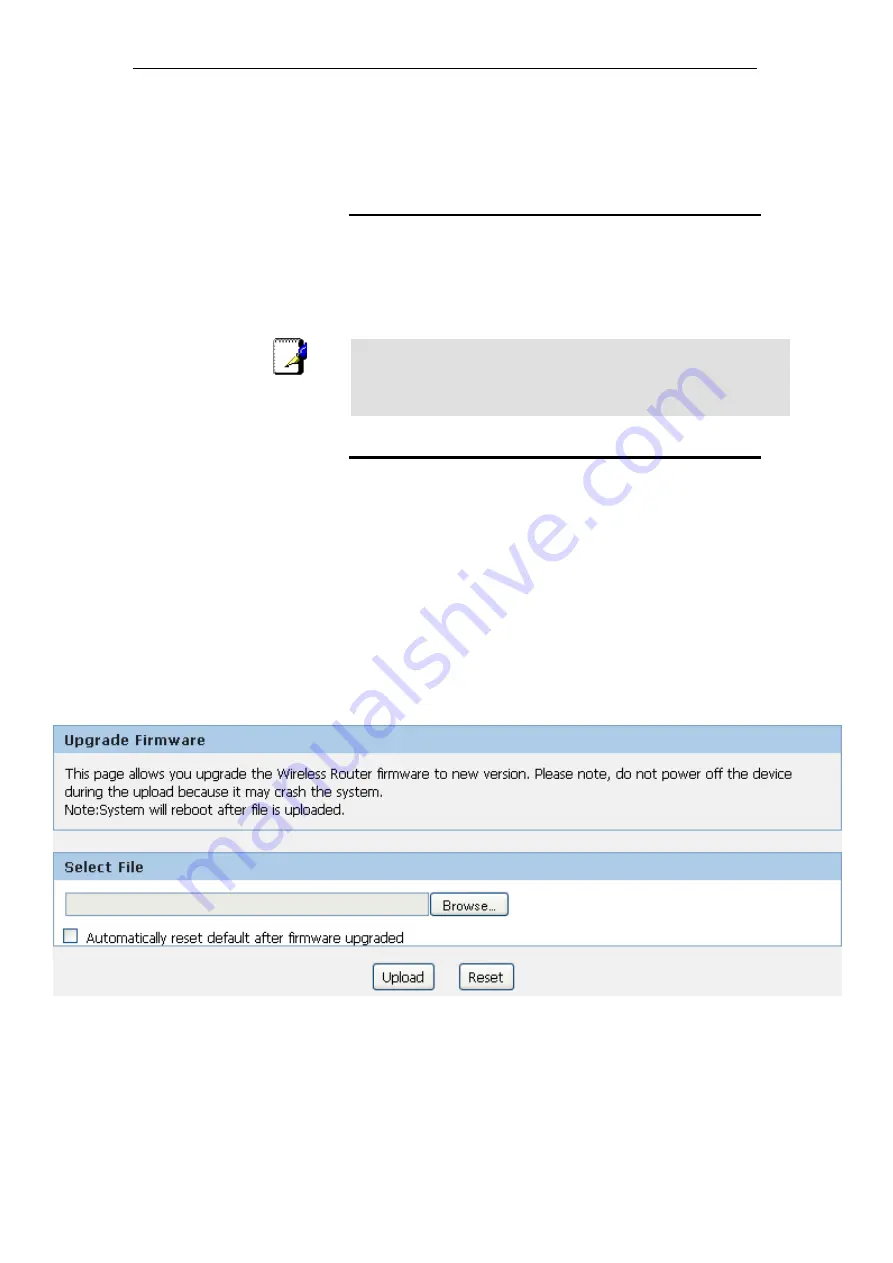
11n Repeater User’s Manual
62
12
Firmware Upgrade
About firmware versions
Firmware is a software program. It is stored as read-only
memory on your device.
Your device can check whether there are later firmware
versions available. If there is a later version, you can download
it via the Internet and install it on your device.
Note
If there is a firmware update available you are strongly advised to
install it on your device to ensure that you take full advantage of
any new feature developments.
Manually updating firmware
You can manually download the latest firmware version from
provider’s website to your PC’s file directory.
Once you have downloaded the latest firmware version to your
PC, you can manually select and install it as follows:
1. From
the
Maintenance -> Firmware Upgrade
menu. The
following page is displayed:
2. Click on the
Browse…
button.
3. Once you have selected the file to be installed, click
Open
.
The file’s directory path is displayed in the
New Firmware
Image:
text box.
4. Click
Automatically reset default after firmware upgraded
.
5. Click
Upload
.
Figure 6:
Manual Update Installation section
(Note that if you are using certain browsers (such as
Opera
7
) the
Browse
button is labeled
Choose
.)
Use the
Choose file
box to navigate to the relevant directory
where the firmware version is saved.
Summary of Contents for RE300B1
Page 1: ...11n Repeater User s Manual 1 802 11n WLAN Portable Repeater User s Manual...
Page 12: ...11n Repeater User s Manual 12 3 Double click on Internet Protocol TCP IP...
Page 22: ...11n Repeater User s Manual 22 10 Double click on Internet Protocol Version 4 TCP IPv4...
Page 25: ...11n Repeater User s Manual 25 2 Click on Control Panel...
Page 36: ...11n Repeater User s Manual 36 2 Double click Network Connections...






























