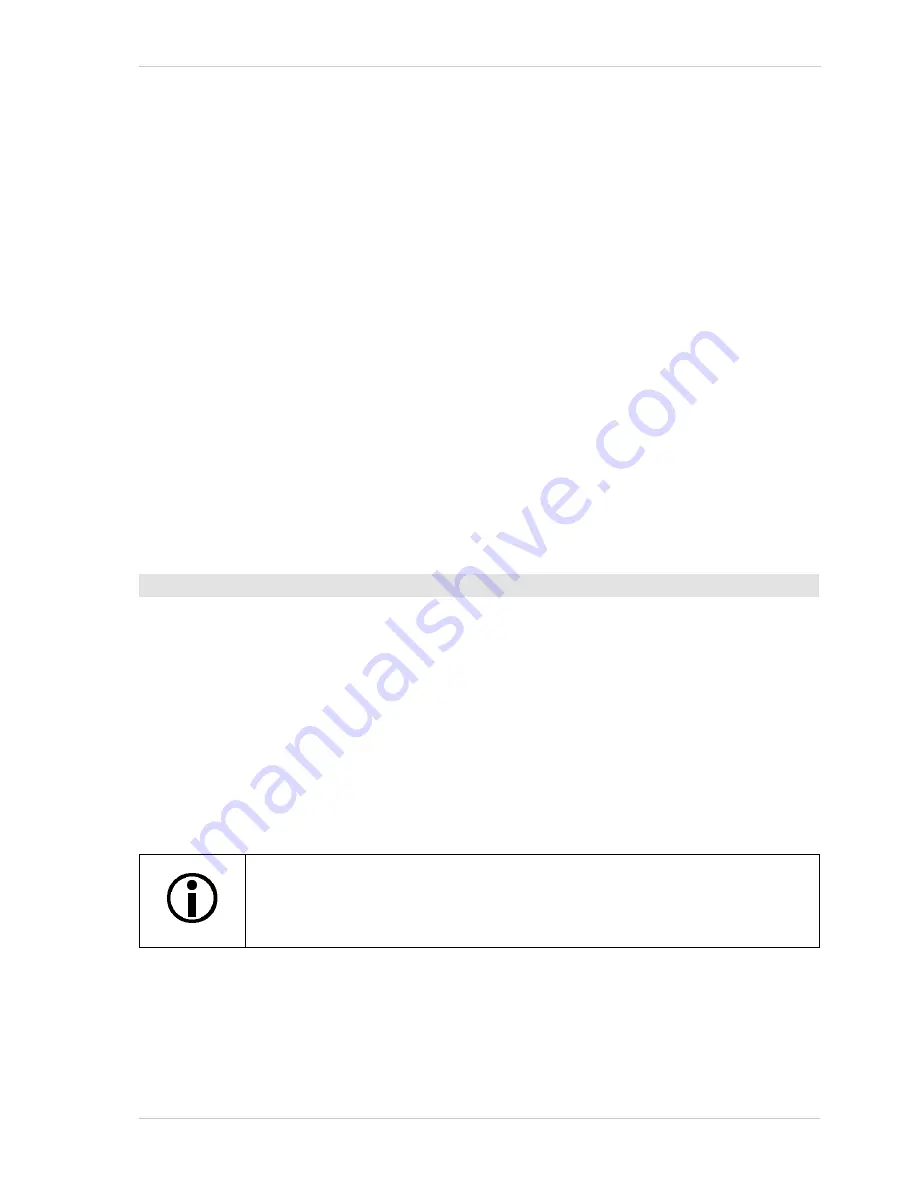
AW00123402000
Physical Interface
Basler ace USB 3.0
69
5.12 Configuring Output Lines and Signals
5.12.1 Selecting a Source Signal for an Output Line
To make a physical output line useful, you must select a source signal for the line. You can select
output line Line 2 and GPIO lines Line 3 and Line 4, if configured for output.
The camera has several standard output signals available and any one of them can be selected to
act as the source signal for an output line.
The camera has these standard output signals available:
Frame Burst Trigger Wait
Frame Trigger Wait
Exposure Active (not available for acA3800-14 and acA4600-10 cameras)
Flash Window
Timer 1 Active
User Output 1, User Output 2 or User Output 3, depending on the output line. For more
information, see Section 5.12.1 on
page 69
.
1. Use the Line Selector to select, for example, output line Line 2.
2. Set the value of the Line Source Parameter to one of the available output signals or to user
settable. This will set the source signal for the output line.
The following code snippet illustrates using the API to set the selector and the parameter value:
// Select the output line Line 2
camera.LineSelector.SetValue(LineSelector_Line2);
// Select the Flash Window signal as the source signal
camera.LineSource.SetValue(LineSource_FlashWindow);
You can set the Line Selector and the Line Source parameter value from within your application
software by using the Basler pylon API.
You can also use the Basler pylon Viewer application to easily set the parameters.
To set a camera output signal as the source signal for an output line:
By default, the User Output 1 signal is selected as the source signal for
output line Line 2.
The Exposure Active signal is not available for acA3800-14 and acA4600-10
cameras. We recommend using the Flash Window signal instead.
Summary of Contents for acA2000-165
Page 4: ......
Page 10: ...Table of Contents AW00123402000 vi Basler ace USB 3 0...
Page 44: ...Specifications Requirements and Precautions AW00123402000 34 Basler ace USB 3 0...
Page 46: ...Installation AW00123402000 36 Basler ace USB 3 0...
Page 50: ...Camera Drivers and Tools for Changing Camera Parameters AW00123402000 40 Basler ace USB 3 0...
Page 94: ...Physical Interface AW00123402000 84 Basler ace USB 3 0...
Page 262: ...Features AW00123402000 252 Basler ace USB 3 0...
Page 268: ...Revision History AW00123402000 258 Basler ace USB 3 0...






























