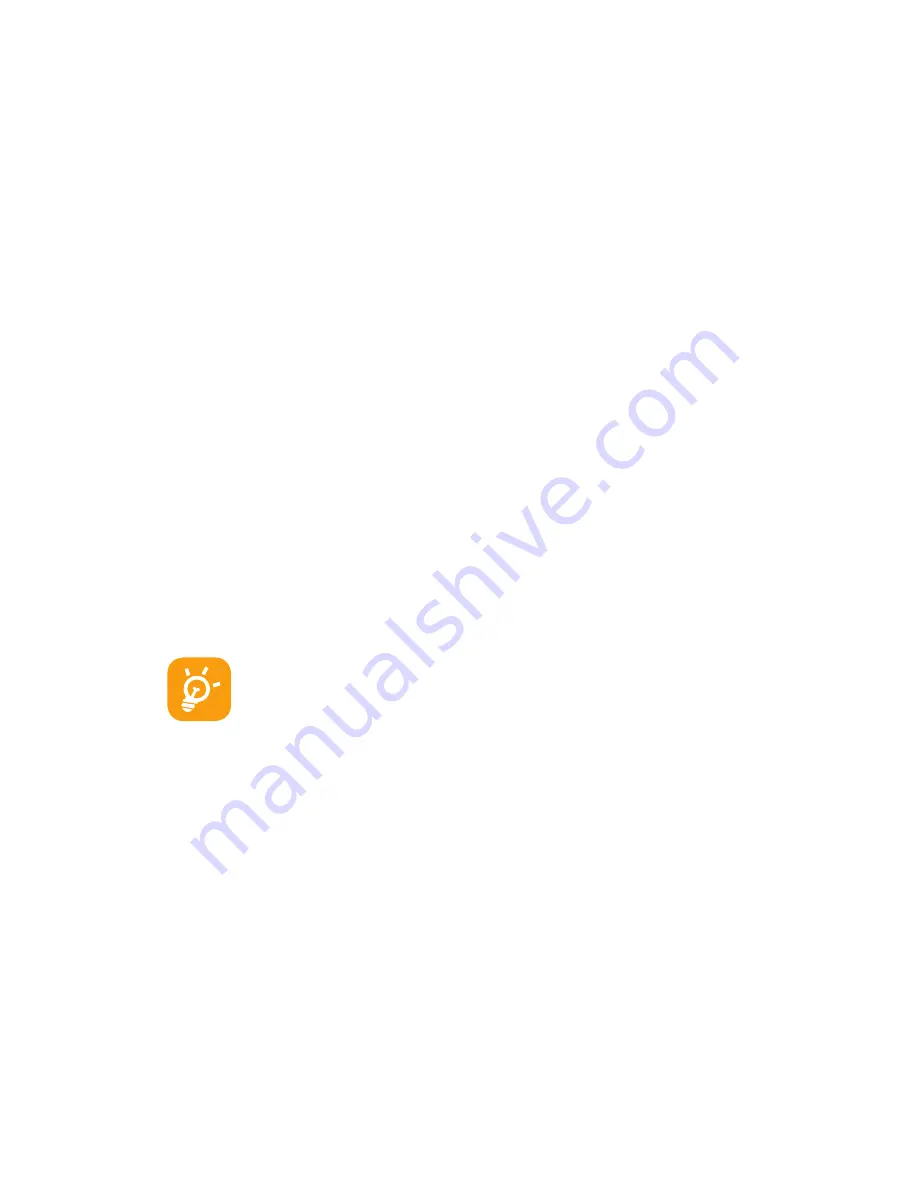
7
1.2.2
Power on your phone
Hold down the
Power key until the phone powers on. It will take
some seconds before the screen lights up.
Set up your phone for the first time
The first time you power on the phone, you are prompted to set
up your phone in multiple ways: language, input method, mobile
data connection, account setup and synchronization, system
update, etc. You are required to sign into your Google account
to synchronize email, contacts, calendar and other Google
applications.
• Enter your user name and password, then touch
Sign in. If
you forget your password, you can go to www.google.com to
retrieve it. If you don’t own a Google account, you can create
one by touching
Create.
• Read the setup information on the screen.
• Mark/unmark the check box to choose whether you want to
take advantage of Google’s location service, then touch
Next.
• Mark/unmark the check box to choose whether you want to
back up data with your Google account, then touch
Next.
• Touch
Finish setup.
This initial set up can be skipped and enabled via
Settings/Accounts & sync.
In power on screen without SIM card inserted, you can also
connect to a Wi-Fi network to sign into your Google account and
to use some features.
The first time you insert a new SIM card, you are given the
option to change the default SIM settings.
1.2.3
Power off your phone
Hold down the
Power key from the Home screen until the phone
options appear, select
Power off.






















