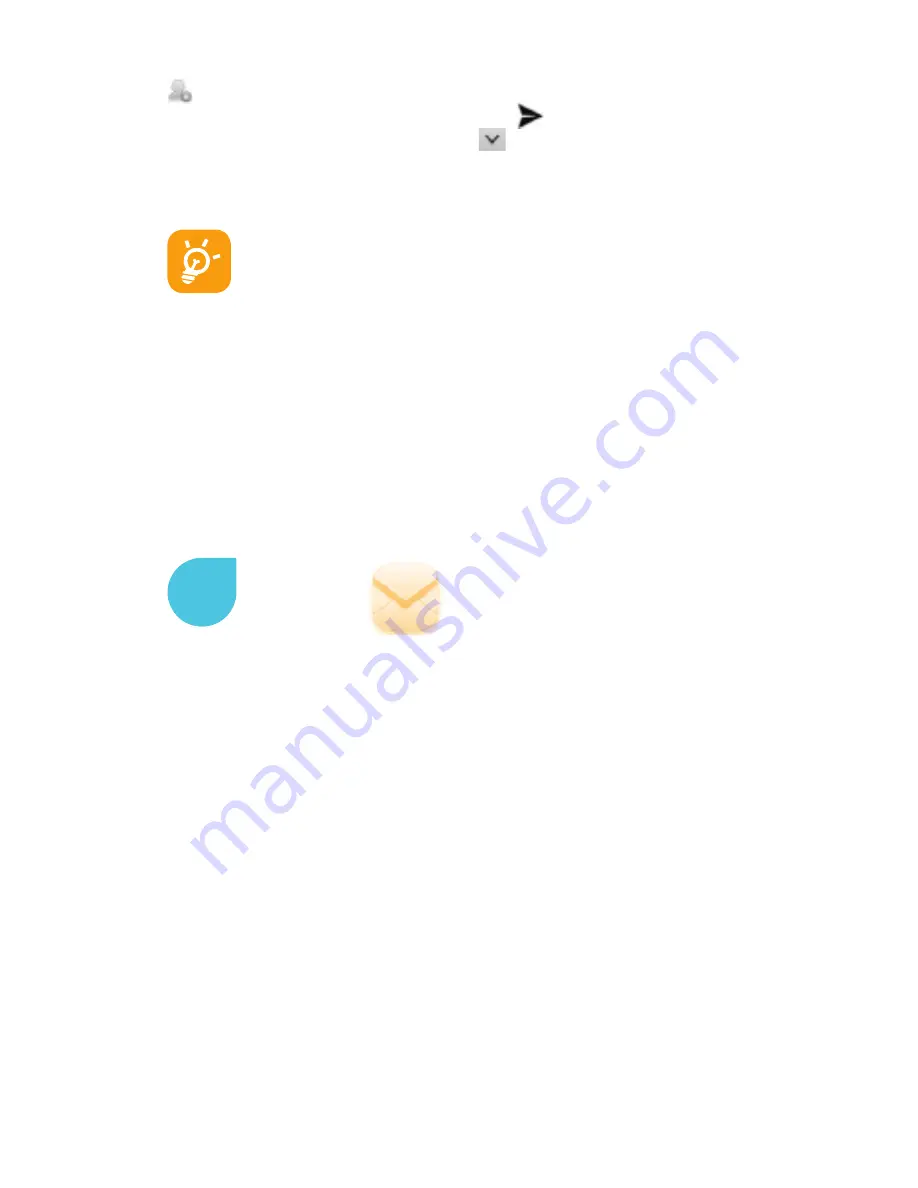
20
Sending a text message
Enter mobile phone number of the recipient on
To bar or touch
to add recipients, touch
Type to compose bar to enter the text
of the message. When finished, touch
to send the text mes-
sage. For dual SIM model, touch
to select the SIM card for
sending.
An SMS of more than 160 characters will be charged
as several SMS. Specific letters (accent) will also in-
crease the size of the SMS, this may cause multiple
SMS to be sent to your recipient.
Sending a multimedia message
MMS enables you to send video clips, images, photos, anima-
tions, slides and sounds to other compatible mobiles and email
addresses.
An SMS will be converted to MMS automatically when media
files (image, video, audio, slides, etc.) are attached or subject or
email addresses added.
Besides your Google Mail account, you can also set-up external
POP3 or IMAP email accounts in your phone. To access this func
tion, touch Application tab from Home screen, then select
Email.
An email wizard will guide you through the steps to set up an
email account.
• Enter the email address and password of the account you want
to set up.
• Touch
Next. If the account you entered is not provided by your
service provider in the phone, you will be prompted to go to the
email account settings screen to enter settings manually. Or
you can touch
Manual setup to directly enter the incoming and
outgoing settings for the email account you are setting up.
• Enter the account name and display name in outgoing emails.
• Touch
Done.
• To add another email account, you can press
Menu key and
touch
Accounts to access email account screen. Press Menu
key and touch
Add account to create.
6






























