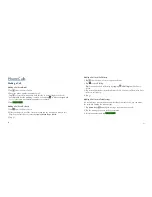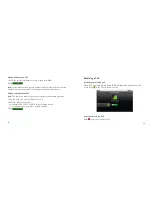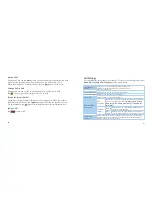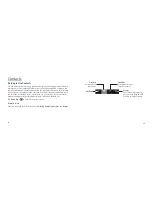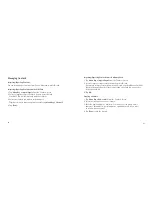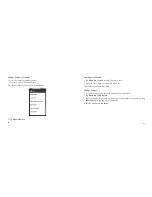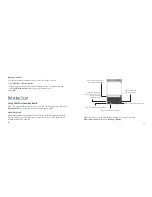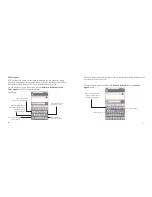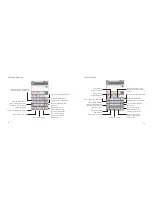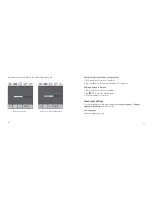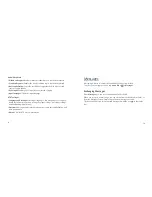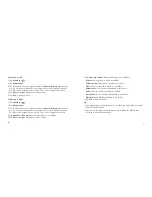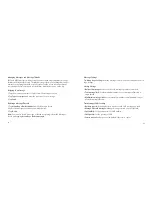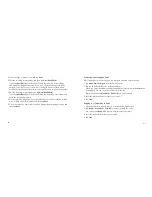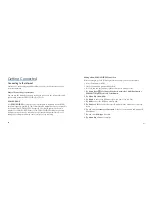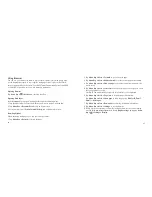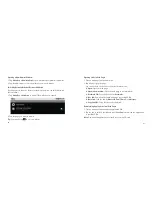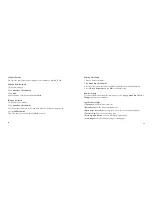80
81
Composing an SMS
1. Tap Home Key >
.
2. Tap New message.
3. Tap To fi eld and enter the recipient’s number. In Android keyboard input method,
you can also enter the fi rst letter of the recipient; the contact which matches the
fi rst letter of the recipient’s name is listed. Then select a recipient from the list.
4. Tap Type to compose fi eld and enter the message.
5. Tap Send to send your SMS.
Composing an MMS
1. Tap Home Key >
.
2. Tap New message.
3. Tap To fi eld and enter the recipient’s number. In Android keyboard input method,
you can also enter the fi rst letter of the recipient; the contact which matches the
fi rst letter of the recipient’s name is listed. Then select a recipient from the list.
4. Tap Menu Key > Add subject to enter the subject of your MMS.
5. Tap Type to compose fi eld and enter the message.
6. Tap Menu Key > Attach to add an attachment to your MMS:
Pictures: Select a picture to add to your MMS.
Capture picture: Take a photo and add to your MMS.
Videos: Select a video clip to attach to your MMS.
Capture video: Shoot a video clip and add to your MMS.
Audio: Select an audio fi le to add to your MMS.
Record audio: Record an audio fi le and add to your MMS.
Slideshow: Edit a sildeshow and add to your MMS.
7. Tap Send to send your MMS.
Tip:
• If you add a subject or an attachment to your SMS, the SMS will be converted
to an MMS automatically.
• If you remove the subject and attachment of your MMS, the MMS will be
converted to an SMS automatically.