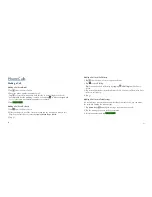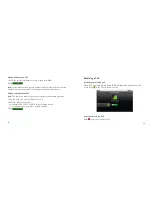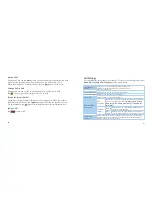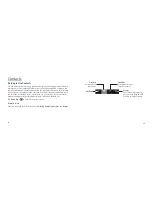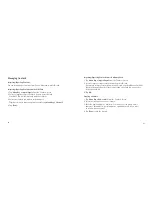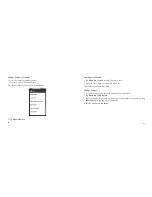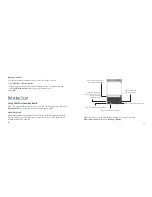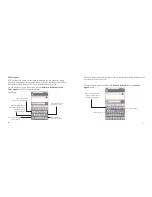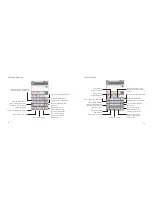42
43
Getting Around Your Device
Using Finger Gestures
You can use fi nger gestures to control your device. The controls on your touch
screen change dynamically depending on the tasks you are performing.
1. Tap the buttons, icons, or applications to select items or to open applications.
2. Hold a certain item to get available options.
3. Slide on the screen, you can scroll up/down. From Home Screen, you can also
slide left/right to browse the extended Home Screen.
4. Drag a certain item to move it or to do some other corresponding operations.
Tip:
Besides using fi nger gestures to control your device, you can also switch your
device screens (such as text input screen, gallery screen, etc.) between portrait or
landscape mode by holding the device upright or sideways.
Home Screen
You can add or remove home items in your Home Screen.
Notifi cations
Displays the reminders and status icons of your device.
Flick down to open the notifi cations panel.
Bars
Shows you which part of the Home Screen you are
looking at.
Shortcuts & Widgets Tap to start related applications.
Applications
Tap to open the main menu.
Bars
Notifi cation icons
Shortcuts &
Widgets
Status icons
Applications
Dialer
Contacts
Messages
Email