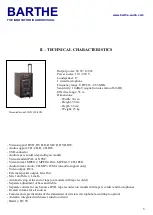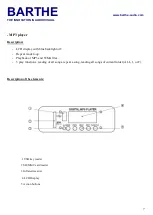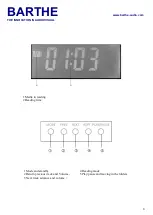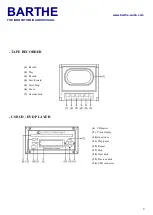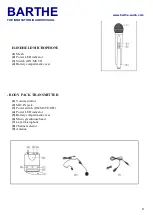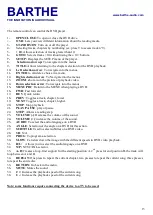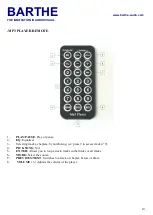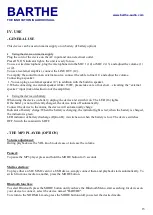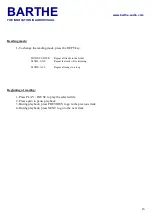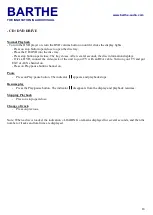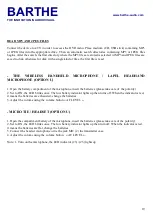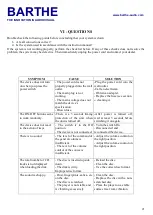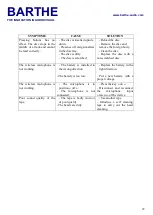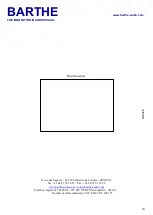BARTHE
www.barthe-audio.com
THE INNOVATION IN AUDIOVISUAL
17
- TAPE RECORDER (OPTION)
Normal Playback
- Press the STOP/EJECT to open the door of the tape player.
- Place the tape in.
- Push the door to close.
- Press on PLAY button.
Pausing play
- Press on PAUSE button. Playback stops.
Resume play
- Press on PAUSE button. Play back resumes.
Stopping Playback
- Press on stop button STOP/EJECT.
Fast forward or rewind
- Press on REW or F.F button to rewind or forward the tape.
Tape eject
- Press on button STOP/EJECT.
Recording
You can record from the microphone « MIC1 » or « MIC2 », external source « LINE IN » or CD/DVD drive.
These different sound sources can be mixed on the tape, to create sound messages or to do animation.
- Press on STOP/EJECT and place a blank tape on which you want to record.
- Simultaneously press PLAY and REC to start recording.
- For brief interruption, press on PAUSE; press again to resume recording.
- To stop, press on button STOP/EJECT. Now, the device no longer records; by pressing a second time, the
player will open the door.
Note: To record, use a tape with protective tabs unremoved. In the beginning of the tape, think to scroll it.
Adjust the level of the source to obtain an optimum quality recording.
.
When using a new tape or a tape having worked with other devices, it is better to perform fast wind in both
directions to prevent possible malfunctions.
In case of reading default (frame rate, audio quality, …) check that the tape used is not concerned by a test with
a prerecordered tape.
.