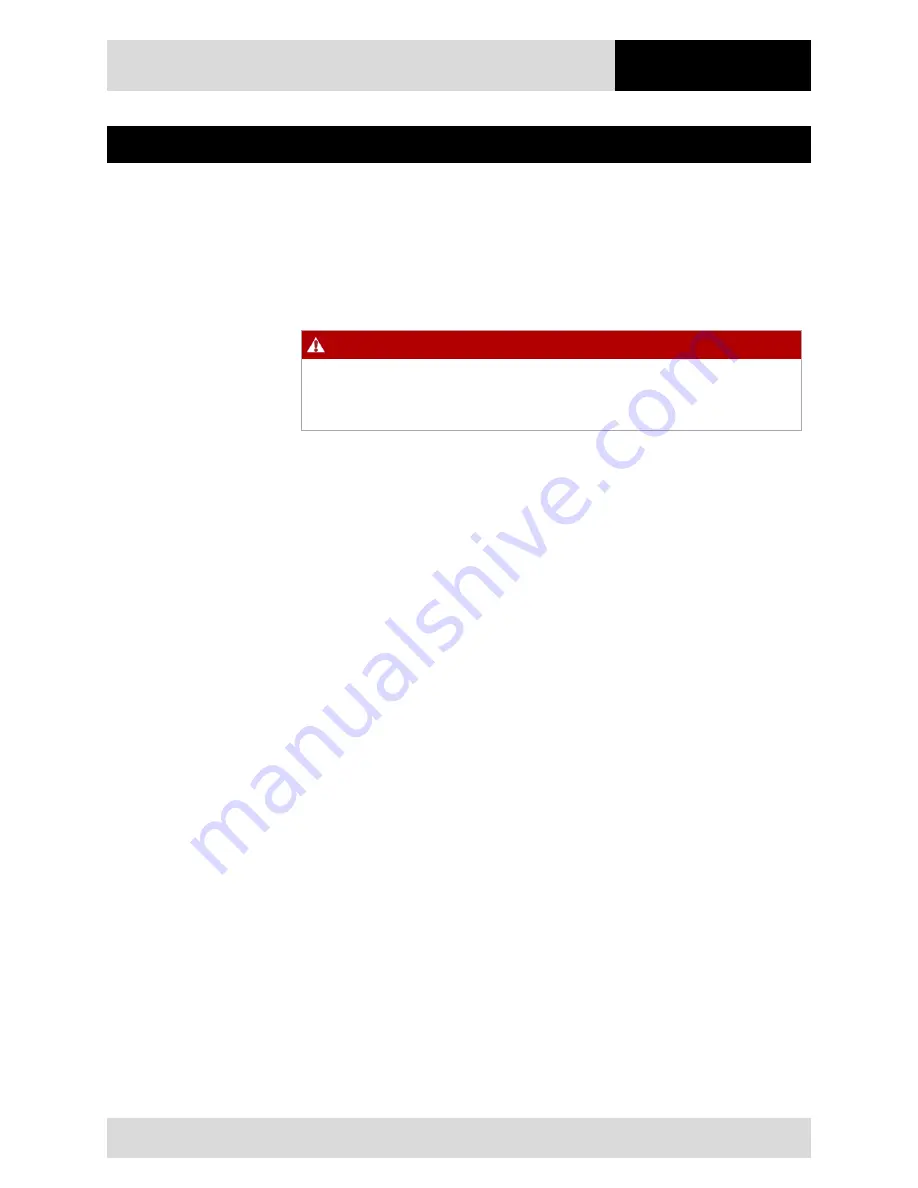
7” Industry Tablet
- Lumen X7
Type B7-A23.-2…/……..
Disposal
Subject to technical changes.
03/2016
EN 59/61
8.
Service, Inspection, Repair
Service, inspection, and repair of Lumen X7 Industry Tablets may be conducted
exclusively by trained and qualified staff! The staff who is familiar with the service,
inspection, and repair of Lumen X7 Industry Tablets, has been informed about the risks
and has the qualifications necessary for this work.
8.1
Service intervalls
DANGER
Prevent electrostatic charging in potentially explosive atmospheres.
Danger to life in explosive atmosphere!
Do not dry wipe or clean devices.
The mechanical state of the Industry Tablet should be regularly checked. The service
intervals will depend on the ambient conditions. We recommend that a service be
conducted at least once a year. Regular servicing is not necessary if the Industry Tablet is
correctly operated in accordance with the installation instructions and under appropriate
consideration of the ambient conditions.
8.2
Inspection
According to EN/IEC 60079-17 and EN/IEC 60079-19, the owner/operator of electrical
plants in potentially explosive atmospheres is obliged to have these plants checked by an
electrician to ensure that they are in a correct condition.
8.3
Service and repair work
In addition to Directive 99/92/EC, the standards EN/IEC 60079-17 and EN/IEC 60079-19
also apply to the servicing and repair as well as the testing of accompanying operating
devices.
Work connected with assembly/dismantling, operation and servicing may only be
conducted by trained specialists. All statutory requirements and other binding guidelines
on occupational health and safety, accident prevention and environmental protection must
be observed.
8.3.1
Information on sending in for repairs
The following information is required for the repair:
-
Serial number of the device, see label for series number in chapter 3.6 "Product
labelling"
-
Model number or product name, see type plate in chapter 3.6 "Product labelling"
-
Software type and version number, see system information in Control Panel
Summary of Contents for Lumen X7 B7-A23.-2 SERIES
Page 2: ......
Page 6: ...empty...




































