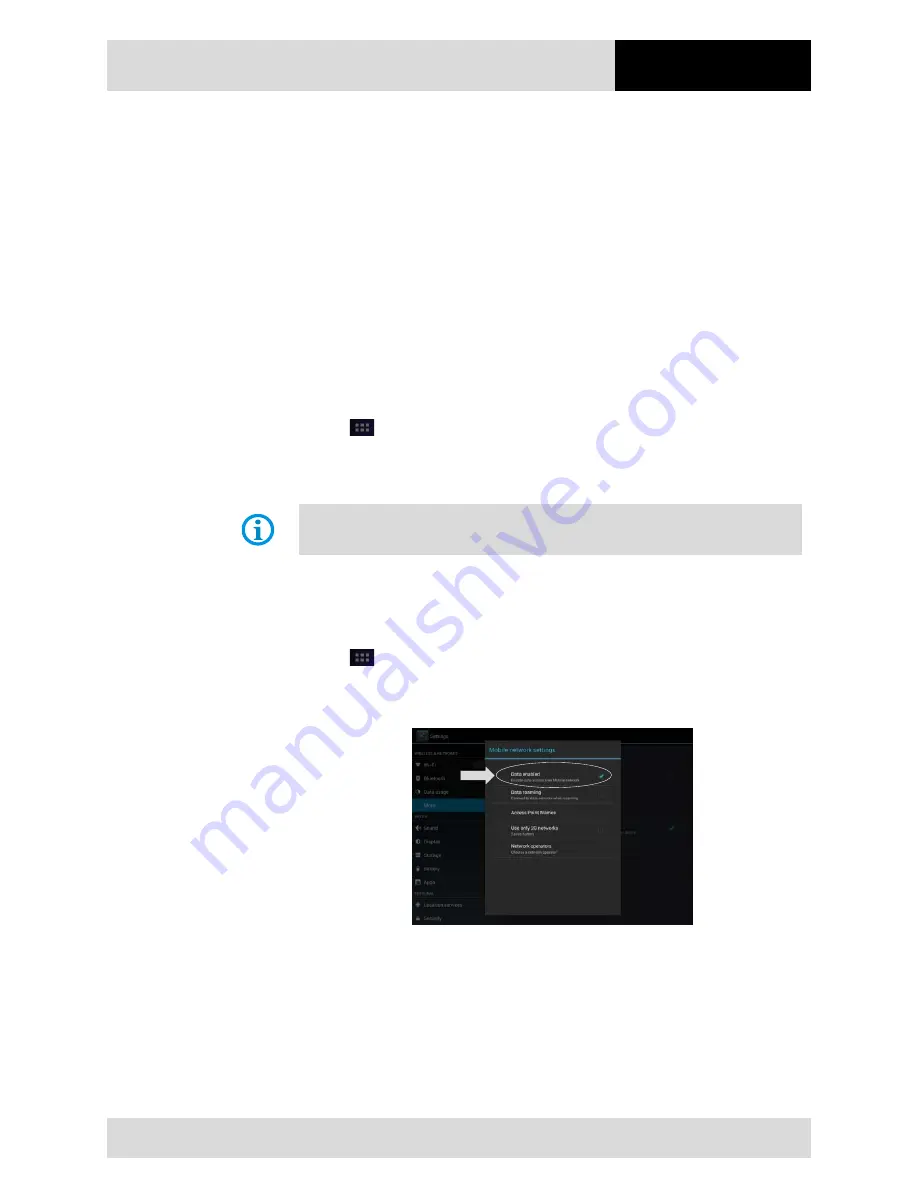
7" Industry Tablet
- Lumen X7
Type B7-A23.-2…/……..
Operation
Subject to technical changes.
03/2016
EN 49/61
6.7
Connection to mobile networks and devices
When users assemble their Industry Tablet with a SIM card from the service provider,
their phone is configured to use their provider networks for voice calls and for transmitting
data.
Different locations may have different mobile networks available. The user may need to
configure the Industry Tablet to use certain networks. To obtain fastest networks, the user
can configure the Industry Tablet to 3.75G. To extend the life of battery the user can use
2G network.
6.7.1
Check the network (3G) connection
Work steps:
1.
Tap
and then tap Settings.
2.
Tap More… in the Wireless & networks, and then tap Mobile networks.
3.
Tap Network operators to select the network operator.
Do not change the parameters of the access point to prevent the user to be unable to
access network sources.
6.7.2
Turn on the data service
Work steps:
1.
Tap
and then tap Settings.
2.
Tap More… in the Wireless & networks, and then tap Mobile networks.
3.
Tap Data enabled to enable the data connection via mobile network.
4.
Select the desired network operator to enable the data connection.
Summary of Contents for Lumen X7 B7-A23.-2 SERIES
Page 2: ......
Page 6: ...empty...




























