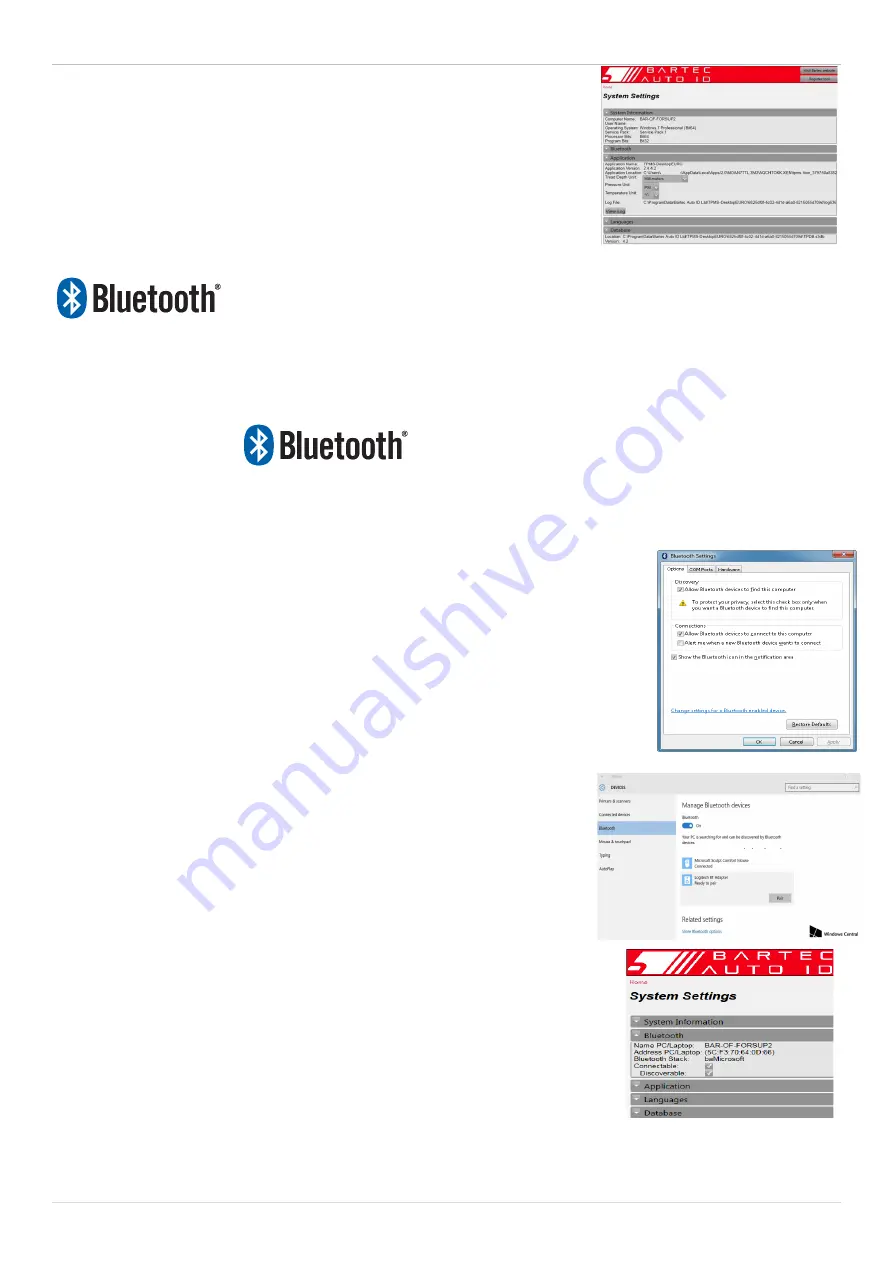
TAP100/200 User Guide R.5.3 2019
21
|
P a g e
System Settings
Configure the TPMS Desktop Application to meet your tyre shop’s needs.
Want to connect with Bluetooth. Connectivity is just a few clicks away
with TPMS Desktop.
Your tool will connect wirelessly to the TPMS Desktop using Bluetooth technology.
While this will work easily with most computers, some have software which can be
difficult to setup. In these rare circumstances, or if your computer does not support
Bluetooth, you can use a Bluetooth adaptor
.
Go to https://tools.bartecautoid.com/tpmsdesktop/ to download your free copy now!
S
ETTINGS
In order to use your tool with Bluetooth, you can either use the Send Data option in the Main Menu or go
into Setup and then choose Bluetooth Pair.
In Windows 7
:
Click the Windows Start button, type “Bluetooth” into the search field, then
select “Change Bluetooth settings”. Under the Options tab, ensure the following
boxes are checked:
• Allow Bluetooth devices to find this computer
• Allow Bluetooth devices to connect to this computer
Click OK to save these settings.
In Windows 10
:
Click Windows Start > Settings > Devices > Bluetooth. Ensure the
Bluetooth switch is in the On position. Close the window to save this
setting.
Next, open TPMS Desktop on your device. Go to Settings and expand the
Bluetooth section. Ensure the boxes for “
Connectable
” and “
Discoverable
”
are checked.


















