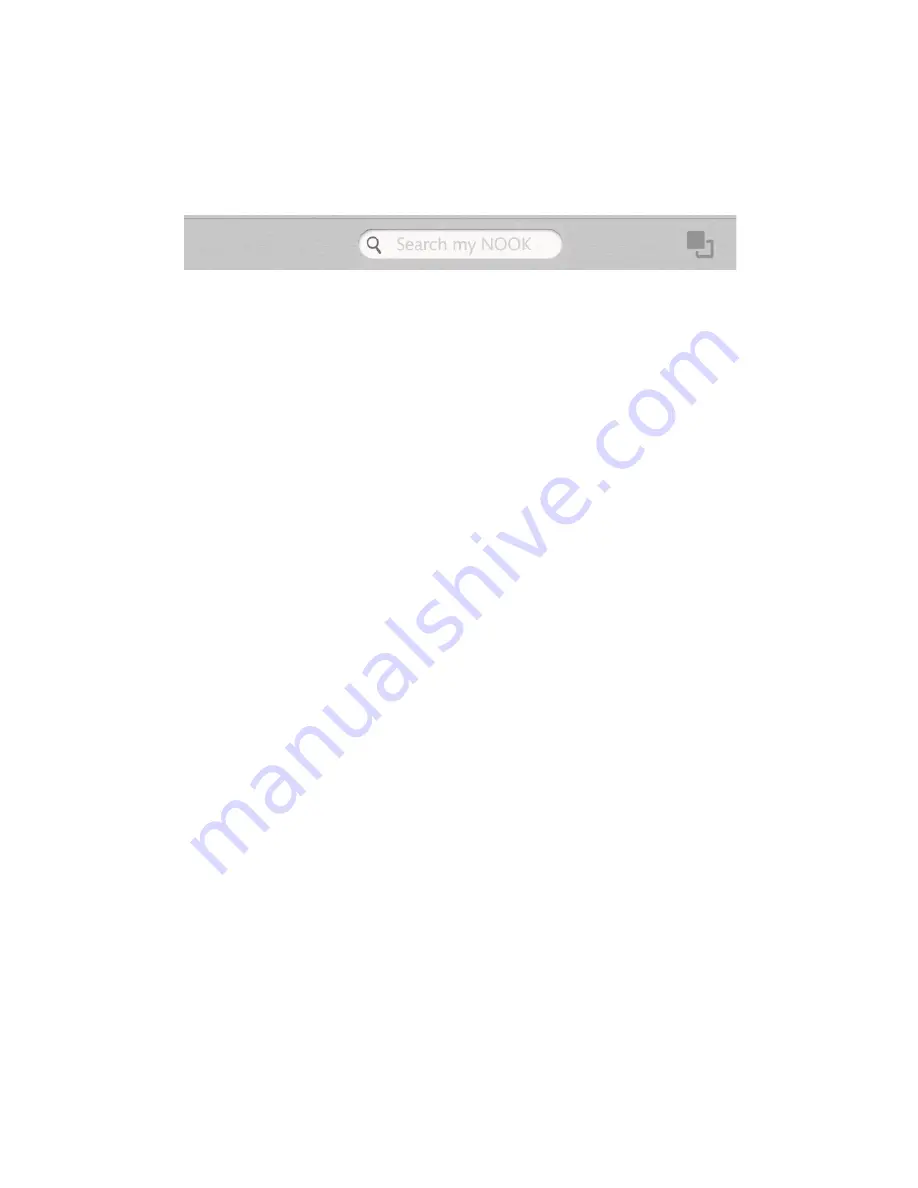
26
Barnes & Noble NOOK HD User Guide
The System Bar
The System Bar is a short gray panel that runs along the lower edge of many screens, including the Home Screen, the
Library, the Shop, and Settings screens. The System Bar contains useful tools for accessing contents and features.
Here’s an example of the System Bar:
The System Bar.
The System Bar on the Home Screen
On the Home Screen, the System Bar contains:
• A Search tool
• Either:
• an icon (two overlapping squares) for opening the Recent Drawer
• an icon (an open book) for returning to your most recent reading material
The System Bar in the Library
In the Library, the System Bar contains:
• An icon (three stacked lines) for opening the Library menu
• A Search tool
• Either:
• an icon (two overlapping squares) for opening the Recent Drawer
• an icon (an open book) for returning to your most recent reading material
The System Bar in the Shop
On many pages in the Shop, the System Bar contains:
• An icon (a heart) for displaying your Wishlist
• An icon (a shopping bag and a clock) for displaying recently viewed items
• A Search tool
• Either:
• an icon (two overlapping squares) for opening the Recent Drawer
• an icon (an open book) for returning to your most recent reading material
Summary of Contents for NOOK HD+
Page 1: ......
Page 8: ......
Page 72: ...72 Barnes Noble NOOK HD User Guide The Apps screen looks like this...














































