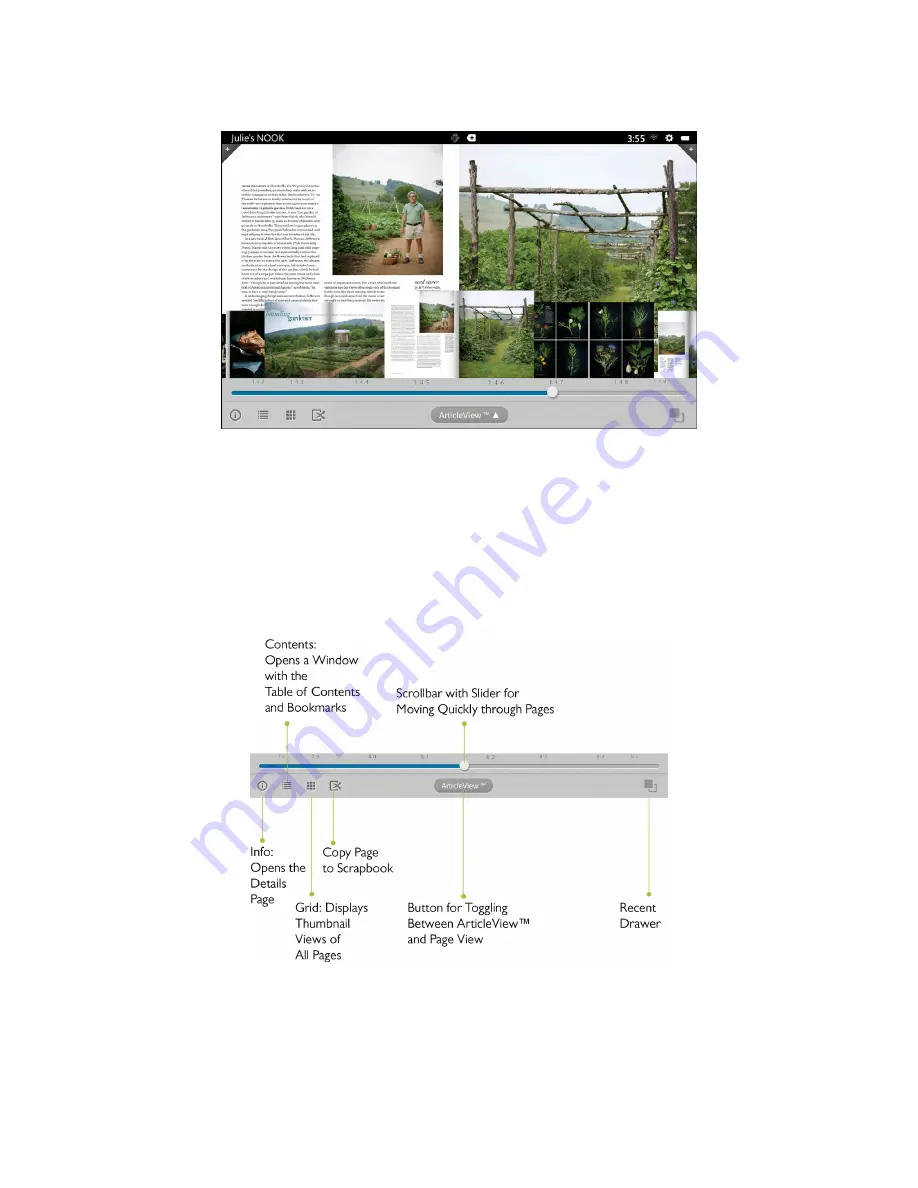
Barnes & Noble NOOK HD User Guide
61
An example of Magazine View with the Reader Tools open, displaying thumbnails and a slider for navigating from page to page.
Once you’re viewing a page without the thumbnail images, you can turn the page and view the next page by tapping
on the right side of the screen. You can flip back to a previous page by tapping on the left side of the screen.
In Magazine View, you can bookmark a page by tapping the + icon in the upper right corner of the screen.
To view a list of bookmarks, open the Reader Tools, tap the Contents icon, and tap the
Bookmarks
tab. To jump to a
page that has been bookmarked, tap on the page where it is listed in Bookmarks list. To clear the list of bookmarks,
tap the
Clear all bookmarks
button at the bottom of the bookmarks list.
The picture below describes the tools available in Magazine View.
Summary of Contents for NOOK HD+
Page 1: ......
Page 8: ......
Page 72: ...72 Barnes Noble NOOK HD User Guide The Apps screen looks like this...
















































